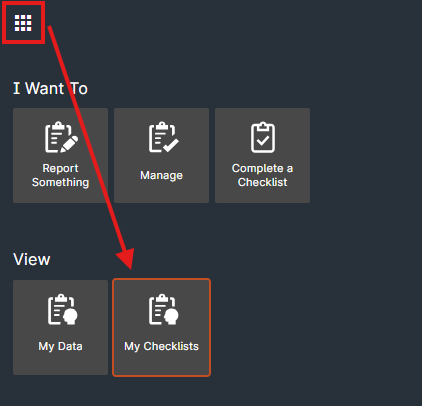R3 - Edit a Inspection / Checklist
UQSafe is the sytem used to manage HSW inspections and checklists.
Checklists can be used to conduct workplace inspections, track activites in a process, monitor compliance and create tasks for actions to be done.
Additional details may be available following the initial compleing of a checklist.This guide provides instruction on how to edit an checklist report.
Who does this process apply to?
Inspectors: This user guide is for those staff who will be completing inspection checklists within UQSafe to support workplace inspection programs for their organisation unit.
Safety team - the relevant organisational unit's safety team are required to provide support to inspectors to develop actions, and verify that the actions are appropriate.
Step 1: Finding records
Incident/Hazard reports can be found through multiple avenues within UQSafe depending on access levels.
My Checklists
Checklists you started/completed, or are the checklist owner can be found in "My Checklists". To access my reports either click the "My completed inspections and checklists" link within the I want to view tile, or within the menu in the top left corner (9 dot "waffle") and click the "My Checklists" button.
Manage
Reports you are the person responsible, or are invited to can be found in "Manage". To access my reports either click the "Checklists assigned to me to manage" link within the I want to view tile, or within the menu in the top left corner (9 dot "waffle") and click the "Manage" button, and click the "Checklists" tab at the top of the page.
Visualisation links
IF you have visualisations on your dashboard the reports related to the data displayed can be accessed by clicking on the segment of data you want to view.
Checklists Register
Safety teams have access to the "Cheklists Register" for their area. To access the Hazards and Incident Reports Register click the menu in the top left corner (9 dot "waffle") and click the "Health and safety" button, followed by the "Checklists" button. This will give a list of checklist combined results, to see individual results, double click the checklist name you would like to see.
Step 2: Editing records
Editting
- Access to edit mode requires a user to click the "Edit" option within the commands menu (3 dots), or click edit within the record at the top of the page.
- Edit any details.
- Click one of the "update" buttons located at both the top and bottom of the page.
Restrictions
- A record which is closed or canceled cannot be editted.
- If you want to edit a closed record, the record must be re-opened. This can only be done by a safety team member.
- To re-open a record "Re-Open" option within the commands menu (3 dots), and provide the reason for doing so.
Principles
- Where possible, do not edit open text fields (though they can be added to), as the orginal contect may be lost.
- Where possible, let the stakeholders know of any changes which could change the context of the record.