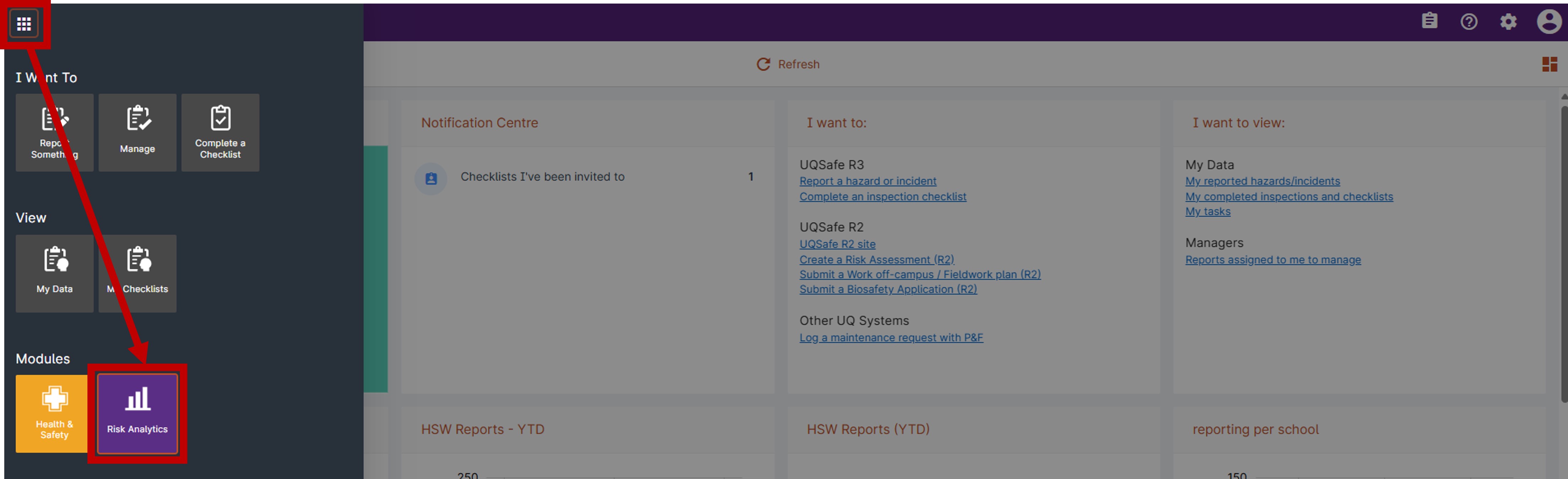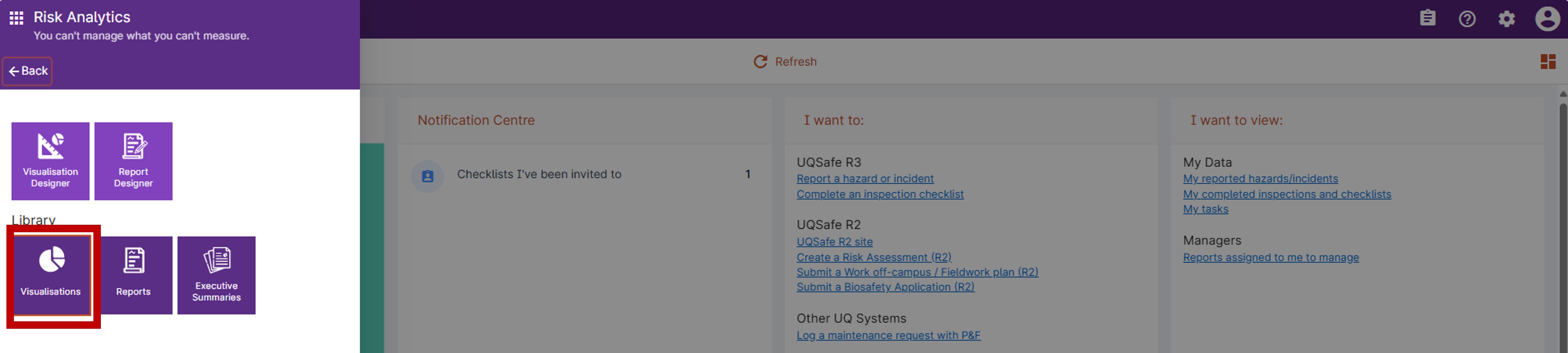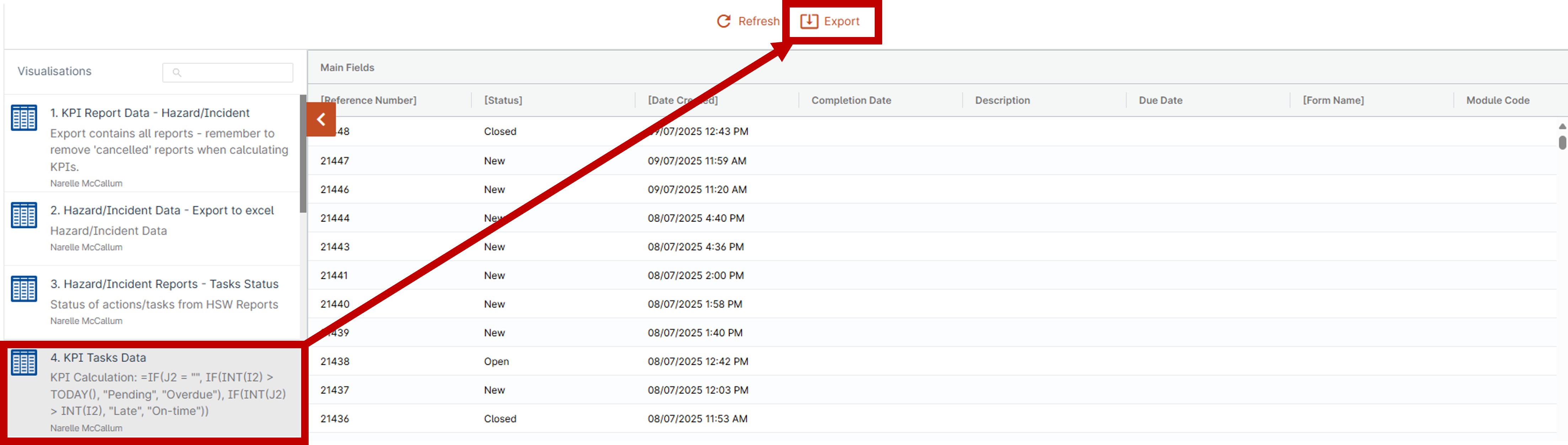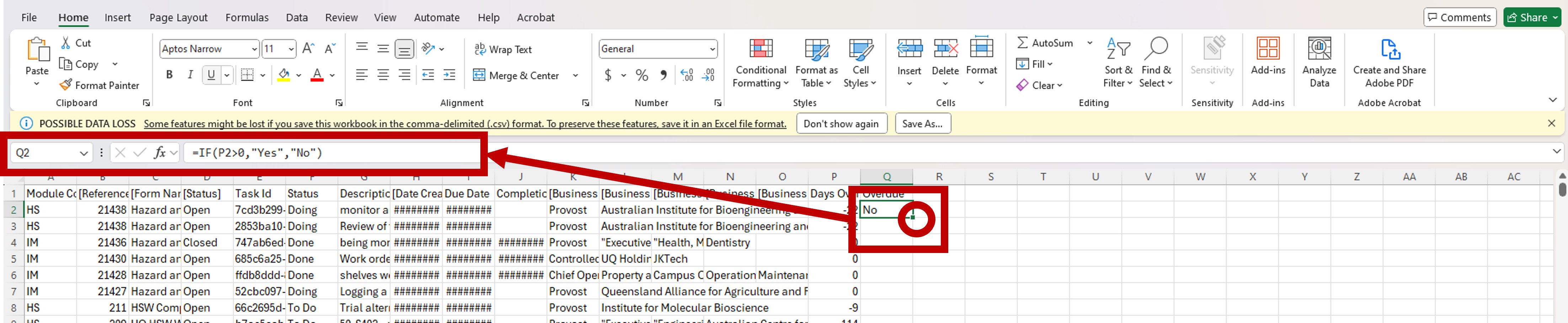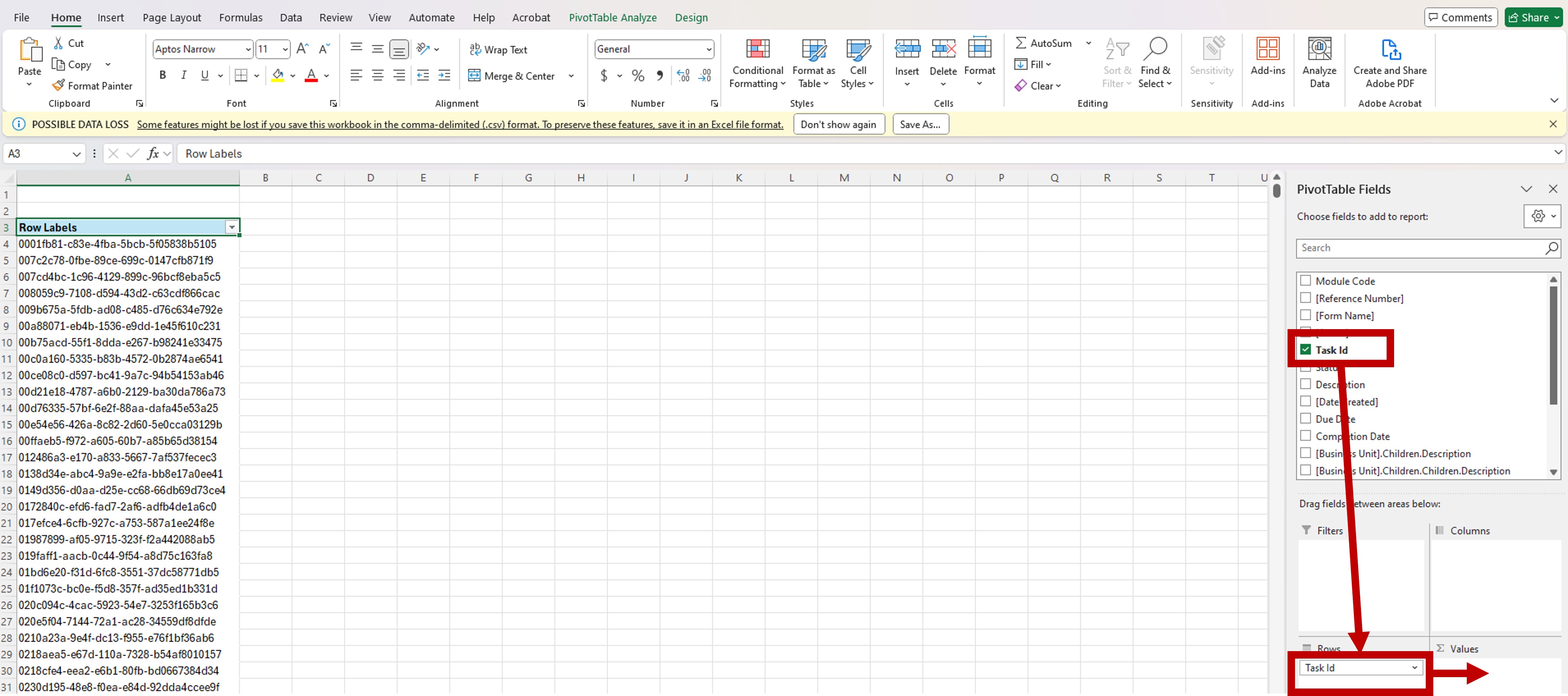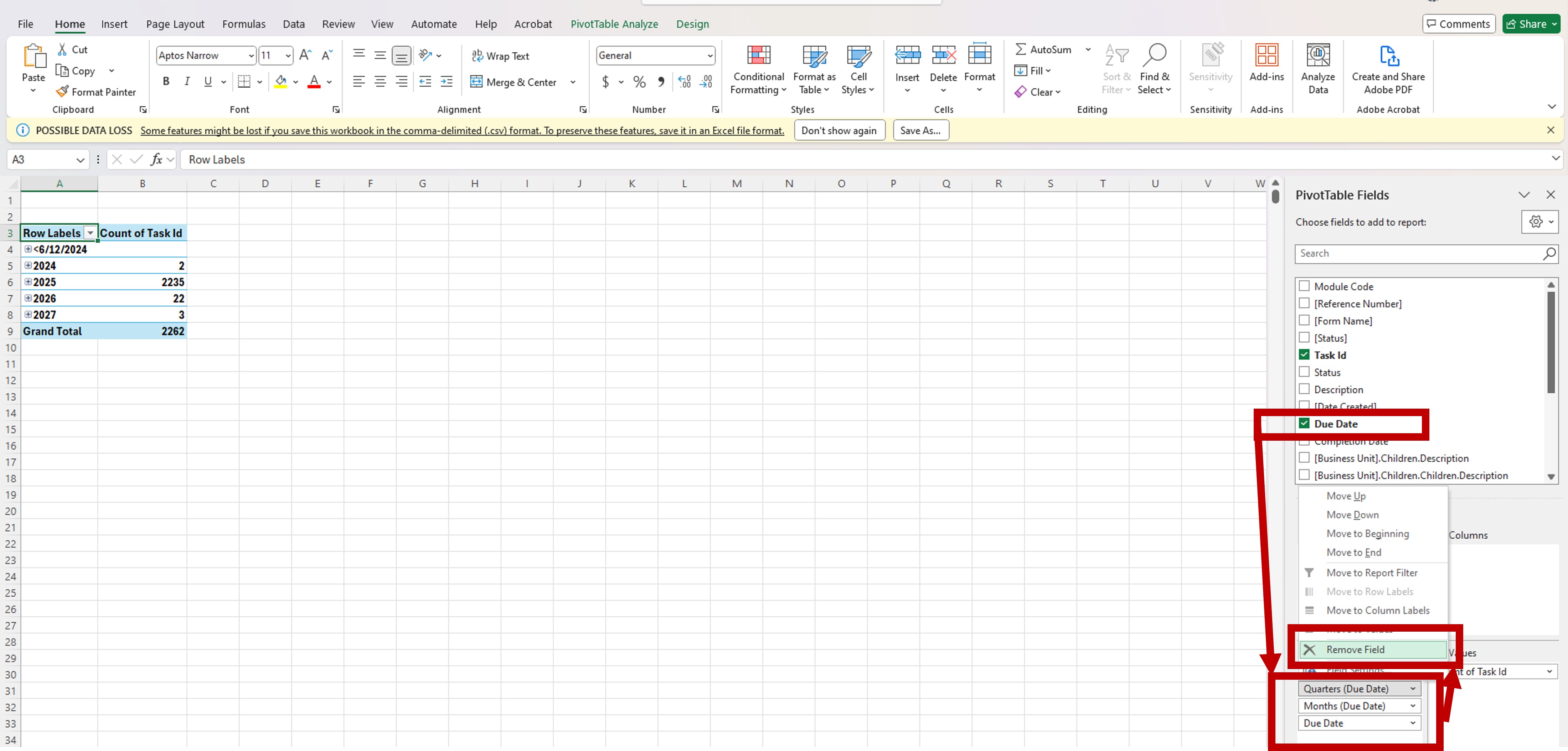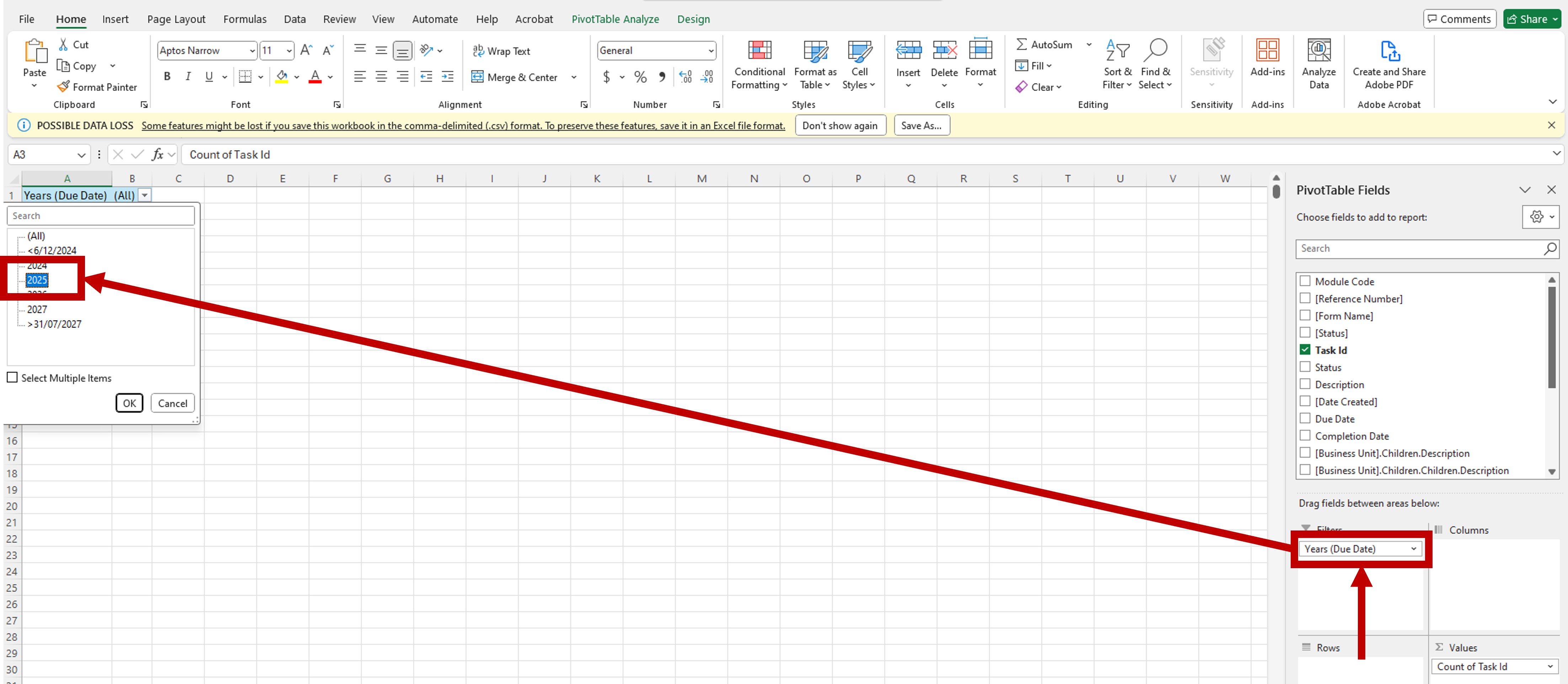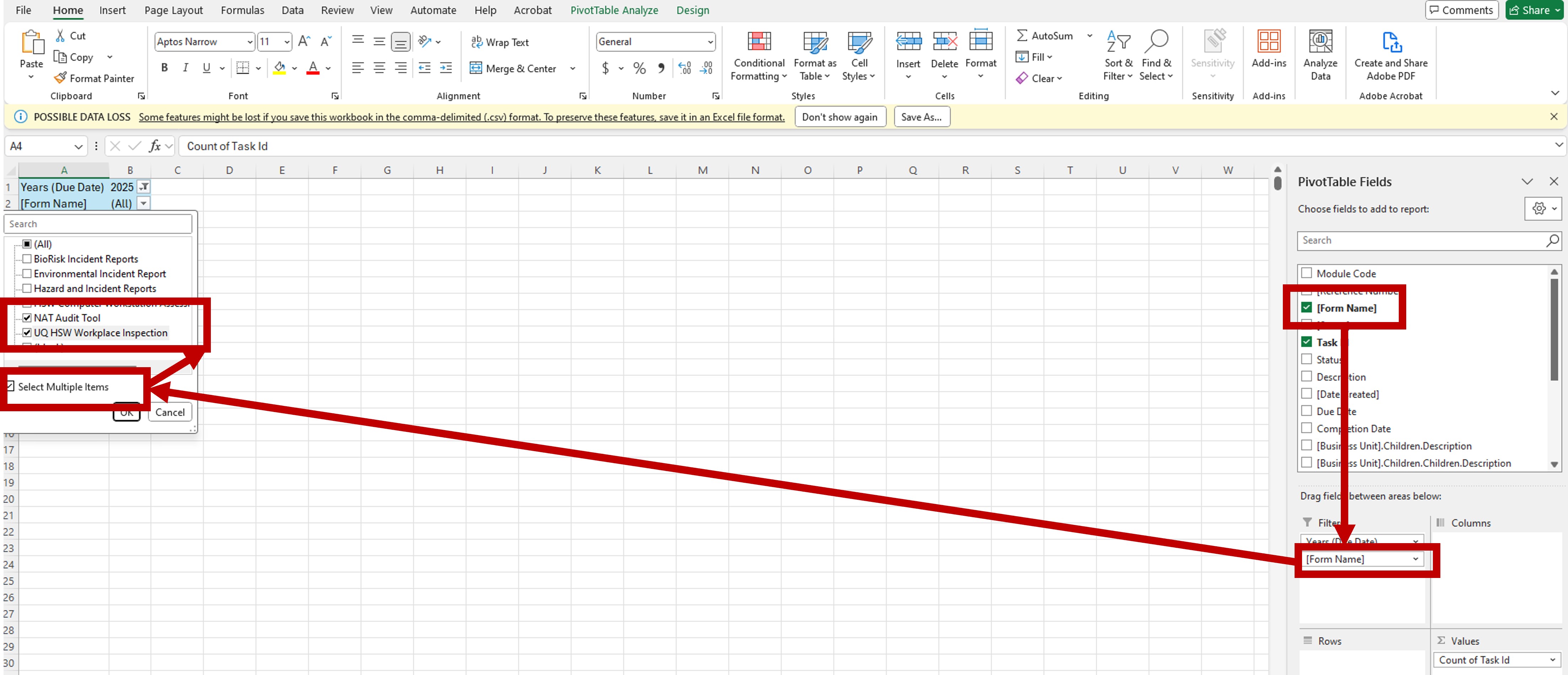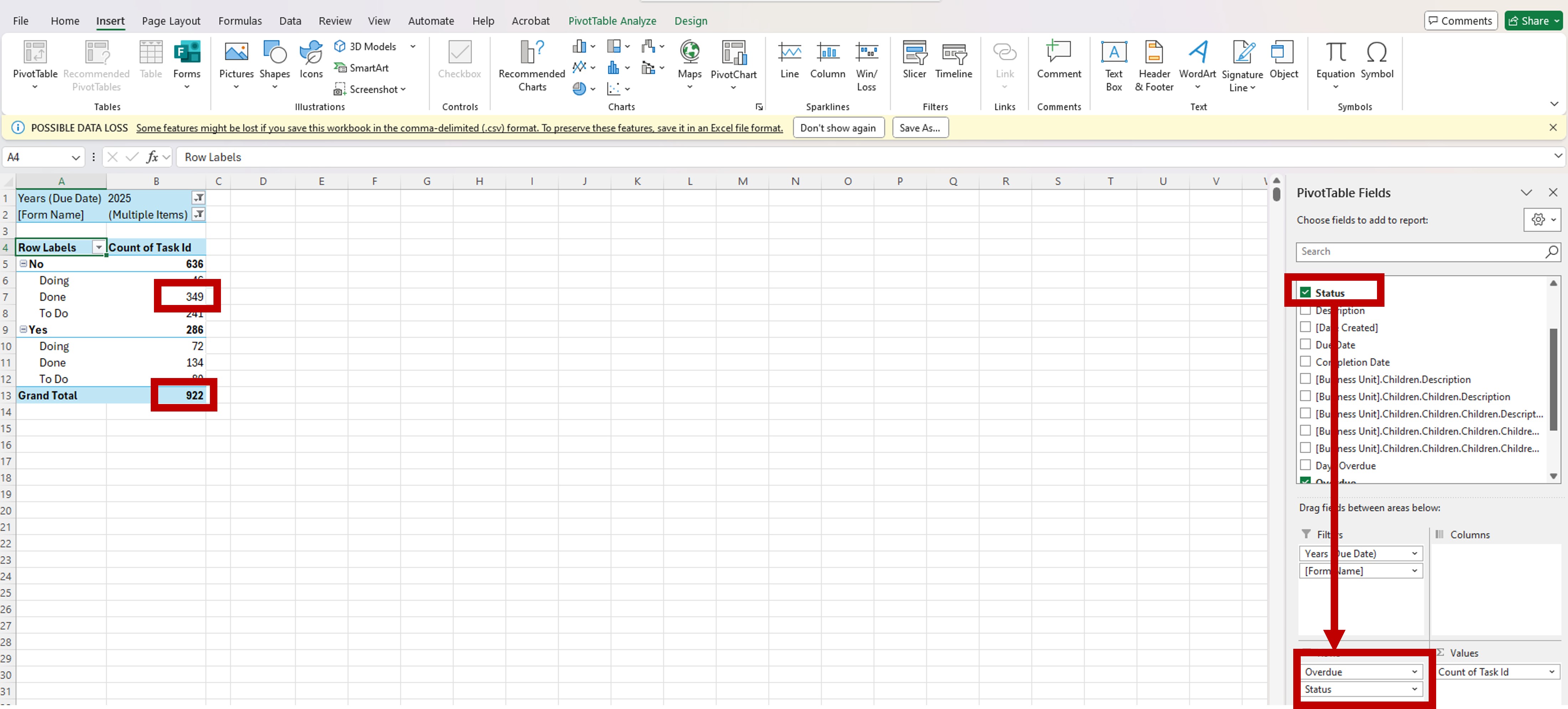R3 Visualisations and reporting - Actions/Tasks KPI Reports
Quarterly reporting of Action completion is required for all business units, to enable KPI tracking.
UQSafe is the platform used by UQ staff and students to report actions/tasks resulting from workplace inspections and Audits. Local Safety Teams must report on the KPIs below Quarterly.
Target (Key Performance Indicator): 95% of actions following HSW inspections and audits are completed within allocated timeframe.
Who does this process apply to?
Safety professionals at UQ include HSW Managers and Work Health and Safety Coordinators (WHSCs) who operate at the Organisational Unit level. WHSCs are required to track the closure of acions/tasks as a result of both workplace inspections and audits, to ensure completio in a timely manner.
Step 1: Collection of action/task data
All KPI Risk Data can be found with in UQ Safe R3 Risk Analytics module.
- Log In to UQ Safe R3.
- From the menu, click to open the Risk Analytics module.
- Click visualisations within the library.
- Click "4. KPI Tasks Data"
- Click Export.
- <
- Open the CSV File once downloaded.
Step 2: Prepare data
Prior to reporting data, you must ensure data is calculated.
- Open CSV Document in the excel app.
- Select the first avalible blank cell in top the row (should be cell P1).
- Name the cell Days Overdue.
- Select the Cell below (should be cell P2).
- Enter the formula bellow if Cell I1 = Due Date and Cell J1 = Completion Date
- =DAYS(IF(ISBLANK(J2),TODAY(),J2),I2)
- Alternativelty replace references to I2 with the 2nd cell in the Due Date column and J2 with the 2nd cell in the Completion Date column.
- Double click the bottom right corner of the cell you just created, or drag the bottom left corner of the cell to the bottom of your data set.
- Select the next avalible blank cell in top the row (should be cell Q1).
- Name the cell Ovedue.
- Select the Cell below (should be cell Q2).
- Enter the formula bellow if Cell P1 = Days Overdue
- =IF(P2>0,"Yes","No")
- Alternativelty replace reference to P2 with the 2nd cell in the Days Overdue column.
- Double click the bottom right corner of the cell you just created, or drag the bottom left corner of the cell to the bottom of your data set.
If you require additonal training please complete Excel training in Workday or consult with a member of your team that regularly uses formulas in excel.
Step 3: Pivot Tables
To collect the data efficently use of piviot tables is recommended.
- Select all action/task data.
- Easiest method is to hold ctrl down and press A on your key board.
- Click the Insert tab.
- Click the PivotTable Button on the top of the left page.
- Click okay.
- Select the [Task Id] Field on the far right of the page.
- Move Task Id to Values
From this set up the number of incidents/hazards for certain fields can be determined.
Step 4: Reporting Data
Calculation of the KPI data requires the selection of the relevant field in the pivot table and analysing the results.
Filters
Addtionaly KPIs are Calculated year to year, thus use of a filter is recommended.
- Select the Due Date field on the far right of the page.
- Remove the Quaters (Due Date), Months (Due Date), and Due Date.
- Drag the Years (Due Date) field from rows, to Filters.
- Select the current Year.
- Select the [Form Name] field.
- Drag the [Form Name] field from rows, to Filters.
- Select the Select Multiple Items.
- Select all options related to Audits or Inspections.
Note add any additonal filters where approprieate, for example filtering Org units to ensure no invited records are included in data.
Target (Key Performance Indicator): 95% of actions following HSW inspections and audits are completed within allocated timeframe.
- Select the Overdue field on the far right of the page.
- Calculate the percentage of actions completed in date records, by dividing the number of actions that are both, "No" and "Done", by the total number of tasks, and multiplying by 100%.
Note: Additional action data may need added, where the actions are not generated within UQSafe.
Improving KPI results
Multiple factors can reduce KPI results the following are some tips to improve the results.
Inspections with multiple actions overdue/coming overdue
The previously created pivot table can be modified, by moving th esstatus to the filter, filtering out done actions, and adding in the Months (due date). by clicking the resulting data, you can view the actions which will become overdue by month. The [Reference Number] should be used to search in UQSafe to see the actions and and reason for the action to be created.
Additionally you can use the Tracking Tasks in R3 Guide to keep ontop of tasks.
Assigning Tasks
- Overly ambitious due dates are a leading cause of overdue actions/tasks. When creating assigning due dates, be sure to provide sufficent time for completion, particularly where the actions/tasks will involve cross departmental consultation.
- Always let the action/task owner know that they will be the owner prior to assigning, and consult with them on the expected time for completion.
- Provide action/task owners additional support either by showing them the Completing and closing tasks guideline or walking them through the close out process.