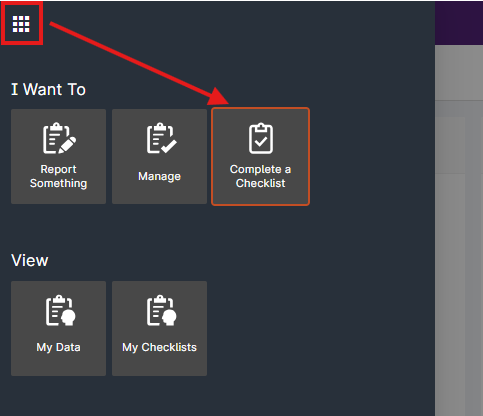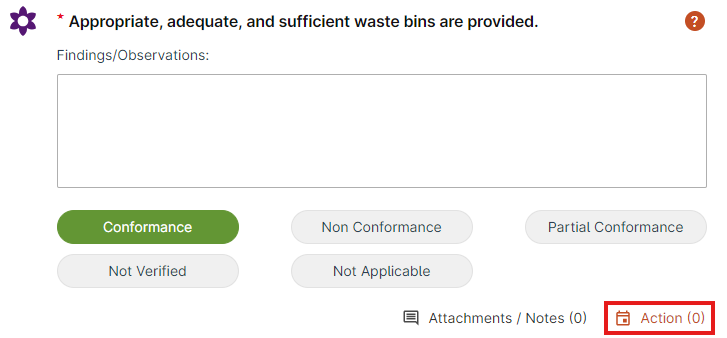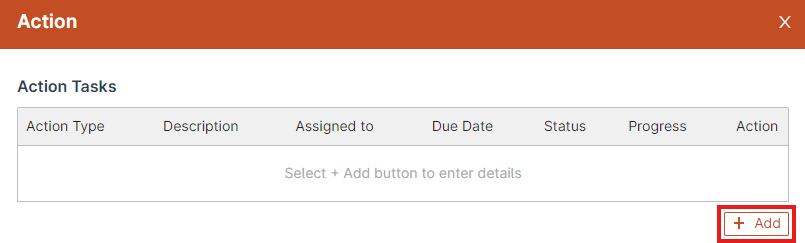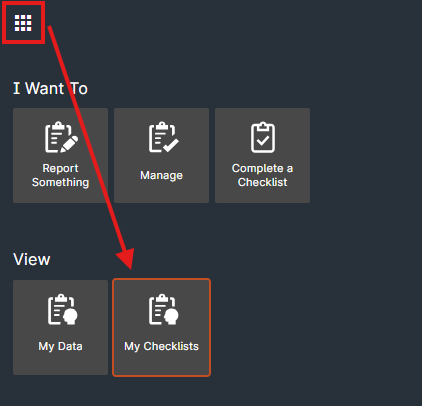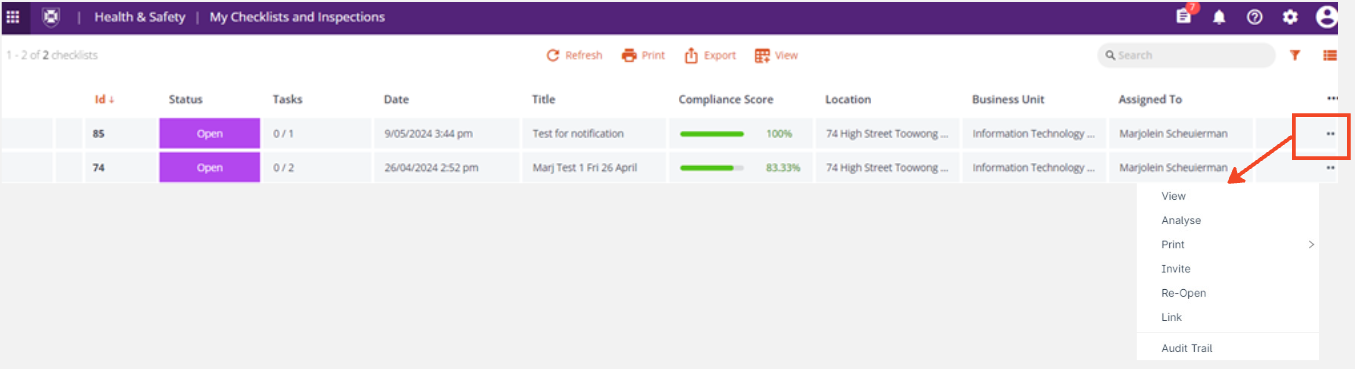R3 - Complete an Inspection / Checklist
UQSafe is the sytem used to manage HSW inspections and checklists.
Checklists can be used to conduct workplace inspections, track activites in a process, monitor compliance and create tasks for actions to be done.
Who does this process apply to?
Inspectors: This user guide is for those staff who will be completing inspection checklists within UQSafe to support workplace inspection programs for their organisation unit.
Complete a Checklist
If you don’t finish completing your checklist, you can save it as a draft and go back to it in My Checklists. You can complete as many checklists as you need.
Remember to click save as you go so you don't lose work if your session times out.
Steps for completing a checklist
- Click the menu (waffle) icon on the global navigation bar
- Navigate to the Complete a Checklist tile
- Open the the checklist you need to complete
- Answer all questions
- Click Submit
Notes of functionality:
- Mandatory questions have a red asterisk.
- Some questions have an N/A option.
- You may have an option to add a note or action.
- When using the RiskWare mobile app, you might see a camera icon to take photos.
* The tiles you see depends on your role and permissions.
Add an action
Actions can be added to checklists to allocate tasks for people. Not all checklists have actions. Some checklists will let you add actions to be taken (self-managed checklists) and others will be sent to someone else to add actions, if they’re needed (managed checklists).
- Click Add and enter the action task details
- Click Add to save the action task
- Click OK when you've added all actions tasks
- The action task is now in the tasks list and the Assigned To person will see it listed in My Tasks. Managers can see their teams tasks.
Tips for adding details to a task
- Make the description detailed enough to help the person know what needs to be done
- Fields with a red asterisk are mandatory
- Choose if the task is ready to start (to do), in progress (doing) or already done and you’re recording the task
- If it’s in doing status, choose its progress
Access My Checklists
Steps for accessing your checklists
- Click the menu (waffle) icon on the global navigation bar
- Navigate to the My Checklists tile The register gives an overview of your:
- Draft Checklists
- Open Checklists
- Closed Checklists
- Cancelled Checklists
Use the action menu for each Checklist to do more things, like view or pint the Checklist or see the audit trail.
Questions?
Contact your local Safety Team for assistance with health and safety matters.
Contact the HSW Audit Manager for assistance with audits and inspections.
Contact the UQSafe System Administrators for technical support.
Contact the Health, Safety and Wellness Division for general enquiries.
![]() (07) 3365 2365
(07) 3365 2365