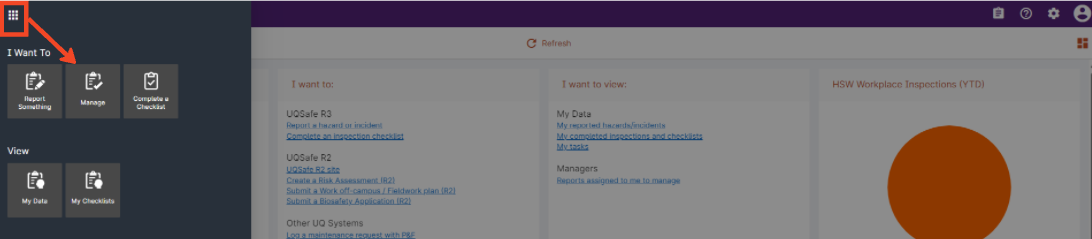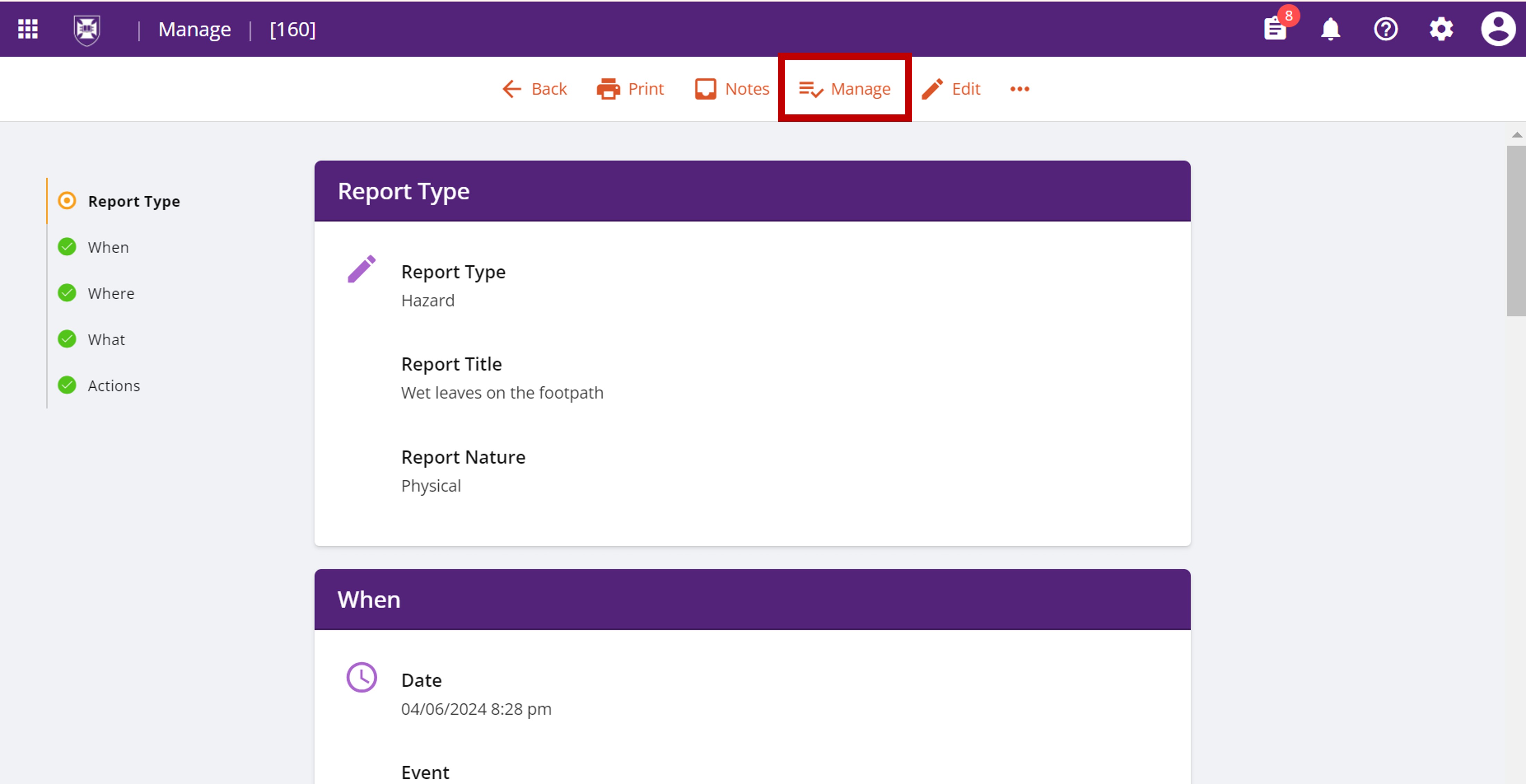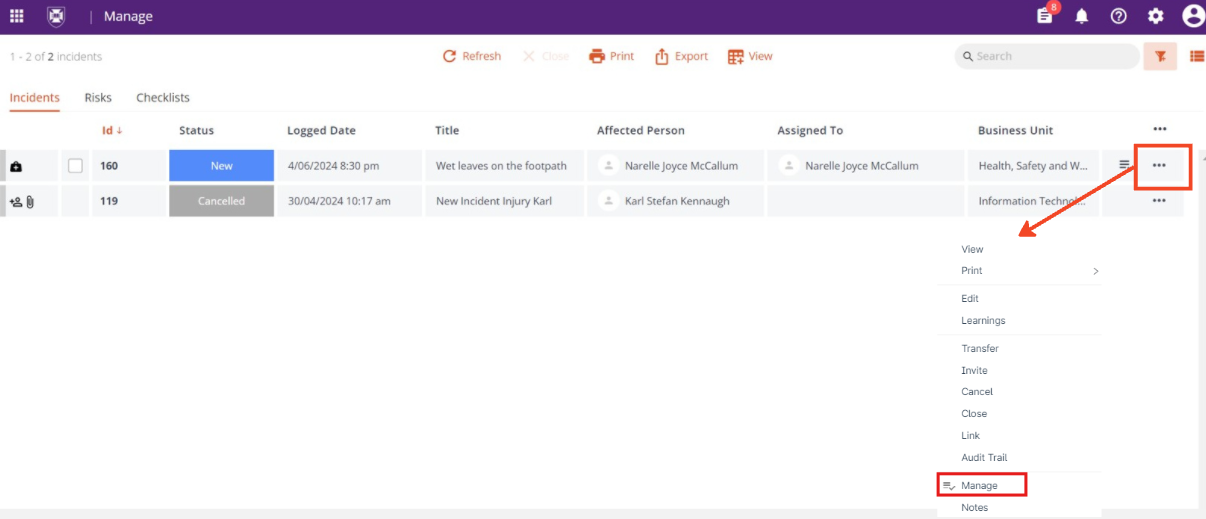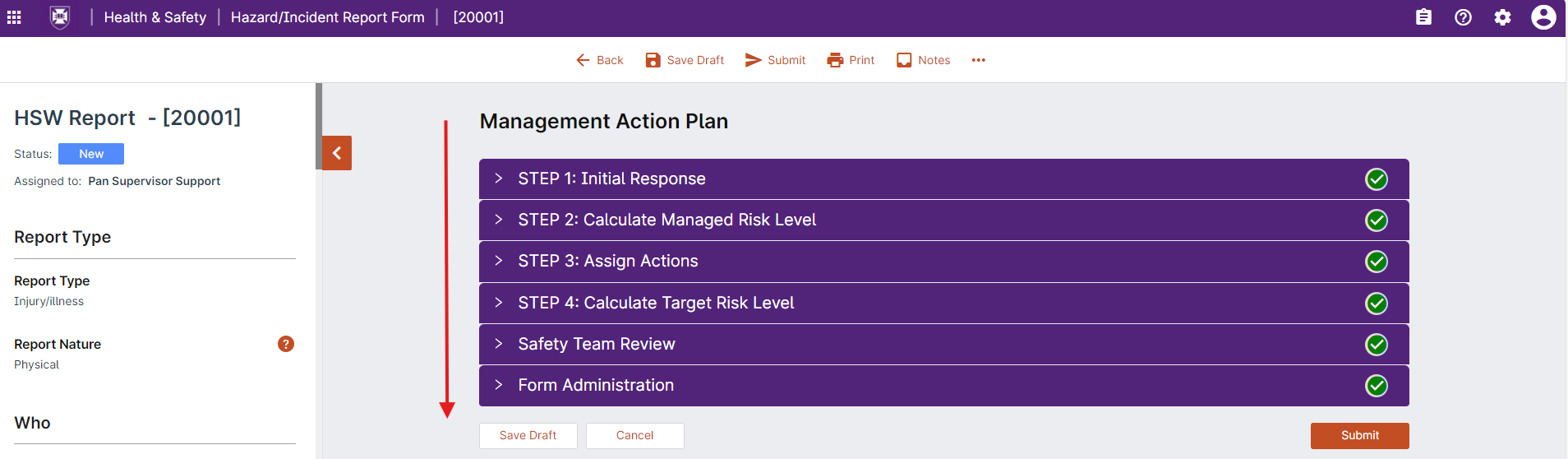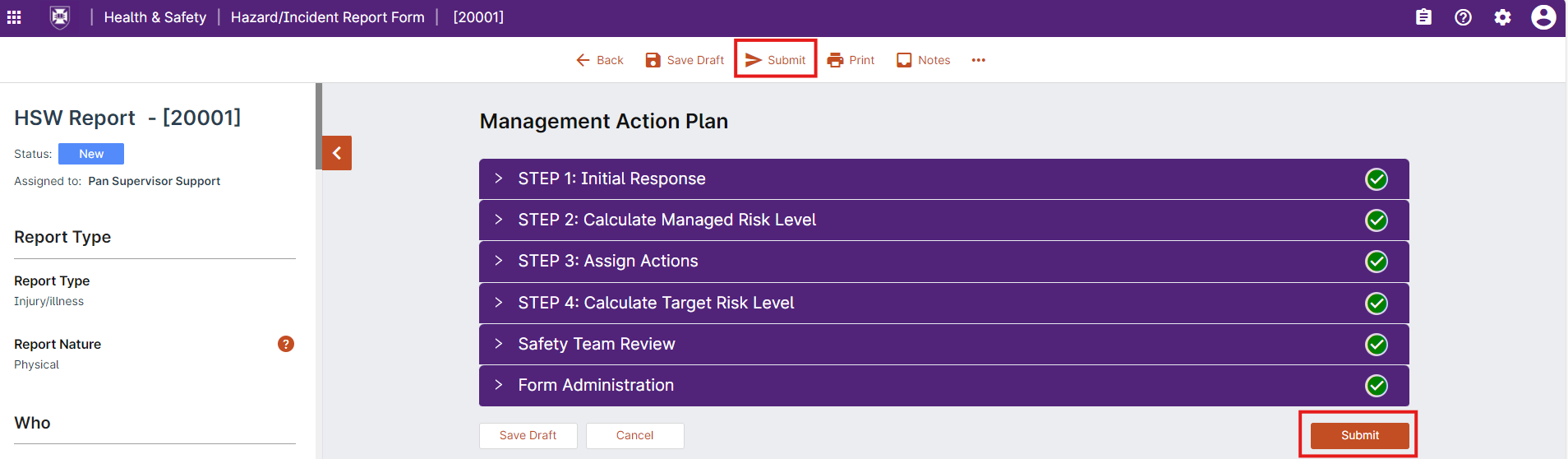R3 - Create a Management Action Plan (Supervisors)
UQ supervisors are responsible for reviewing the details of submitted hazard/incident reports and implementing controls to resolve hazards and prevent reoccurrence of incidents.
In UQSafe this process is referred to as creating a Management Action Plan.
Target (Key Performance Indicator): 95% of management action plans for reported incidents and hazards are created within 3 weeks.
Who does this process apply to?
Person responsible - the supervisor of the affected person, assigned in the system to create the management action plan.
Task owner - the person assigned a task for action. All UQ staff and students can be assigned a task via a management action plan.
Safety team - the relevant organisational unit's safety team are required to provide support to supervisors to develop management action plans, and verify that the proposed controls are appropriate, and the target risk is proportionate.
Step 1: Review the details of the hazard or incident report
When a worker submits a hazard or incident report in UQSafe, their supervisor (line manager) will receive an email notification advising that they have been assigned a hazard or incident report to manage. The email provides a link directly to the report within UQSafe. A notification will also appear on the UQSafe Dashboard, in the Notification Centre.
To review the hazard/incident report and create the management action plan, open the report by:
- following the link in the notification email, or
- selecting the waffle icon to open the menu and clicking 'Manage'.
- Find the relevant report in the register and click on 'view'.
Step 2: Create the Management Action Plan
A Management Action Plan can be created by either,
- selecting the ‘Manage’ icon, from within the Incident/Hazard Report, or
- selecting 'Manage' via your register.
Option 1:
Option 2:
Follow the in-system instructions as you navigate through the sections to complete the management action plan.
The objective of the action plan is to identify safety controls to be implemented to resolve identified hazards and prevent future incidents.
Assign the action to the person responsible for completing the task and ensure that the details of the control to be implemented are entered correctly, as well as the expected date for completion of the action.
Once assigned, the person responsbile for actioning the task will be sent a notification email from the system, and the action will appear in the assigned persons ‘My Tasks’ register.
Step 3: Submit the Management Action Plan
The person who submitted the report is not able to view the Management Action Plan by default.
Once all sections of the Management Action Plan have been completed, you will have to confirm that you have considered the circumstances of the reported hazard or incident and taken appropriate action to resolve or mitigate the risks.
The submit button becomes available once all required fields within the Management Action Plan have been completed.
Your local Safety Team will then verify the management action plan.
If there are actions/tasks assigned, the report will automatically close when all tasks are completed.
If there are no actions/tasks assigned, the local Safety Team is required to manually close the report (if they agree that no actions/tasks are required).
Step 4: Invite someone in to view your Management Action Plan
- Find the report you want to invite someone into and open the action menu.
- Select 'invite'.
- You might see a list of everyone already invited to this incident report. Click the 'add to invitee list' button to add another.
- Add the reason why you’re inviting this person, and click 'add to list'. A detailed reason helps the person understand why they’re being invited and what you need them to do.
- If you need to invite more people, repeat the steps above.
- Click OK to confirm.
Each invited person will get an email with a link to the incident report. They’ll also see the report in their Manage Incidents Register.
All invitations are recorded in the audit trail for the report.
Step 5 - View your Management Action Plans via the 'Manage' tile
After submitting the Management Action Plan, you can return to the report at a later time via your 'Manage' tile.
Open the report by selecting the waffle icon to open the menu and clicking 'Manage'.
- Find the relevant report in the register and click on 'View' to open the report details, or 'Manage' to go straight into the Management Action Plan.
References and associated procedures
Top of pageEscalation workflow
Action plans are required to be created within 21 days of report submission.
- If an action plan has not been created within 7 days of a hazard or incident being reported, a reminder notification is automatically emailed to the Supervisor responsible for creating the action plan.
- If an action plan has not been created within 14 days of report submission, UQSafe escalates the non-conformance to the Supervisor, local HSW Manager/WHS Coordinator (WHSC) and the Supervisor’s manager.
Questions?
Contact your local Safety Team for assistance with health and safety matters.
Contact the HSW Audit Manager for assistance with audits and inspections.
Contact the UQSafe System Administrators for technical support.
Contact the Health, Safety and Wellness Division for general enquiries.
![]() (07) 3365 2365
(07) 3365 2365