MyHub for managing Microsoft 365 collaboration workspaces
MyHub empowers UQ staff to self-service, create and manage communication and collaboration workspaces within UQ’s Microsoft 365 environment. It simplifies the creation and management of Microsoft Teams (Teams) and Microsoft 365 Groups (Groups), providing a centralised platform for all these actions.
What can MyHub be used for?
- Create new Groups
- Delete Groups
- Update Group contacts
- Update Group members
- Update Group owners
- Update the storage quotas of Groups' linked SharePoint sites
- Create new Teams
- Archive or restore Teams
- Delete Teams
- Update Team contacts
- Update Team owners
- Update the storage quotas of Team sites
Please note: These actions can only be performed if you are the primary contact, secondary contact or an owner of the relevant Team or Group.
How to access MyHub
Microsoft Teams
MyHub is pinned to the sidebar in the Teams app.
You can also find it by searching in the Apps section.
- Open Microsoft Teams.
- Select Apps from the sidebar.
- In the left search field, where it says Search apps and more, type in MyHub.
- Select Open for the app named MyHub.
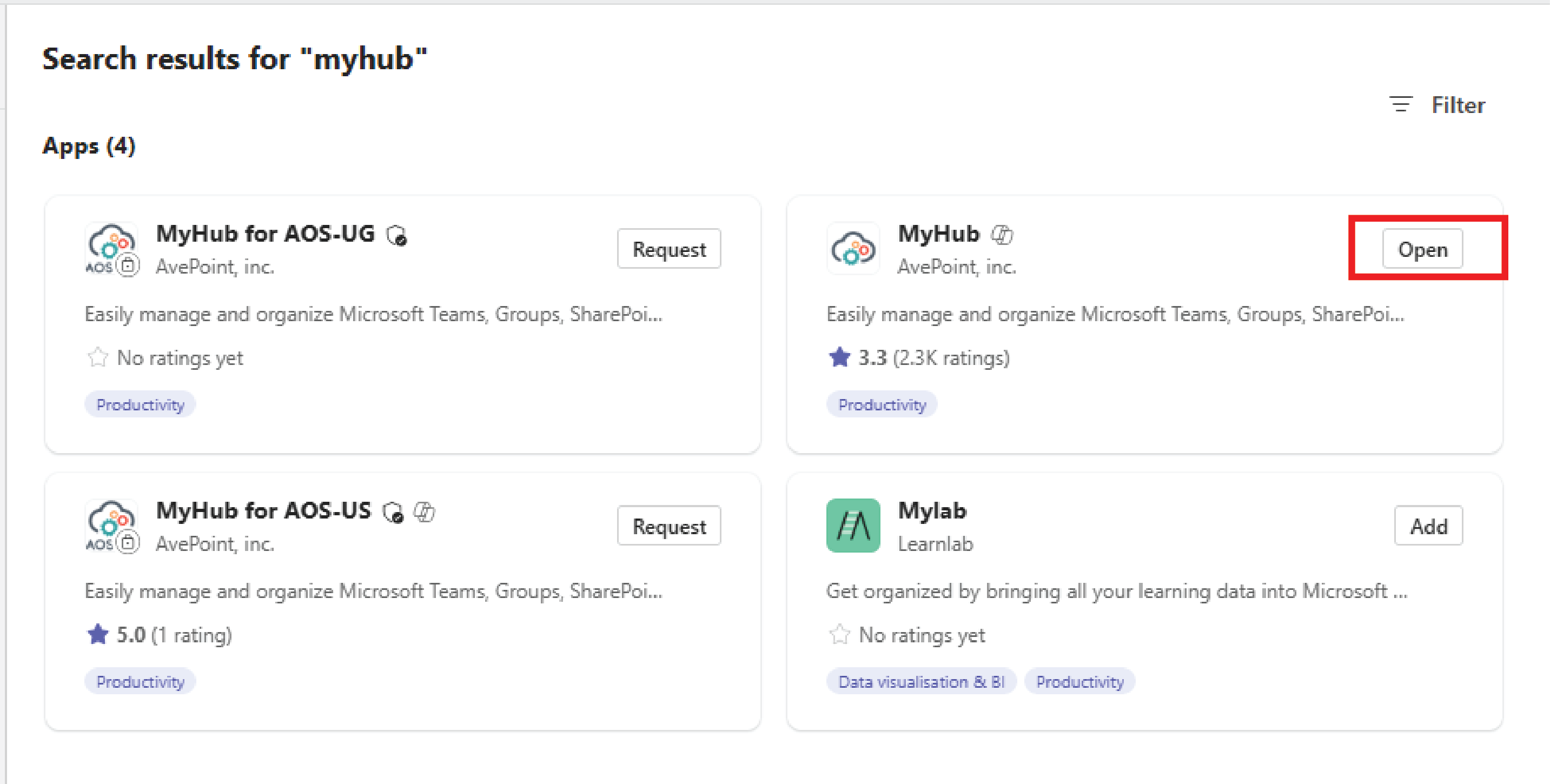
- When the app opens, go to the Home tab to start using it.
Microsoft 365 Copilot
- Open Microsoft 365 Copilot.
- Type MyHub in the top search bar.
- Under Apps select MyHub. MyHub will open and you can begin using the app.
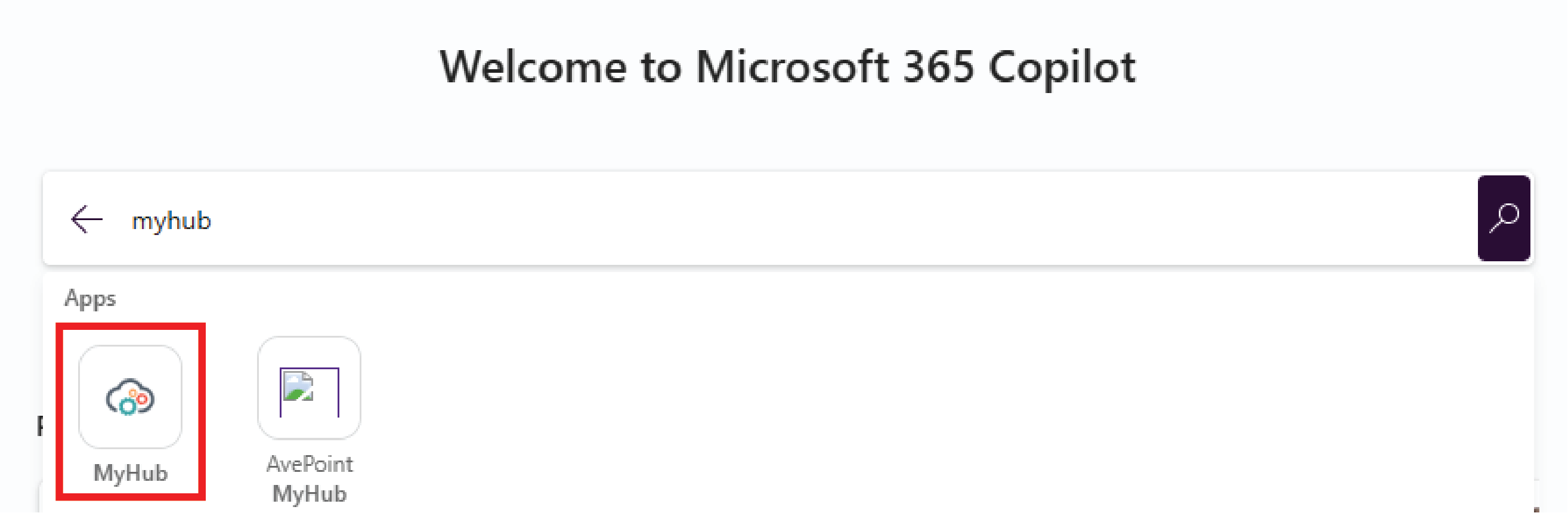
Governance for using Microsoft 365
If you're a staff member using Microsoft 365 at UQ, you need to follow specific guidelines to ensure security and privacy. This includes managing passwords securely, verifying the audience before sharing information, and adhering to university policies to maintain a safe digital environment.
For more guidance on safely using Microsoft 365 apps, please refer to the Microsoft 365 Responsibilities and Information Management webpage.
Governance for using MyHub
Evaluating the need for a Team or Group
When creating a new Team or Group, please consider if it is the best option for your needs. There may be other tools within Microsoft 365 and outside of it, such as those listed in the UQ software catalogue, that are more suitable for your specific requirements. Additionally, sometimes the best way to collaborate might be through more traditional methods.
Appropriate use of Team/Group-specific SharePoint sites
SharePoint sites created with Teams/Groups are meant only for the specific needs of that Team/Group. For an organisational unit Intranet site, please contact the ITS Intranet team at intranet@uq.edu.au. If you need a SharePoint site for purposes that do not require the Teams/Groups service, it is recommended you speak to the Intranet team to discuss your requirements. Pending the outcome of that discussion, they may create the SharePoint site for you using their templates or direct you to create a Microsoft 365 Group yourself using MyHub, which comes with a generic SharePoint site.
Discussing roles in advance
When submitting the form to create a Team or Group, you are required to add primary and secondary contacts and Team/Group owners.
Primary and secondary contacts
- A MyHub specific role assignment.
- The contact point for the Workspace/Microsoft 365 resource.
- Will manage the resource in MyHub.
Team/Group Owners
- Get administration permission to the resource.
- Can perform administration tasks directly in the relevant Microsoft app.
- They are usually involved with the Team on a day-to-day basis.
- Can also manage the resource in MyHub.
It is important to inform these individuals beforehand and ensure they are willing to take on the role. Make sure they understand and are aware of any responsibilities associated with the position. Additionally, these individuals should be internal users who have relevance to the Team/Group, ensuring they can effectively contribute to and manage its activities.
Ensuring accurate information
When entering the name of a person, Team, Group, or SharePoint site in any MyHub form, please double-check that your selection is accurate for the intended task. It is your responsibility to manage your Teams, Groups, and sites correctly, ensuring you don’t make updates to the wrong item. For instance, be careful not to delete or add the wrong person, especially if two individuals share the same name but have different roles, such as a student and a staff member.
Microsoft 365 Group versus a Microsoft Team?
Consider the following information to determine whether to create a Microsoft 365 Group or a Microsoft Team.
Microsoft 365 Group
Create a Group if you need a shared workspace focused on document collaboration and planning. Groups are great for cross-collaboration among users within various Microsoft 365 apps. A Group includes:
- Microsoft Planner for assigning and managing project tasks among your group members.
- A SharePoint site for document storage and management.*
- A shared OneNote notebook for gathering ideas, research, and information.
- A shared calendar for scheduling events related to the group.
- A SharePoint document library for storing and sharing files.
Microsoft Team
Create a Microsoft Team if you need a collaborative workspace for real-time communication and teamwork. Teams are ideal for ongoing projects, daily communication, and collaboration with chat, video meetings, and file sharing all in one place. When you create a Team, it includes everything a Microsoft 365 Group has, plus:
- Chat and messaging capabilities.
- Video and audio conferencing.
For more information, you can refer to Microsoft 365 Groups and Microsoft Teams.
*Please refer to Appropriate use of a Team/Group-specific SharePoints sites for more information about correct use.
Frequently Asked Questions
What is a Workspace?
A workspace is a Microsoft 365 resource available in MyHub, such as a Team or Group. Some Microsoft 365 resources do not exist in MyHub and, therefore, are not considered Workspaces and cannot be managed within MyHub.
What is MyHub chat used for?
This is where you will receive notifications about your tasks and can get answers to questions based on prompts.
Can anyone be an owner or primary/secondary contact?
They can be any staff member or student (for student owned Teams) from within the UQ Microsoft 365 environment.
My request requires admin approval, what are the response times?
The IT team will endeavour to consider the request as soon as possible. They will be sent a reminder after 7 days if they have not responded to the request. If there is no response within 14 days, such as Christmas/New Year when fewer staff are available, the request will be rejected to ensure the change is only made after careful consideration.
What is the storage capacity of my linked Team/Group SharePoint site?
All newly created sites get 100GB. Increases to 200GB, 500GB and 1TB can be submitted for consideration when required. To prevent delays and increase the likelihood of approval, please make sure appropriate housekeeping has been completed before submitting requests for quota increases.
What do I do if I need a SharePoint site?
A SharePoint site is created when you create a Group or Team. See When should I create a Microsoft 365 Group versus a Microsoft Team? for more information. However, if you need a SharePoint site specifically for a department intranet, you will need to request it through the ITS Intranet Team at intranet@uq.edu.au.
Need help?
Please use this form if you have any questions or feedback.
