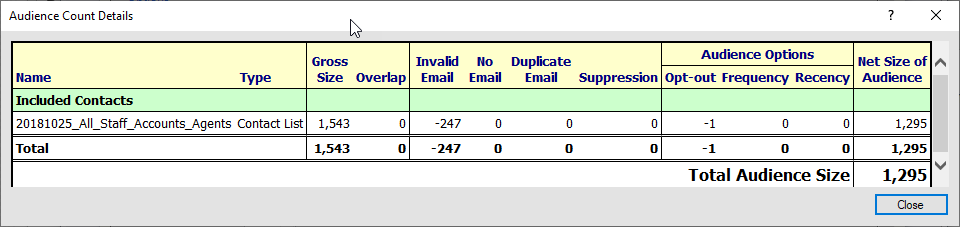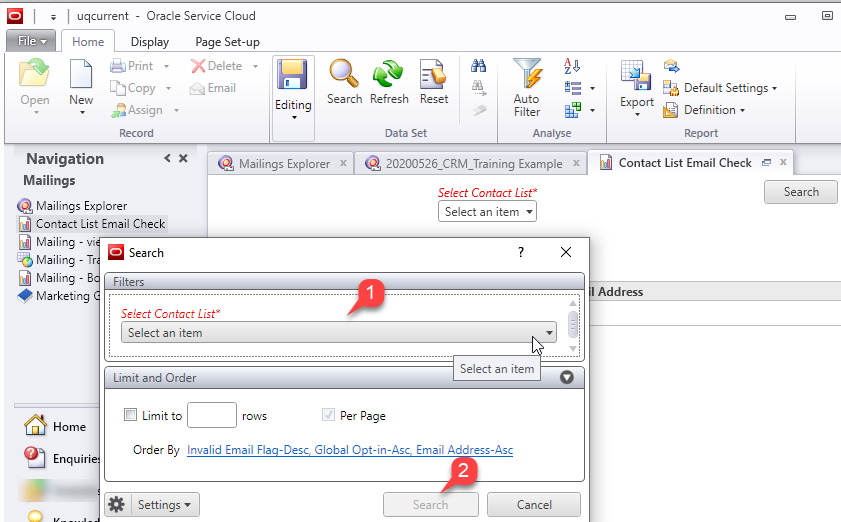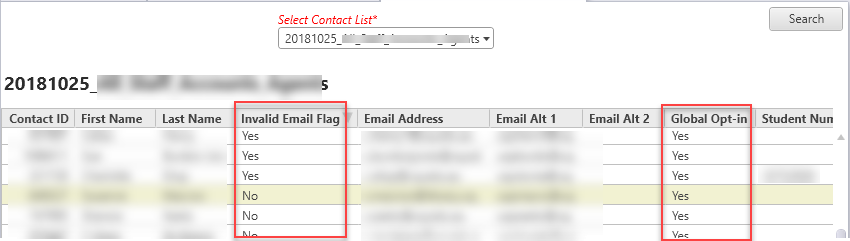Validating Audiences for Broadcast Mailings
Audience validation check
To determine how many in your audience will receive the communication locate the Count section at the bottom of the Audience tab then:
- First, click the “Refresh” link to verify/validate the total number of contacts you will be sending to.
- The "Details” link will appear. Click the "Details" link to produce a high level detail report of your audience status.
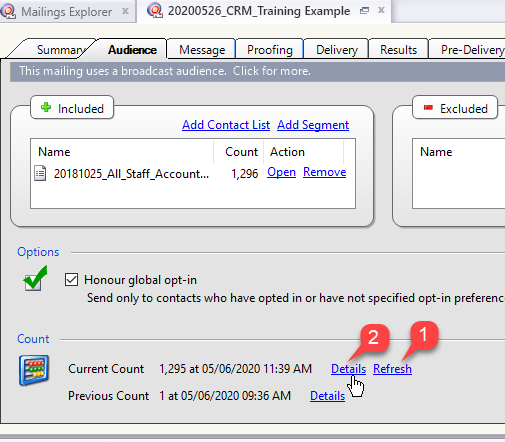
The Audience Count Details report shows a view of the audience detailing how the count is calculated. You can see the included and excluded lists and segments, along with the number of invalid emails and opt-outs, etc which affect the size of the audience your communication will reach.
To enable you to view individual contacts to troubleshoot issues access the Navigation Menu to select either ![]() or
or ![]() and open the report called Contact List - Email Check. This report displays contacts with either an invalid email or Global Op-in setting which would prevent them from receiving your communication.
and open the report called Contact List - Email Check. This report displays contacts with either an invalid email or Global Op-in setting which would prevent them from receiving your communication.
The report is useful for viewing contact's "first name" if this is used as a merge field in your mailing. It is also used to validate any merged content you are incuding in your mailing. (ie data uploaded to one of the merge fields (merge1 etc).
If you are inserting merged content into your mailing and you require evidence of data sent it is recommended that you export the data captured in the "Contact List Email Check" report at the time the mailing is sent, as this report includes "real-time" merge field data.
When you launch the report follow these steps
- Use the Select Contact List filter to select the Contact List you wish to view.
- Click Search
- Use the arrows to sort by either "Invalid Email Flag" or "Global Opt-in" columns.
- Double-clicking on a contact row to the contact in the Contact workspace where you are able to make corrections if required.
The CRM honours Global Opt-Ins for external contacts. For Student emails (e.g. sxxxxxxx@student.uq.edu.au) Global Opt-In should always be set to "Yes" Please contact crmsupport@uq.edu.au if an official student email account is set to "No" and the team will modify the student record. Students should receive all communications relating to their Programs/Subjects or Academic Progression. Unsubscribes for communications outside of these such as Newsletters etc. should have a Faculty/Unit specific Opt-in.