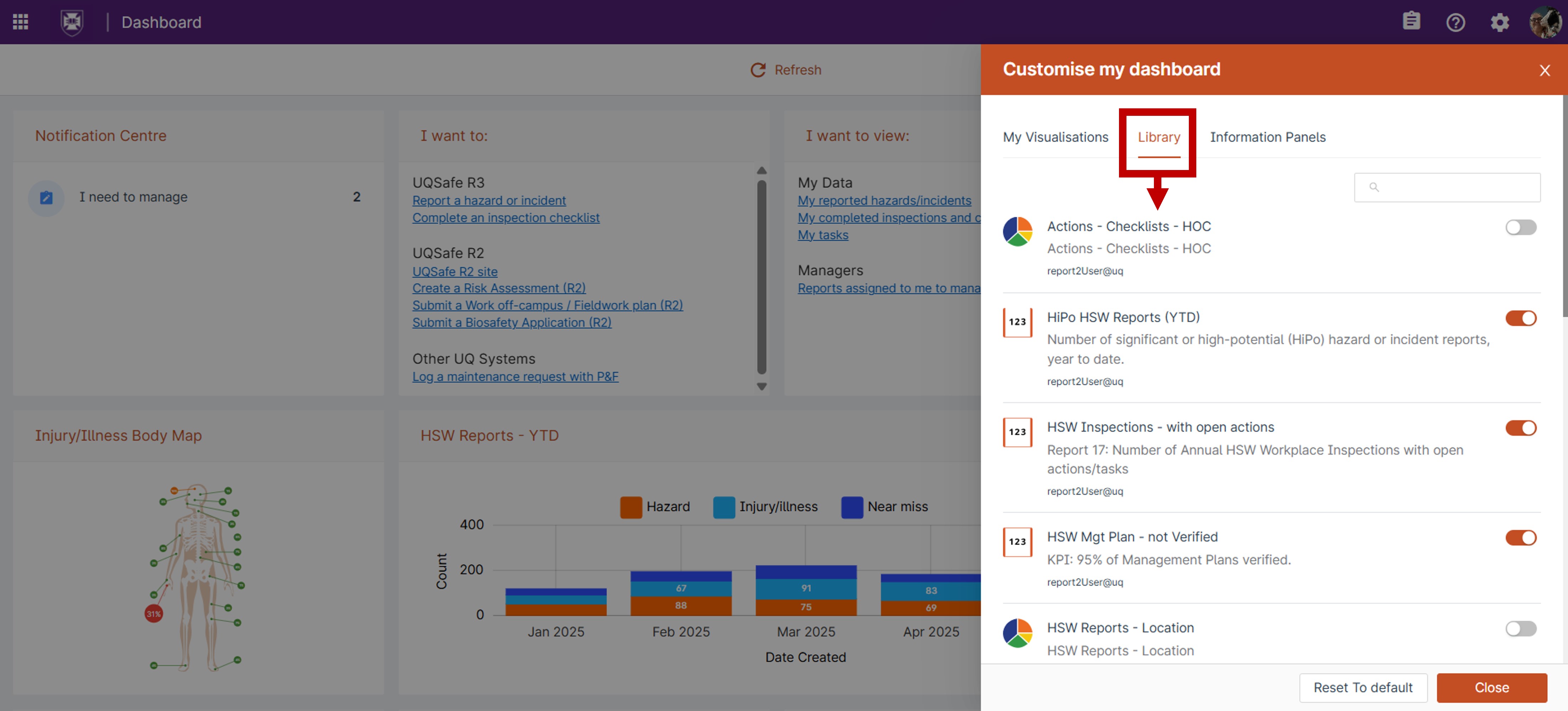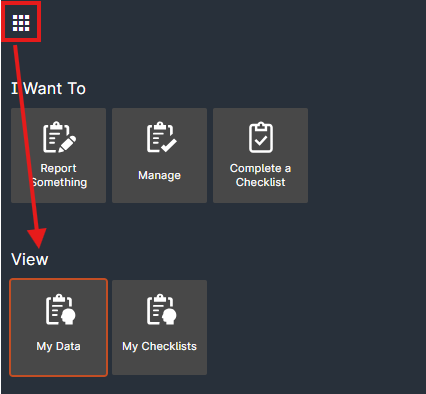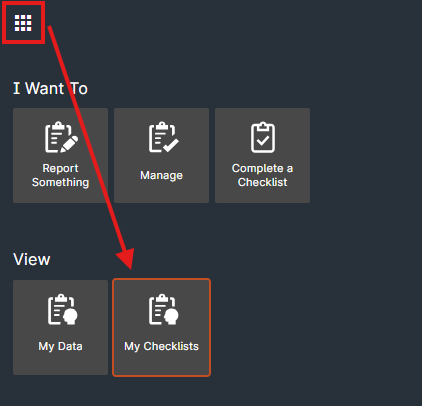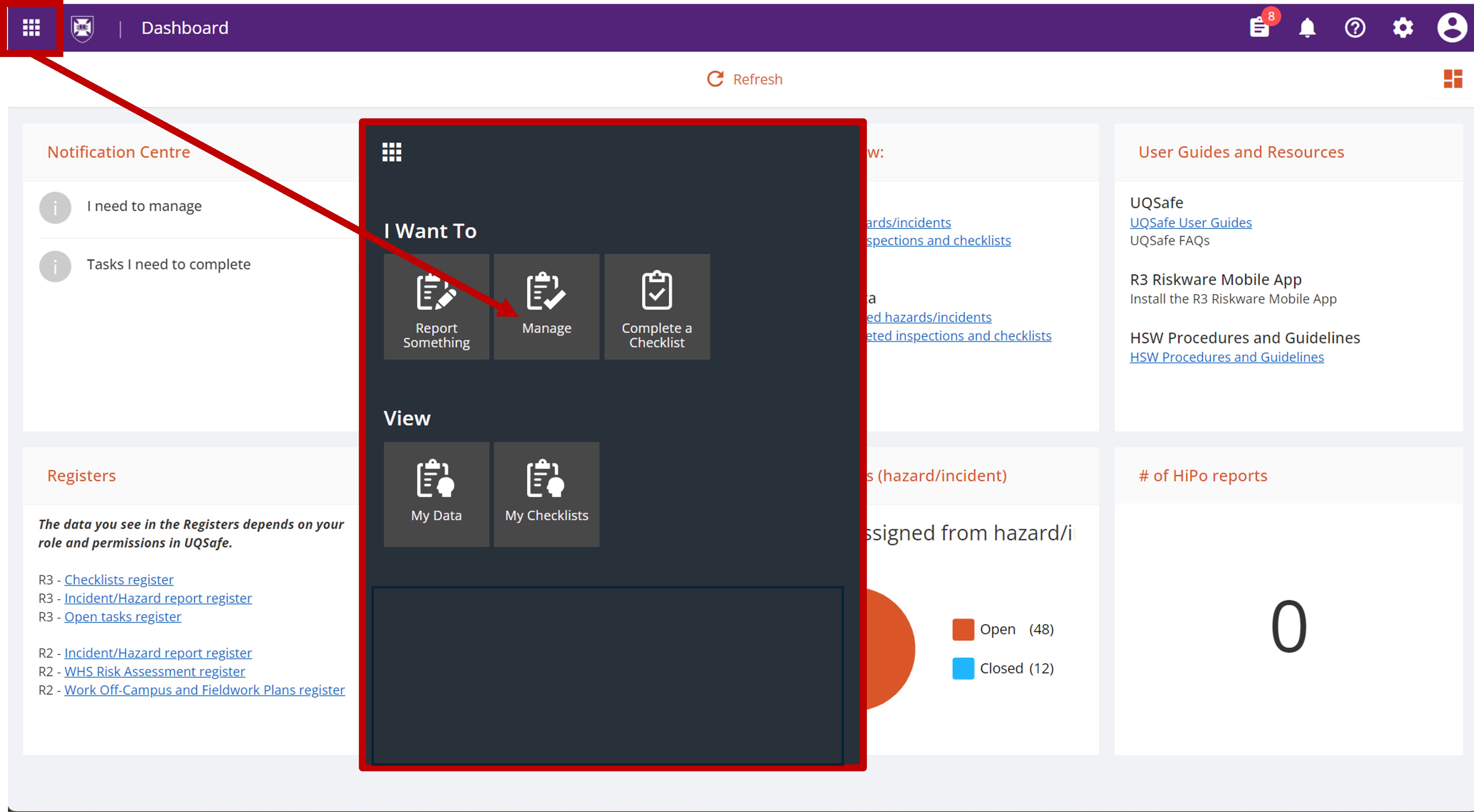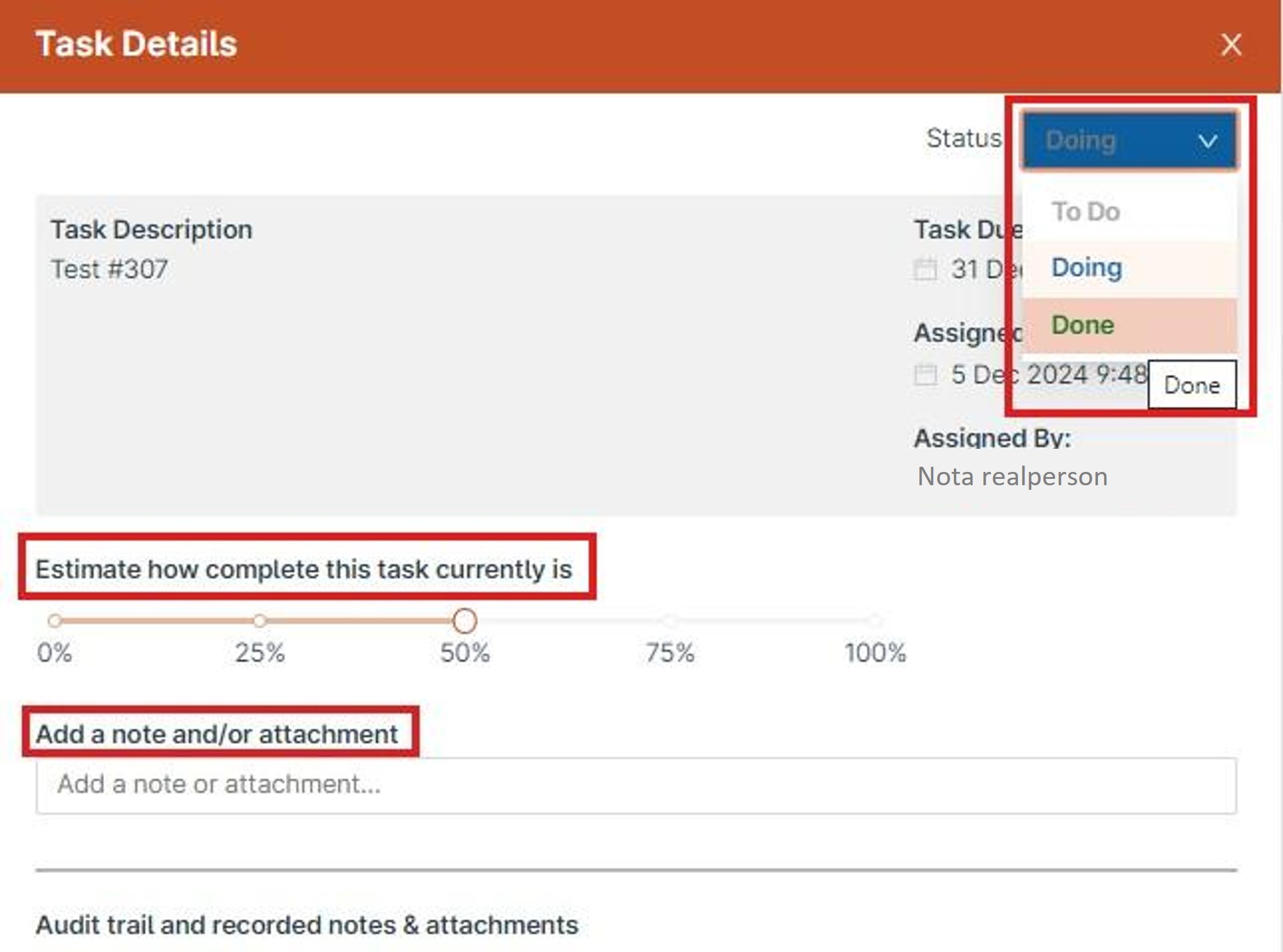Getting Started
UQSafe (RiskWare) is UQs health and safety risk managment, reporting and workplace inspection tool.
What is UQSafe?
UQSafe is the system used by UQ staff and students to create risk assessments associated with their work or research, report workplace incidents and hazards, submit applications to work with biological materials, and complete fieldwork and work-off campus plans.
As from January 2025, you will need access to UQSafe R3 for the following:
- Hazards and incidents will be reported and actioned in the UQSafe R3 Reporting Module.
- HSW Workplace Inspections will be completed in the UQSafe R3 Checklists module.
The following modules will remain in the currect UQSafe R2 version:
- WHS Risk Assessment
- Work Off-campus and Fieldwork Plans
- Laboratory Activity Applications (Biosafety, Certifications, Facilities)
Until all modules are available in UQSafe R3, UQSafe versions R2 and R3 will run in parallel.
How do I access UQSafe?
All UQ staff and students are automatically provided with an account and username that allows access to a range of online resources, including UQSafe. You can sign into UQSafe with your UQ username and password which is supplied and managed by Information Technology Services (ITS).
UQSafe can be accessed via desktop or you can download the new UQsafe RiskWare app.
Staff (including casual and unpaid staff)
- Most staff usernames begin with 'uq', followed by the first initial of your given name and the first five letters of your surname. For example: uqjblogg. Because many staff members can have the same surnames and first initials, usernames can also contain numbers. For example: uqjblog3.
- If you don’t have a staff account, check with your supervisor, local HR officer or central HR Division to verify that your details have been entered correctly into Aurion/Workday.
Students (undergraduate and HDR students)
- Your username starts with an 's' followed by six digits: drop the first and last digits from your student number and use the remaining digits (e.g. if your student number is 3123 4567, your student username is s123456). Use this username to log in to mySI-net, my. UQ, Single sign-on, and campus computers.
- If you are new to UQ, you'll need to activate your student account to receive your username and password.
- If you don't have a student account, check with your supervisor, contact a Student Centre, or visit AskUs in the UQ Library.
Staff of Controlled Entities, Contractors, Visitors
- UQ can provide accounts and internet services to staff of UQ's controlled entities and affiliated organisations.
- If you are new to UQ, you will need to apply for an affiliate account by submitting an application to ITS.
For more information please see UQSafe System Access.
See instructions to download the new UQSafe app here: R3 - Install Riskware R3 mobile app.
Is there a mobile application for UQSafe?
From January 2025, the UQSafe mobile app will change from PocketSafety to RiskWare.
See instructions to download the new UQSafe app here: R3 - Install Riskware R3 mobile app
How do I customise my Dashboard?
In the top right corner of your homepage, you'll find the 'Customise my Dashboard' square tile. From there, you can toggle My Visualisations, Library and Information Panels on or off. You can reset back to the default layout at any time.
- Pre-built visulisations are available to add to your dashboard via the 'Library' tab
UQ Supervisors and Safety Teams can also build their own custom visulisations.
- Your 'My Visualisations' tab will be empty until you build your first custom visulisation
Where can I find my Registers?
A Register is a repository where reports are stored and can be accessed. To access your registers, click on the waffle icon in the top left corner of your homepage.
- Your hazard and incident reports that you've created will be displayed in the 'My Data' register.
- Your checklist or inspection reports will appear in the 'My Checklists' register if you have access to checklists in UQSafe.
- Supervisors that have been assigned a hazard or incident report to manage will have these reports displayed in the 'Manage' register.
Depending on your UQSafe R3 permissions, you may also see additional registers within the yellow 'Health & Safety' module tile. In this tile, staff in a Safety Role can access the 'Hazard and Incident Reports' register to view reports submitted within their faculty/ area.
Report status (New, Open, Closed), what does it mean?
Report status definitions:
- New: an incident or hazard report is awaiting action from the Supervisor/ Manager.
- Open: a management action plan has been created for the report. This is an active incident or hazard report currently being worked on or reviewed, and may have outstanding tasks.
- Closed: a management action plan has been completed with no further tasks required.
- Cancelled: a report that has been halted and will not be processed further. These reports can still be viewed, but they cannot be restored or edited.
I have been assigned a task in UQSafe R3, what do I do?
You will get an email when you are assigned a task from a management action plan or a checklist. A notification will also appear on the 'My Tasks' page in UQSafe.
Access 'My Tasks' from your homepage by clicking on the clipboard icon in the top right corner of the navigation bar. Clicking the ID number on a task will open a pop-up window displaying the report details, or the checklist details, associated with the task.
Clicking the commands menu (the little 3 dots) next to the ID number will open a drop down of options. From here, you can view the task details or transfer the task to someone else.
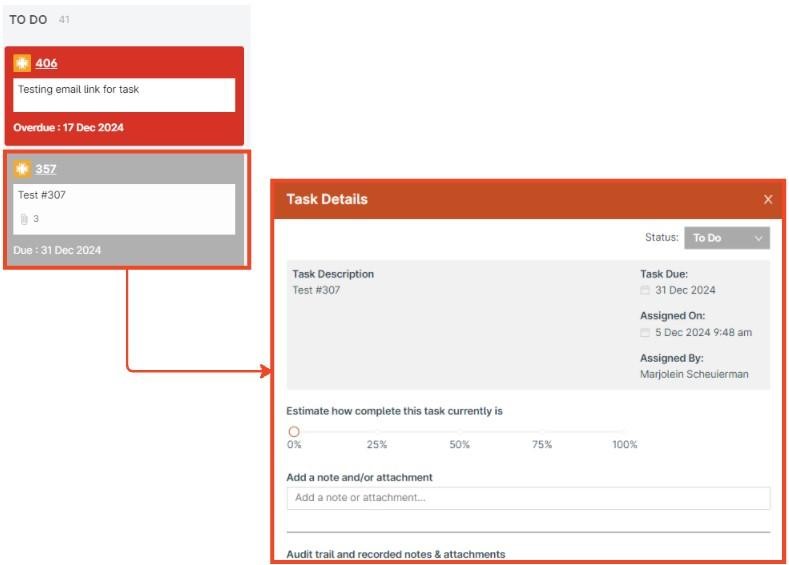
Click on 'View Task Details" to update your progress on the task. You can also add notes and attachments to the task. Once you finish the task, remember to update the task status to 100% done.
Note that after closing a task, you won't be able to re-open or edit.
For more information please see the completing-and-closing-tasks guide.
What can Standard Users Supervisors access in UQSafe?
UQ supervisors are responsible for reviewing the details of submitted hazard/incident reports and implementing controls to resolve hazards and prevent reoccurrence of incidents.
In UQSafe this process is referred to as creating a Management Action Plan.
Management action plans are not visible to standard users, unless they are invited into the report or they are the assigned supervisor that is responsible for creating the management action plan.
Standard users can only see reports that they have created if they're the 'Affected Person' in a report if they have been invited into the report if they are assigned to manage the report. Standard users cannot see checklists unless they have been invited into it.
I need my permission levels reviewed - who do I contact?
User permissions determine what actions you can do in UQSafe R3, and these permissions vary by role. Each role has specific access rights, affecting what features and information you can see or edit.
Please contact the Health, Safety and Wellness Division (HSWD) if you have any questions about permission levels. As systems owners, HSWD can assist you with permission levels. Email uqsafe@uq.edu.au
Questions?
Contact your local Safety Team for assistance with health and safety matters.
Contact the HSW Audit Manager for assistance with audits and inspections.
Contact the UQSafe System Administrators for technical support.
Contact the Health, Safety and Wellness Division for general enquiries.
![]() (07) 3365 2365
(07) 3365 2365