Manage file sharing in Microsoft 365
At UQ, we have a responsibility to handle UQ data, information and records according to the requirements outlined in the Data Handling Procedure.
While Microsoft 365 provides a secure, cloud-based platform for storing and sharing files, we need to ensure that it is only accessible to authorised individuals.
5. Revoke access to your shared files in Microsoft 365
You may need to revoke access to a previously shared document – especially when confidential information is involved.
Via OneDrive
- Log into your OneDrive through the Microsoft 365 website and click Shared.
- Click the Shared by you tab.
![]()
- Hover your curser over the chosen file and click the ellipsis (...).
- Click Manage access.
To stop sharing
- Click Stop sharing.
To remove specific people
- Choose the person or the Group you want to remove access from and click on it.
- Click on the Access type you want to remove.
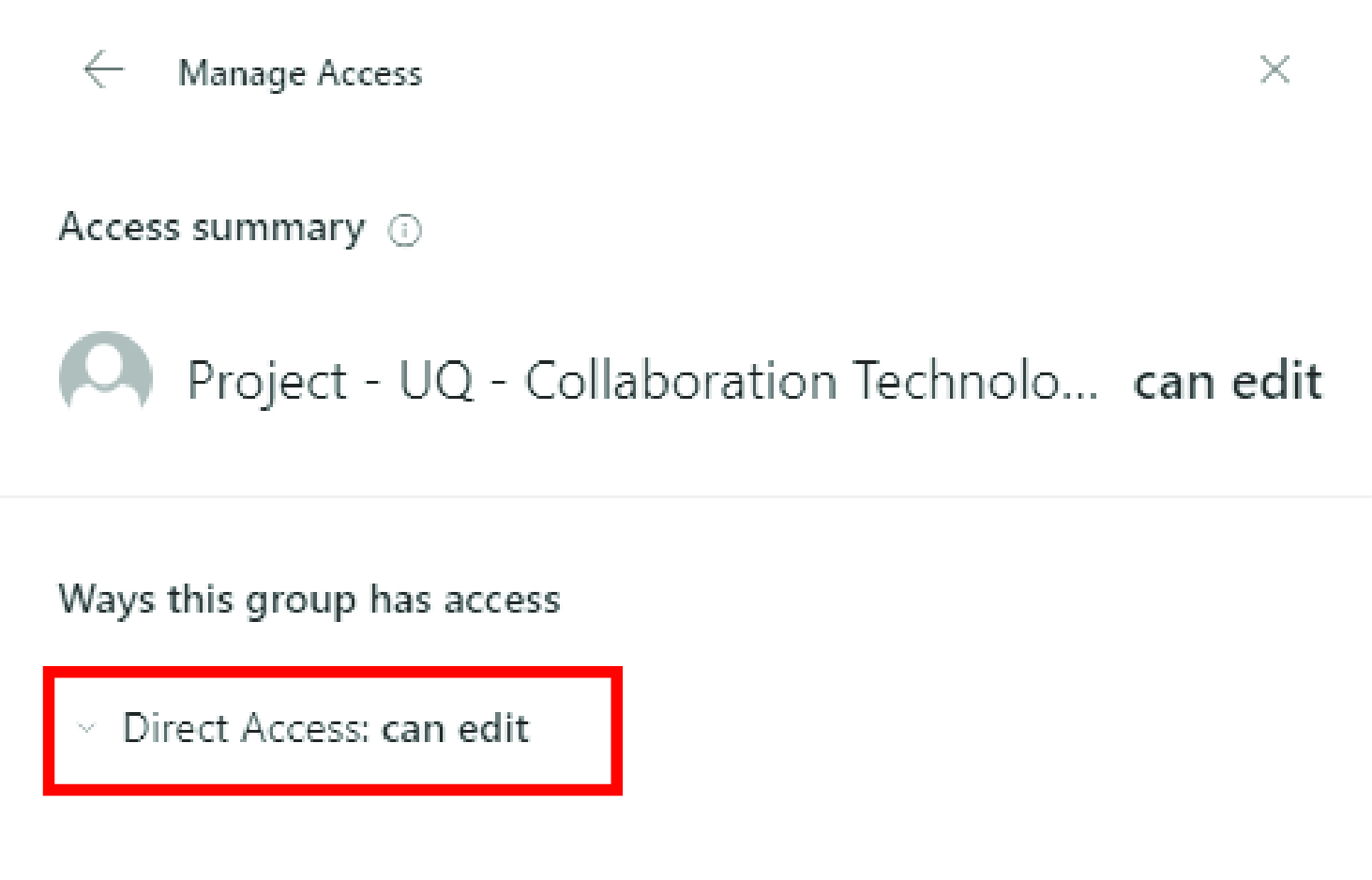
- Click the Access Type button that appears underneath the previous selection.
- Click Remove direct access.
To remove a link
- Select the Links menu.
- Choose the link you want to remove.
- Click on the rubbish bin icon.
Via your Document
- Open the document you want to stop sharing.
- Click the Share button located in the top right corner of the screen (this was the same button selected when first sharing the document).
- Click Manage Access.
- Click Stop sharing.
To stop sharing
- Click Stop sharing.
To remove specific people
- Choose the person or the Group you want to remove access from and click on it.
- Click on the Access type you want to remove.
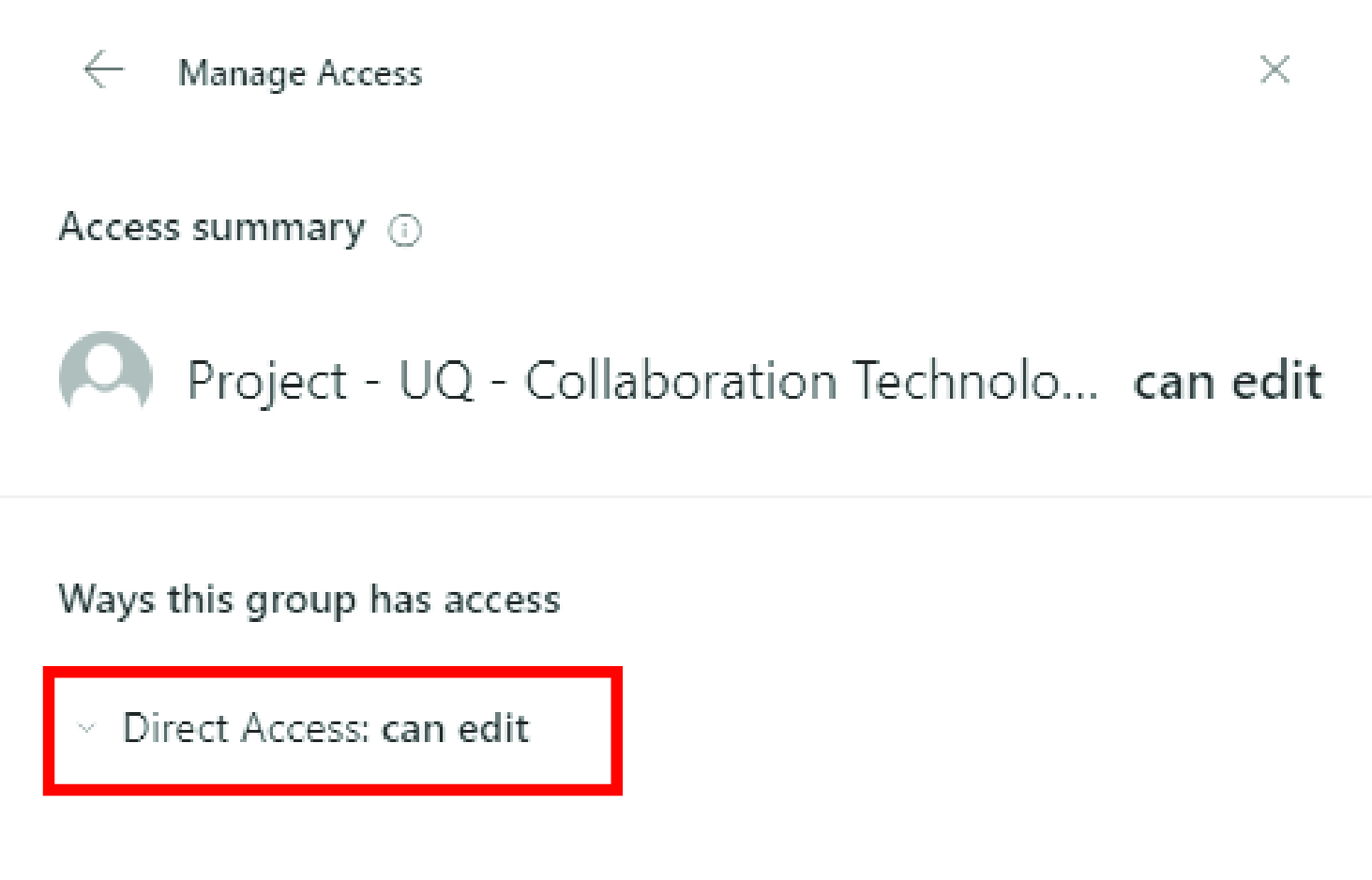
- Click the Access Type button that appears underneath the previous selection.
- Click Remove direct access.
To remove a link
- Select the Links menu.
- Choose the link you want to remove.
- Click on the rubbish bin icon.
