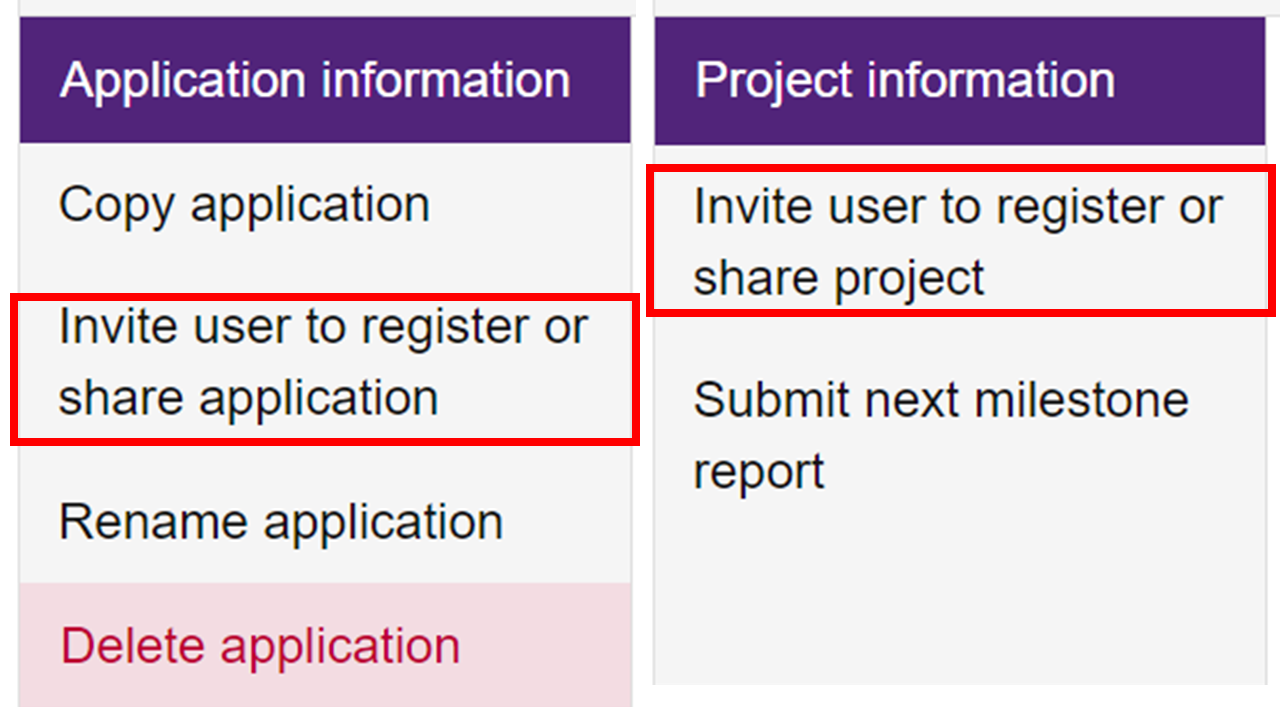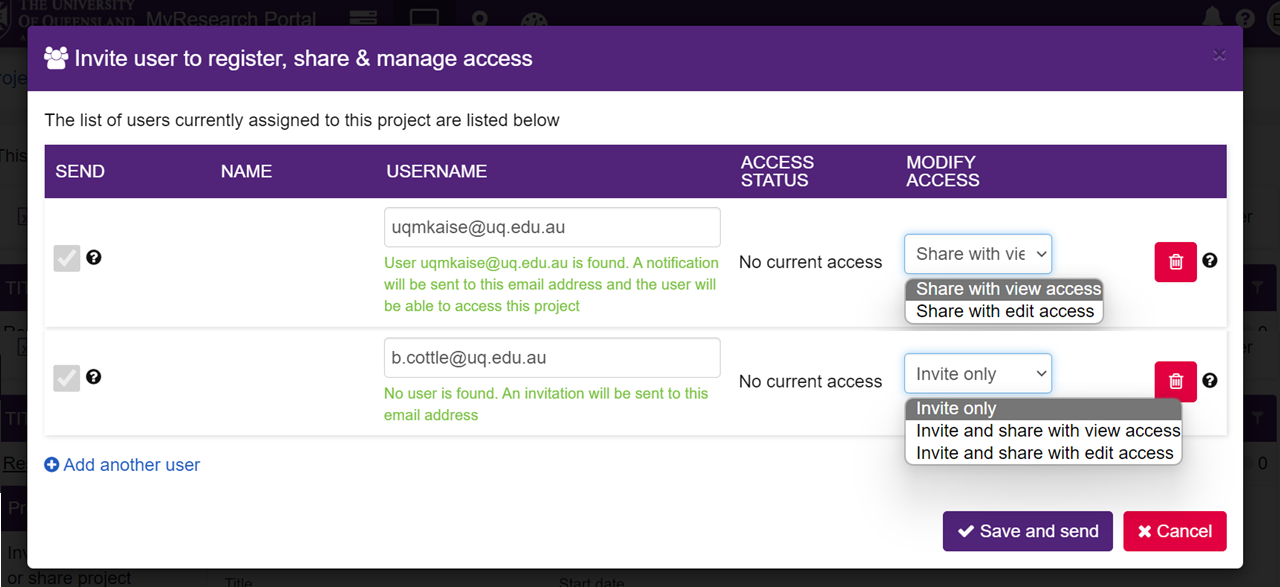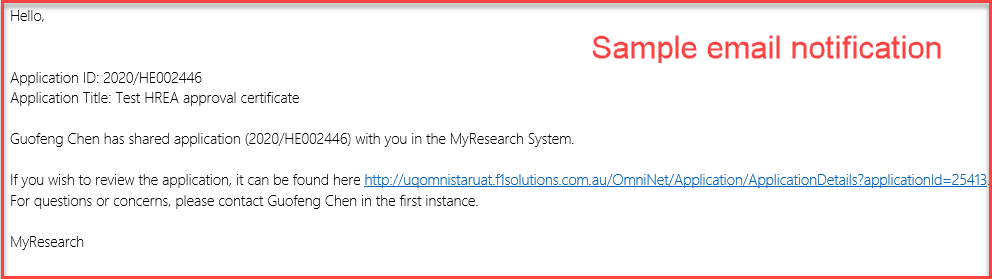Share application/project and manage permissions
The system allows you to easily share your application/project with both UQ and external team members or administrative staff. There are two access levels (View or Edit), once access is given to an application this will automatically transfer to the project when the application is approved. If access is being given after the application is already approved, it must be applied to both the application and the project separately.
Here are the access levels and the permissions they grant the user:
| Access Level | Permissions | |
| Application | View | User can view the application information, but they cannot start a new amendment, edit an in progress application or submit an application. |
| Edit | User can start a new amendment, edit an in progress application and submit an application. Only the Chief Investigator (CI) can submit an application. | |
| Project | View | User can view the approved project information, but they will not see the associated milestones and cannot start an adverse event form. |
| Edit | User can view the approved project information, start an adverse event form, and view and edit milestone forms. Only the CI can submit a milestone or adverse event form. |
Note: Team members do not currently get automatic access to applications and this should be granted by the application owner or Chief Investigator (CI) prior to submission.
How to share access
1. From the taskbar on your dashboard click on the application tab ![]() to share the application, or the project tab
to share the application, or the project tab ![]() to share the project.
to share the project.
2. This will take you to the list of your applications/projects. Choose the one you wish to share. Click on the identifier to display the list of available options.
3. From the pop up menu choose the relevant option.
- Invite user to register or share application if you are sharing an application or updating application access permissions.
- Invite user to register or share project if you are sharing a project or updating access permissions after the application has already been approved.
4. The following window opens.
- Enter the email address of the person you wish to share the application with.
- You will see a green 'user found' confirmation if they already have a MyResearch account (UQ staff and students).
- UQ students should be added with their email in the style of sxxxxxx@student.uq.edu.au.
- You can share access with external collaborators/email addresses.
- From the modify access choose the access type you wish to grant
- Click on save and send
NOTE: If in future you wish to rescind access, click on the red delete/bin icon next to the users name. To change an existing users access permission, select the new option from the modify access dropdown and press save.
5. Once you press save, the user receives a notification email with a link to your application/project. They will also immediately be able to see the application/project when they log into their own MyResearch account.
If they do not already have a MyResearch account the link will prompt them to register for one (External users only).
Note: UQ users who are prompted to create an account should contact my-research-help@uq.edu.au in the first instance, as the application/project may of been shared with the wrong email alias or they may need a UQ account creating.