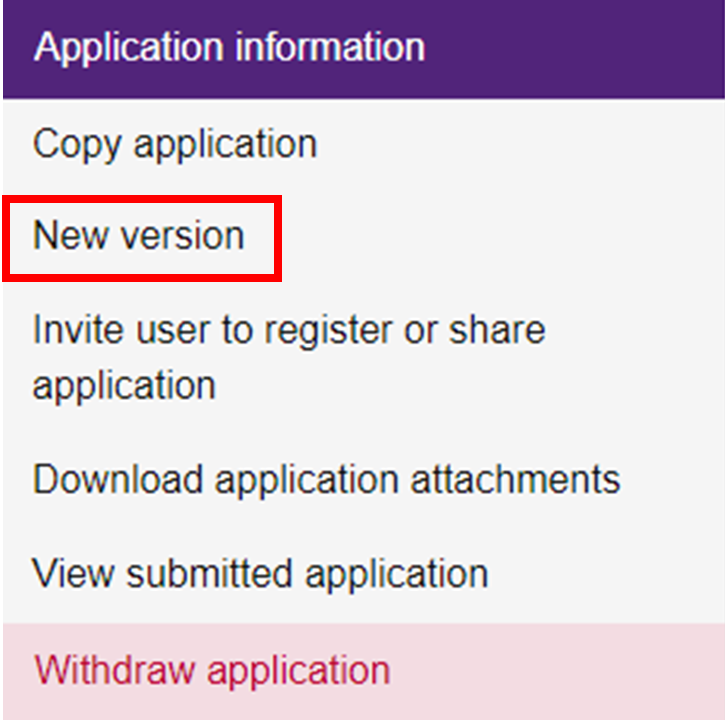Create new version
If the reviewers require additional information, you will receive an email notifying you of the information required. The status of your application in the MyResearch system will change to Revision required or Incomplete.
Steps for implementing the revisions required are as shown below:
1. Log in to the MyResearch website.
2. From the taskbar on your dashboard click on the Application tab ![]()
3. Click on the identifier to show all available options.
4. Choose New version from the pop up menu.
5. The system will ask you to confirm that you want to create a new version based on the last submitted version (if there is more than one).
6. By clicking on New version the system brings you back to your application list. You will see the new version of your application with in progress status. The number under version has changed to 0.02. each time you create a new version an increment is added to the version number.
7. Click on the application title. This will take you to the application form. Update the relevant fields in the application. The process for updating the form is the same as the steps outlined in apply for ethics. When you have finished updating the application click on Accept and Submit. You will receive a system generated email notification once you submit the application.
NOTE:
- The option to submit the application form is only available to the user who is identified on the form as the Chief Investigator.
- The application owner (i.e. the person who created the application) has edit access. The system gives only view access to other team members listed in the application. If the owner wishes to give edit access to team members, they need to share the application with edit access.
- The system allows you to easily share your application. This feature can be used to invite anyone to review your application. You can choose to give them view or edit access.