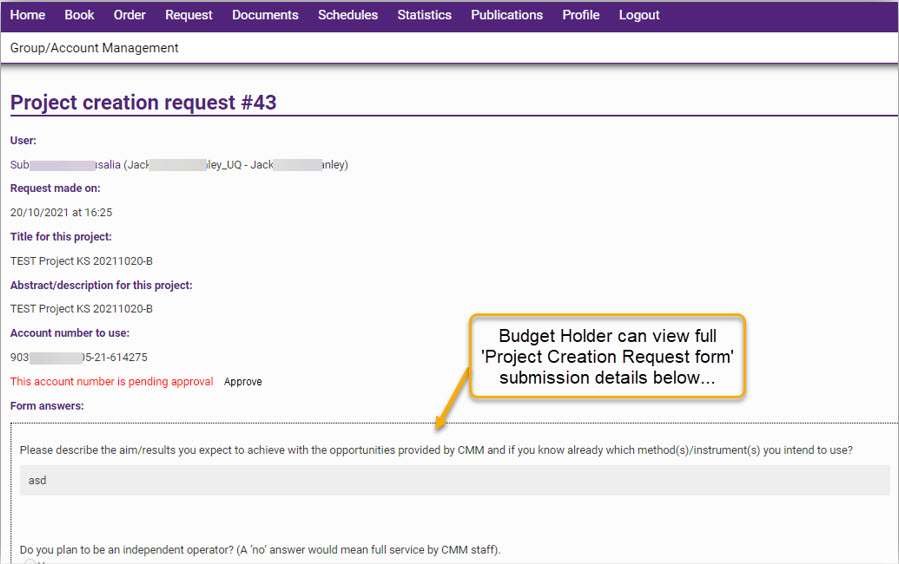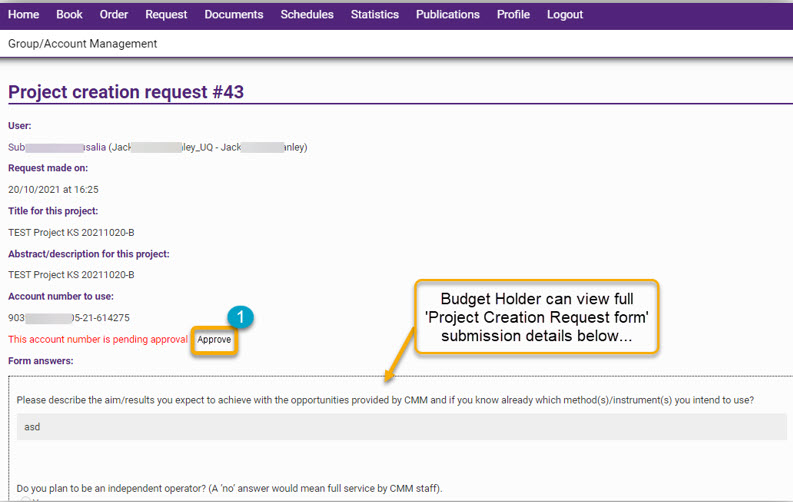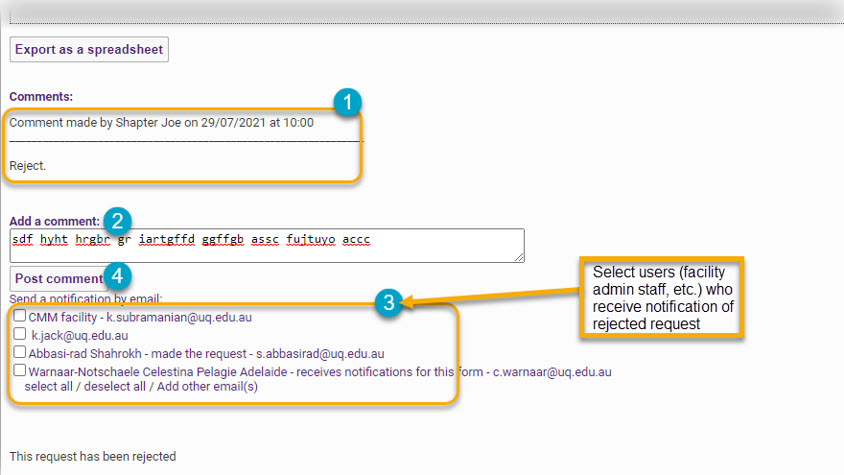Approve/ Reject a project request
RIMS is essentially a project driven system. All facilities in RIMS must use projects to link system bookings, documents, trainings, etc. The following instructions guide RIMS Budget Holders when processing a request for a project received from an end-user (‘user’), for example, a researcher. Budget Holders may either approve or reject the project request - both options are outlined below.
PRECONDITIONS/ ASSUMPTIONS:
- Budget Holder can log into RIMS, using their username and password (single-sign-on for UQ users).
Approving or rejecting a project request occurs after the user (i.e. end-user; for example, a researcher) has requested a project through RIMS via the Project Creation Form. The user will have attached a chartstring (provided by the Budget Holder) to the project request.
There are two methods to view project request applications, outlined below;
METHOD ONE:
Once the user has submitted their new project request, the Budget Holder of the chartstring (listed in the request) will receive a RIMS-generated email notification of the request (for approval).
Note: Facility admin also receive a triggered notification email of the new project request (awaiting approval from the Budget Holder).
- Click on the link in the new project request email.
The Budget Holder is directed to log into RIMS. After logging in, the Budget Holder is taken directly to the ‘Project Creation Request’ page (see below).
** How to actually approve the request is detailed further below: 'Approving a Project Request' **
METHOD TWO:
A Budget Holder can also log into their Homepage dashboard to view any ‘New Project Account Requests’ (or 'Project Creation Requests') - see below - that require their action;
- Click on the ‘New Project Account Requests’ link;
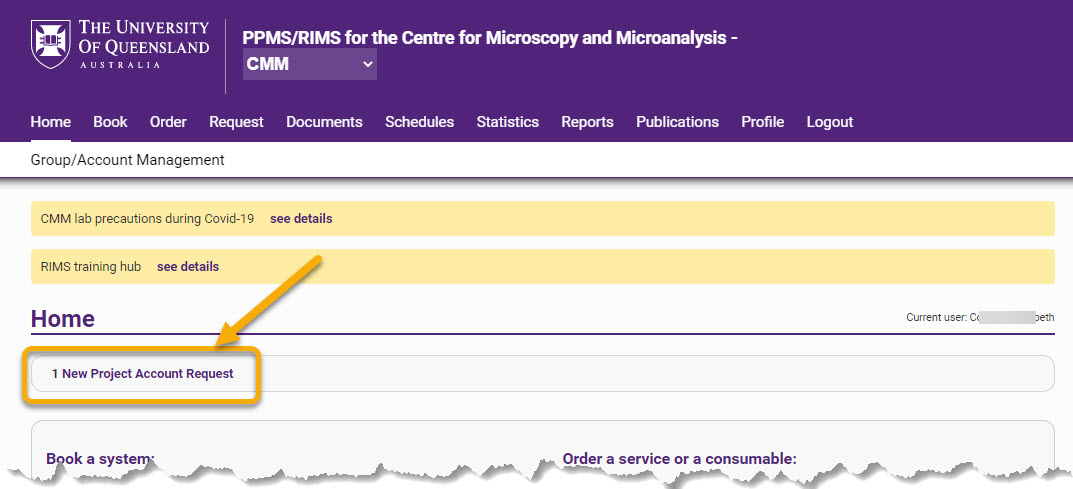
The Budget Holder is taken to the “Financial account and authorisation requests” section (see below) of the Homepage where they can clearly identify which of their chartstrings [1] has received a project request.
- Click on the project request link;
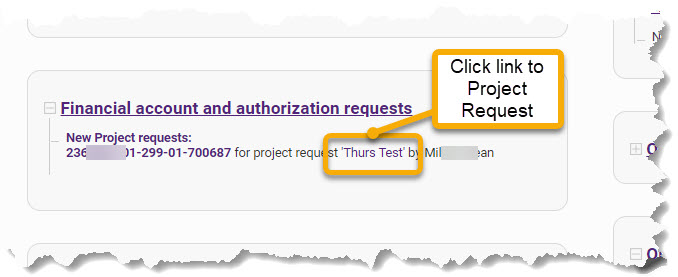
The Budget Holder is taken to the “Project creation request” form (see below) where the entire submission can be viewed. The Budget Holder must confirm whether the chartstring (account number) requested is appropriate for use in the project, and then approve if correct.
How to approve a project request is outlined below;
Approving a Project Request
The link to “Approve” [1] (see below) is located near the centre of the project request form, alongside a statement in red font that reads, “This account number is pending approval”.
The Budget Holder assesses the project and then;
- Click the “Approve” link/ button [1] (see above), which expands the approval section so that the Budget Holder can optionally enter an expiration date; The project is valid until that date or the actual chart string end date, whichever is sooner.
The Budget Holder also has the option of entering a comment;
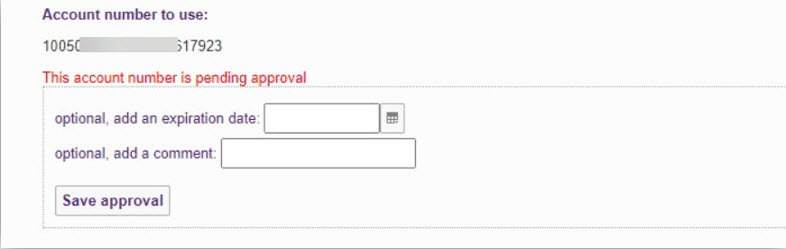
- Click on the “Save approval” button which makes the expiration date and comment un-editable.
**Current best practice recommends the Budget Holder send an email notification once they have approved the account for the project. To send an email notification, the Budget Holder must navigate to the end of the project request page where there is a feature to “Add a comment” and “Send a notification by email”.
The Budget Holder must enter a comment in the text box and select sending a notification to the user and facility admin before hitting “Post comment”. The comment is posted on the same page and the email notification is sent to the addressees selected.
This completes the approval process for the Budget Holder.
Rejecting a Request
After assessing the project request, if the Budget Holder decides to reject it, they will have to ignore the “Approve” link and instead navigate to the bottom of the page and utilise the comment and email notification feature (see below).
The Budget Holder must enter a comment [1] "reject" and [2] in the text box (see below) write something to the effect that they are rejecting the usage of that chartstring for the project.
They also need to select ‘Send a notification by email’ [3] preferably to the user and facility administration before hitting “Post comment” [4]. The comment is posted on the same page and the email notification is sent to the addressees selected.
Note: The New Project Account Request continues to show in the Budget Holder’s dashboard until the facility administration rejects the project request, at which point it will vanish from their dashboard.
The Budget Holder should consult with the relevant user to clarify reasons for rejection and work out steps to submit an acceptable project request.
When Budget Holder does nothing (no action taken)
Currently if the Budget Holder does not act on the request (either accept or reject), the default state is that the project request persists in the Budget Holder’s dashboard.