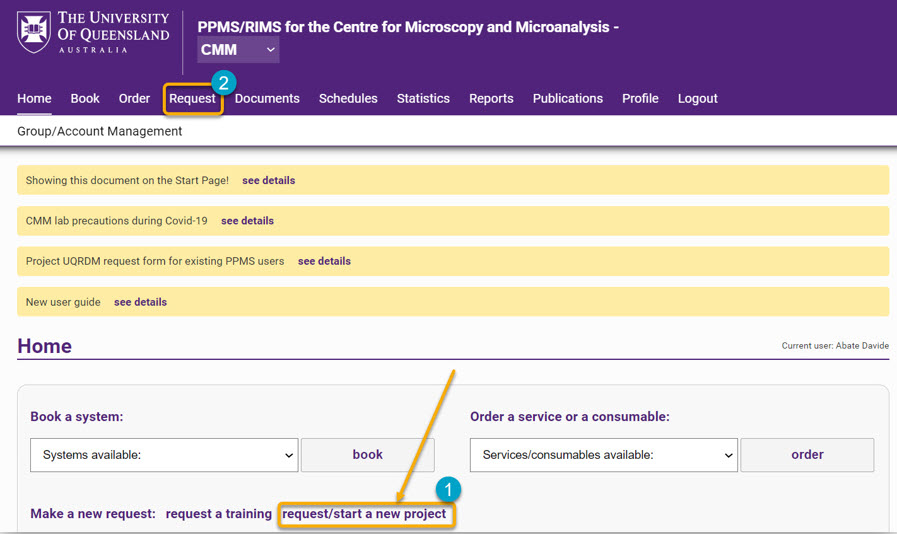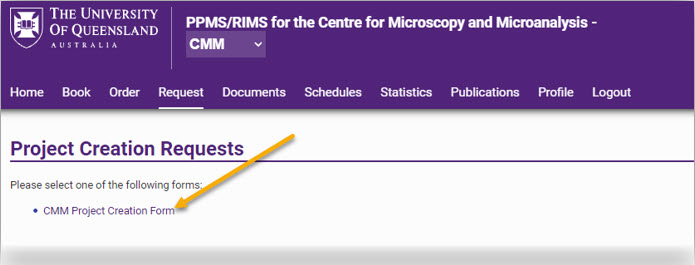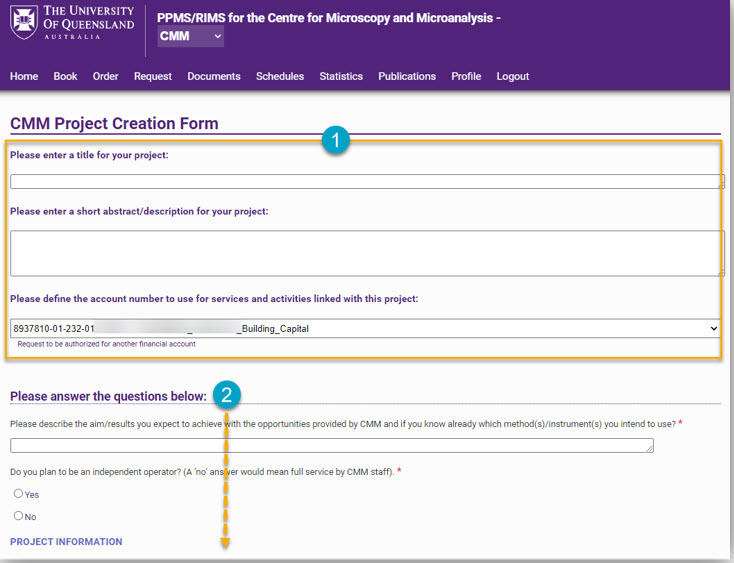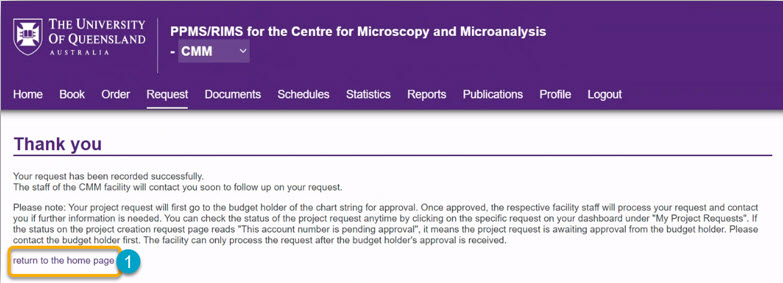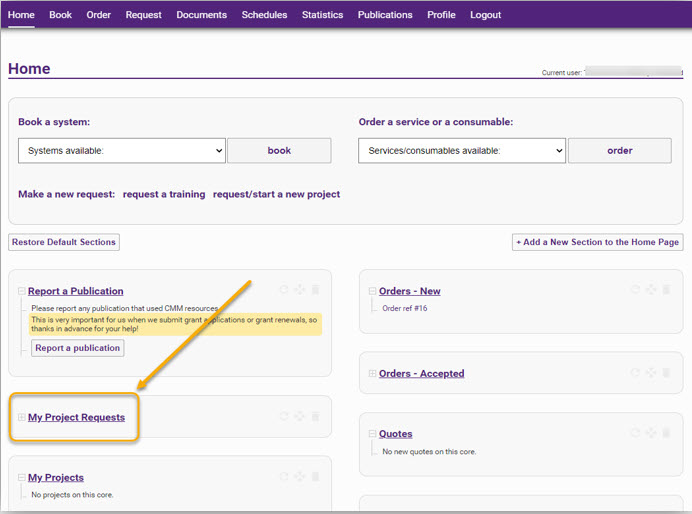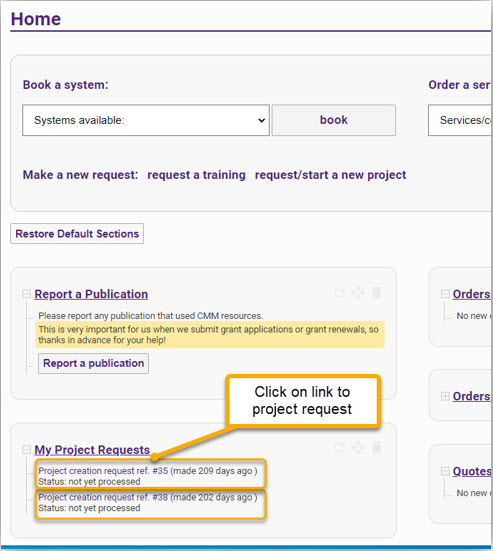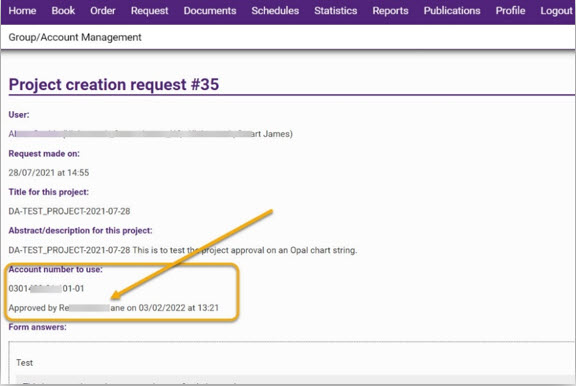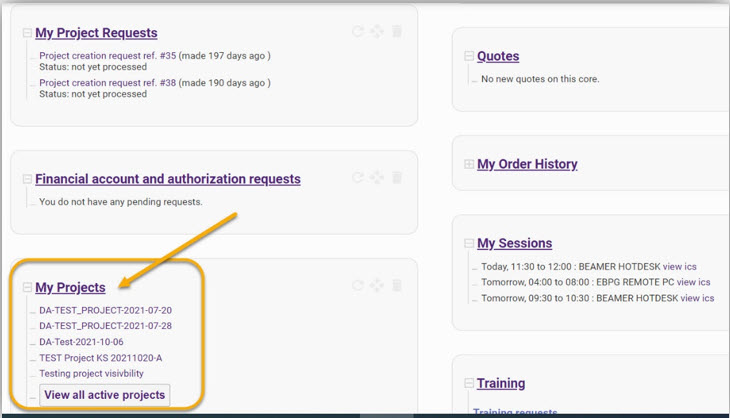Create a project
This section outlines the process for an end user (‘user’) – for example, a researcher – to request/ create a new project in RIMS.
PRECONDITIONS/ ASSUMPTIONS:
- Ensure you have a chartstring associated with your profile before proceeding further. If not, follow the link: ‘Request access to a chartstring'. NOTE: External users do NOT require a chartstring; You will be provided with a Group account reference number once your project is established.
Navigate to the Home dashboard of the facility in which you wish to conduct your research.
- Click the ‘request/ start a new project’ link [1]. The user can also access this link via the menu tab ‘Request’ [2];
- Click on the appropriate ‘Project Creation Form’ link available to them (in the example illustrated below, it is the CMM Project Creation Form);
- Complete the Project Creation Form.
Note, the first three fields (text box [1] below) include: 1. Project title; 2. Short abstract/ description of the project; and 3. the account number (chartstring) linked to the project. Note: the user must use the dropdown menu to select the correct chartstring provided by their Budget Holder/ supervisor. These three fields are the same for ALL project request forms across ALL UQ facilities.
** External users do NOT require a chartstring; Their Group Name will appear automatically in the account number field (third field down).**
The remaining content in section [2] is pre-defined by each respective facility.
Mandatory questions must be completed, otherwise the user will be prevented from submitting the Project Creation Form.
- Click the ‘Submit request’ button at the bottom of this form.
On successful submission of the project request, the user receives a ‘Thank you’ message on their screen notifying of their successful request;
- Click ‘return to the home page’ link (see above [1]); this takes the user to their Homepage of the respective facility.
The user can check the status of the project request by clicking on the specific request on their dashboard (Homepage) under the section ‘My Project Requests’ (see below). If the status on the project request (including an assigned project number) reads ‘Status: not yet processed’, it means the project request is awaiting approval from either their Budget Holder or facility admin.
Note: Facility admin can only process the request after the Budget Holder's approval is received.
If the user clicks on the project request link (see below), they can see that the project has, in this instance, received approval from the Budget Holder (see further below for example).
The user can now make any enquiries regarding the status of the project request with the respective facility admin. Facility staff will process the user’s request and assess whether it is suitable for the facility; They will contact the user if further information and/ or actions are required. Of course, if the project request had not been approved by the Budget Holder, the user should enquire with them directly as to the progress.
Once the project request has been approved by the Budget Holder and processed successfully by Facility admin, a project is now created.
This project now appears in the user homepage (dashboard) under the ‘My Projects’ section, and user can begin to make bookings, request trainings, etc.