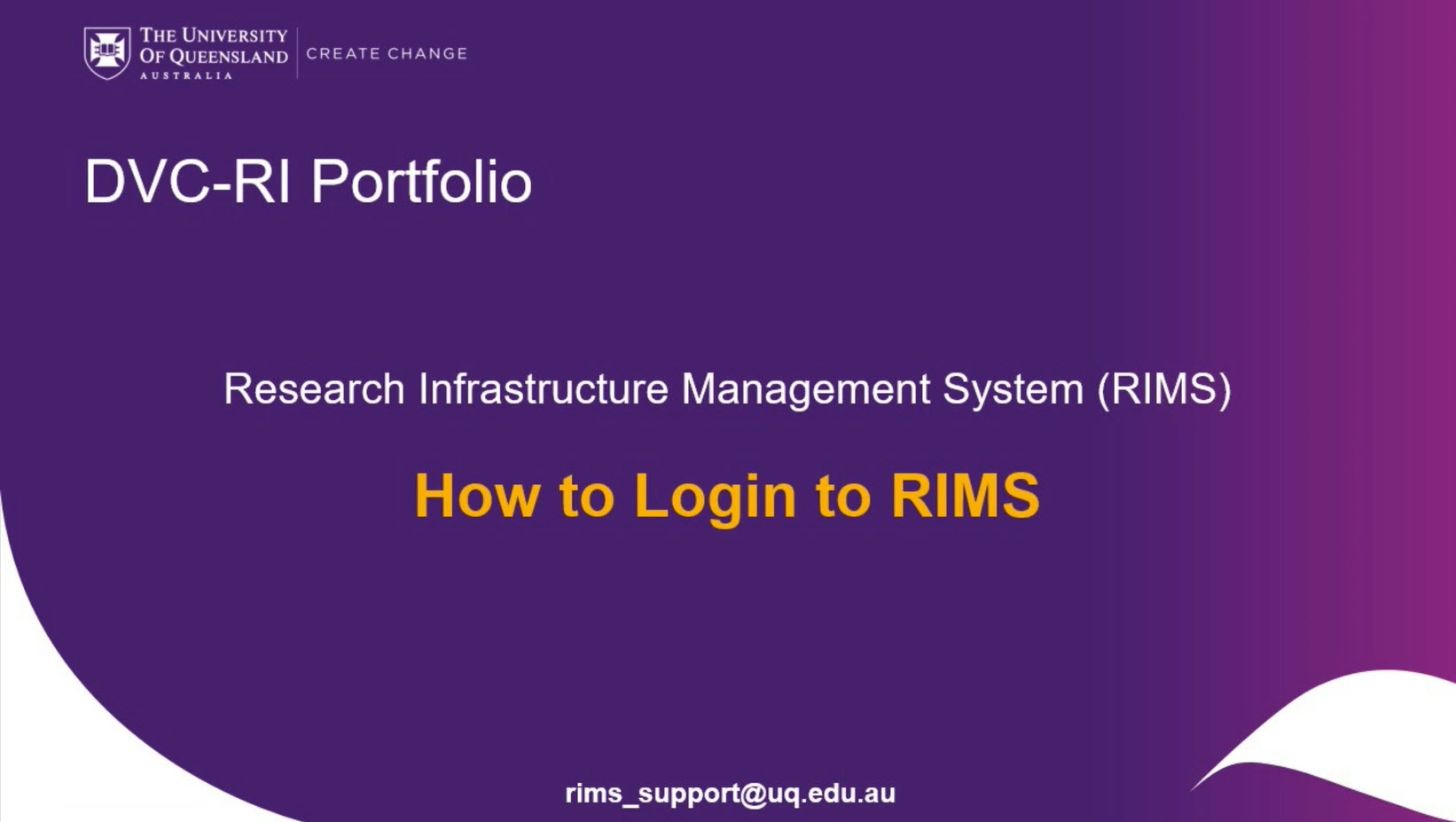Logging in to RIMS will differ depending on if you are a UQ Staff/Student or an external user. Scroll down to view the login process for each user type.
Click the image to watch the video
This short video (approx. 3 mins) details the process of how to Login to RIMS
UQ Staff/ Students
Access RIMS via https://rims.uq.edu.au/start/.
You will be presented with the Start Page where you have the options to [1] select the facility you wish to login to (in this example, the Centre for Microscopy and Microanalysis), or [2] search for a specific Instrument Category;
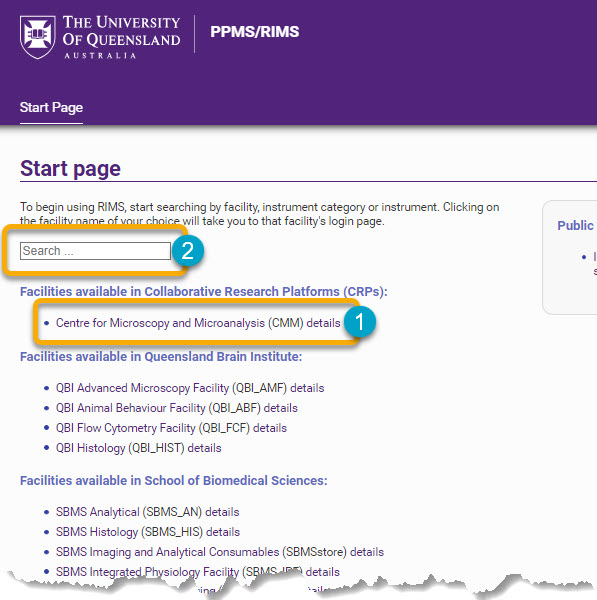
Once you have selected the facility or instrument category, UQ users will be redirected to the Login page (see below). Note: UQ Authenticate single sign-on process is required. Further, when selecting an instrument category, you must also click on the facility in which you wish to use that instrument.
- Click the first field box, 'Login with your University of Queensland credentials (for Universtiy of Queensland users)' [1].
If you experience issues logging in, there is a facility email contact link directly below the login boxes [2];
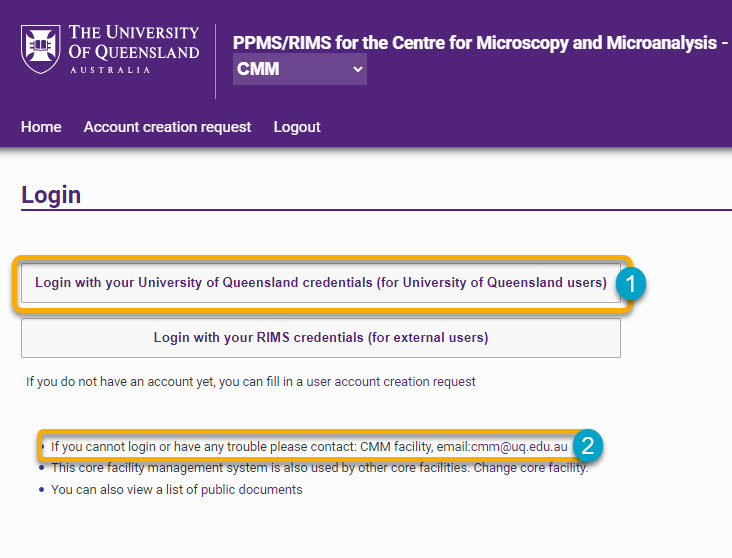
Once you have logged in you will be presented with your Home page (see below). From here you can make instrument bookings, request trainings, view your profile, etc. Note that your phone number is not imported into RIMS. You may choose to enter it on your profile page if you would like other users to be able to contact you, to discuss adjusting/changing your bookings for example.
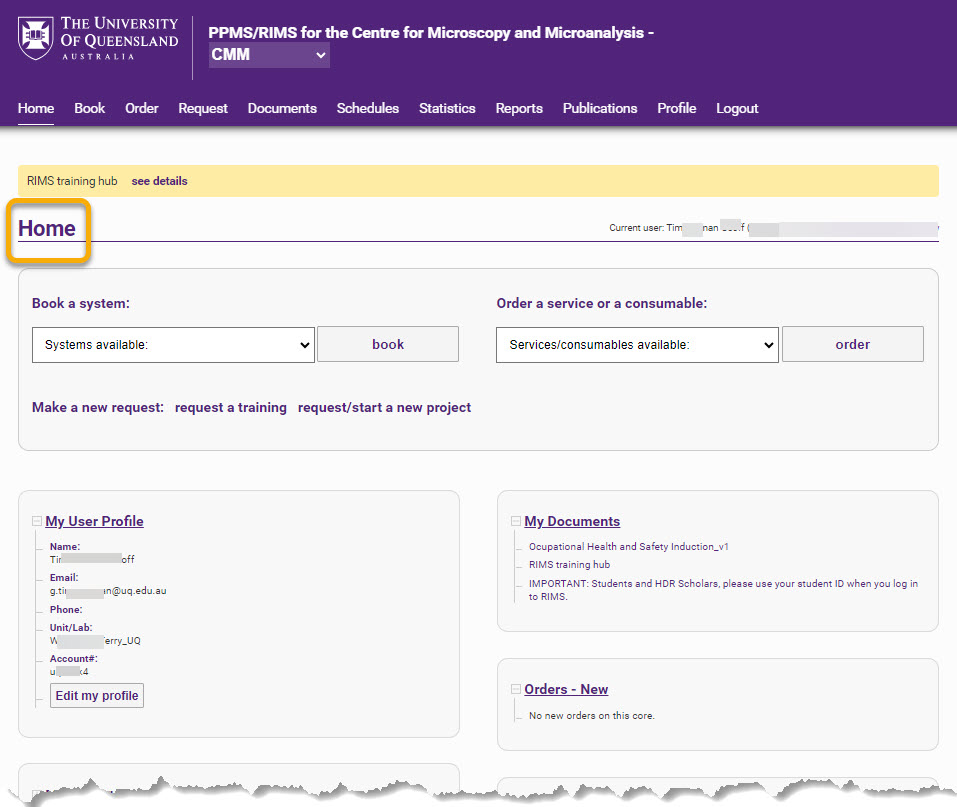
If you encounter any problems logging in with your UQ credentials, please contact RIMS support at rims_support@uq.edu.au for assistance.
Note: Please DO NOT fill in the user account creation request, unless directed to do so by RIMS support.
External users
Access RIMS via https://rims.uq.edu.au/start/.
- You will be presented with the Start Page where you have the options to [1] select the facility you wish to login to (in this example, the Centre for Microscopy and Microanalysis), or [2] search for a specific Instrument Category;
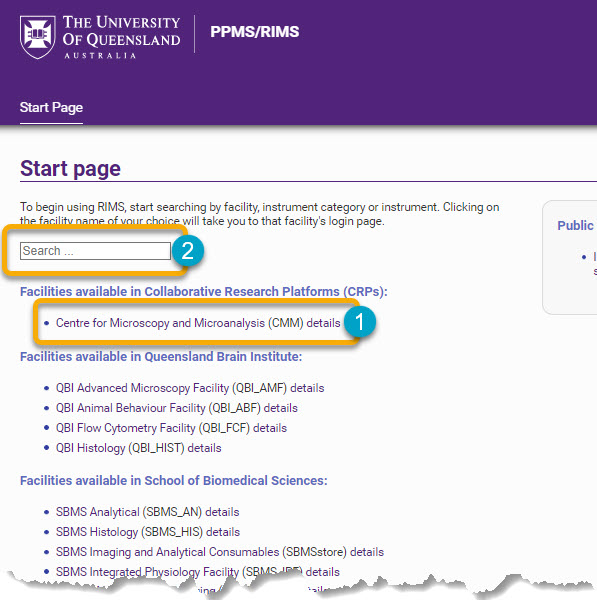
- As an external user, the first step is to click on the user account creation request link (see below).
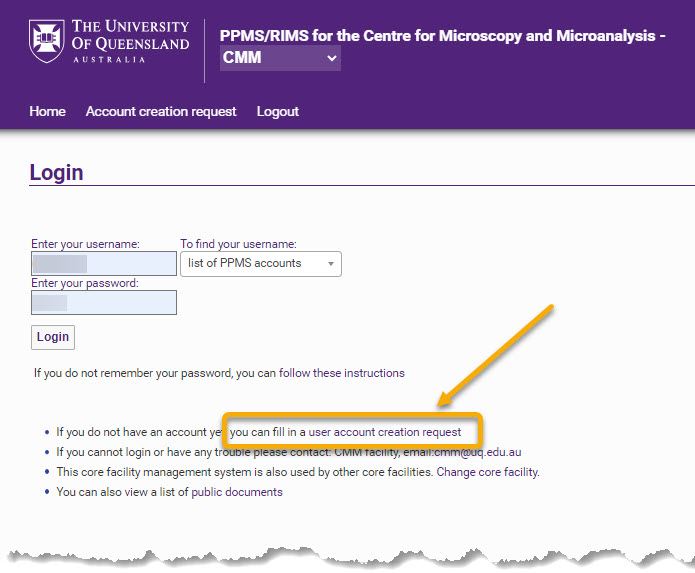
You will be presented with the 'PPMS user account creation form' (see below).
- Click the second button option 'Your institution is NOT University of Queensland'.
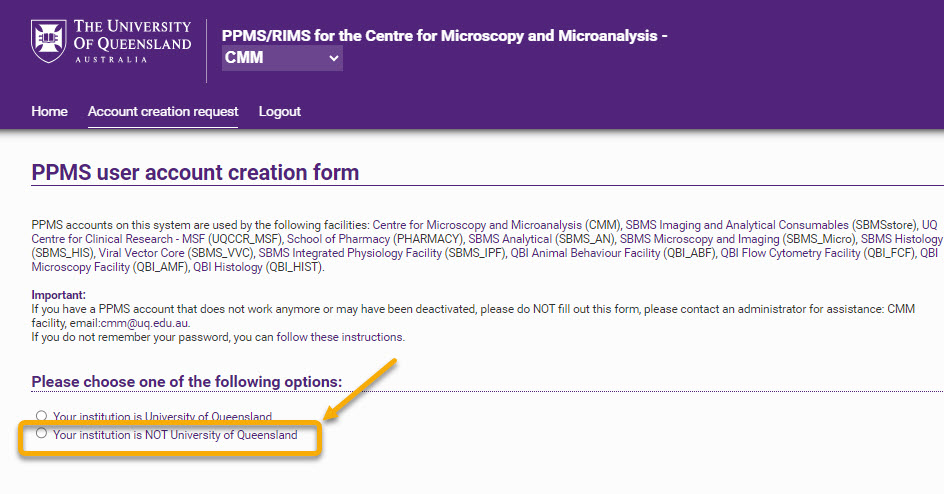
Once the 'Your institution is NOT University of Queensland' option is clicked, the form fields (i.e required details) will appear.
- Complete all required fields in the form.
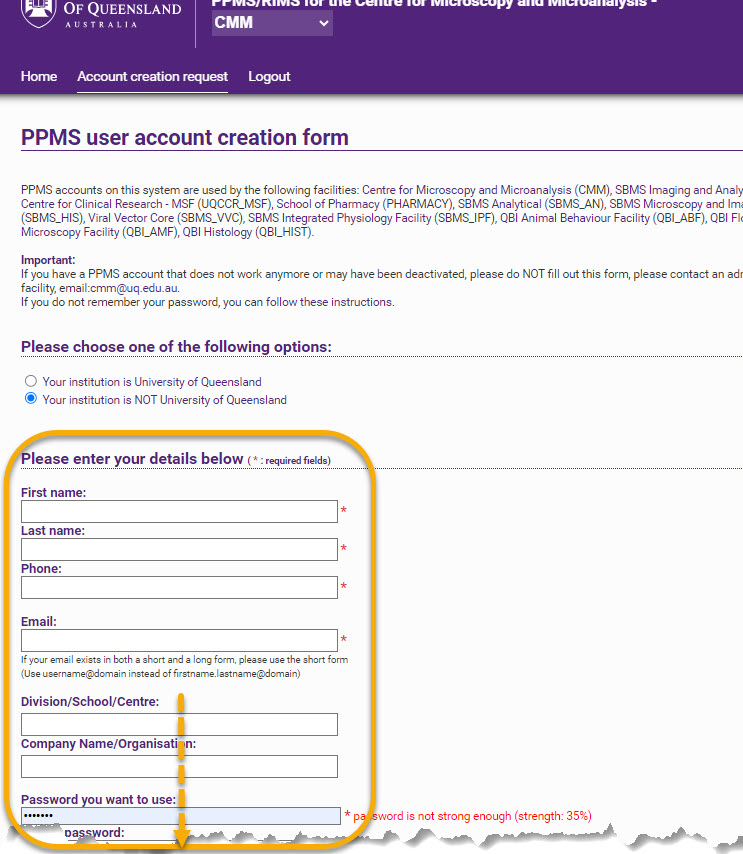
Note: Most of the fields in the bottom half of the form are mandatory (see screenshot below) - Please note information regarding the following fields;
[1] Group name: Choose your own Group name (if you are already associated with a Group, this will be adjusted by Facility Admin).
[2] Group director or PI name ('PI' stands for 'Principal Investigator').
[3] Affiliation - If unsure, please leave this blank (Facility Admin will assign your Affiliation) once submitted.
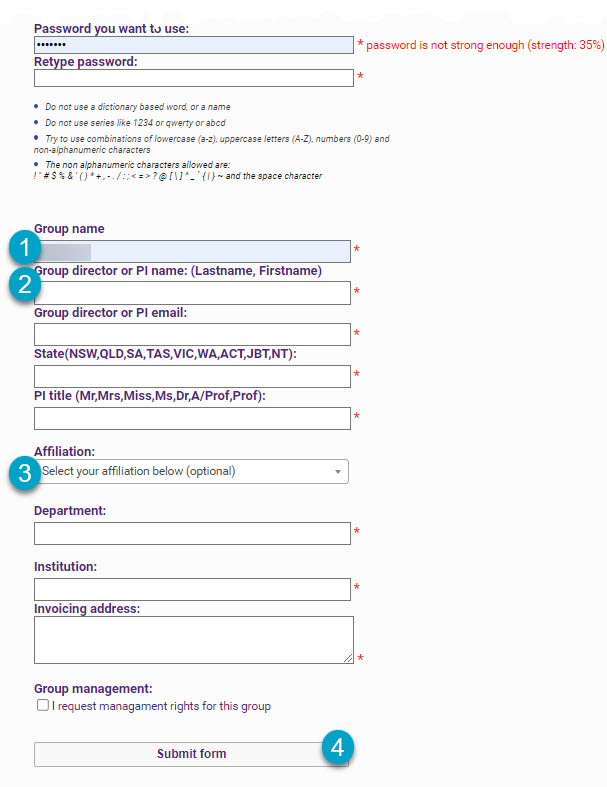
- Remember to click 'Submit form' a the very bottom [4] .
Note: New external user account requests are approved by facility administration, which may take up to 24 hours.
Once approved you can log in by clicking on the 'Login with your PPMS credentials (for external users)' button [1]. Upon successfully logging in, you will be taken to your Homepage. If you experience any issues when trying to login, contact the respective facility [2] via the contact details listed.
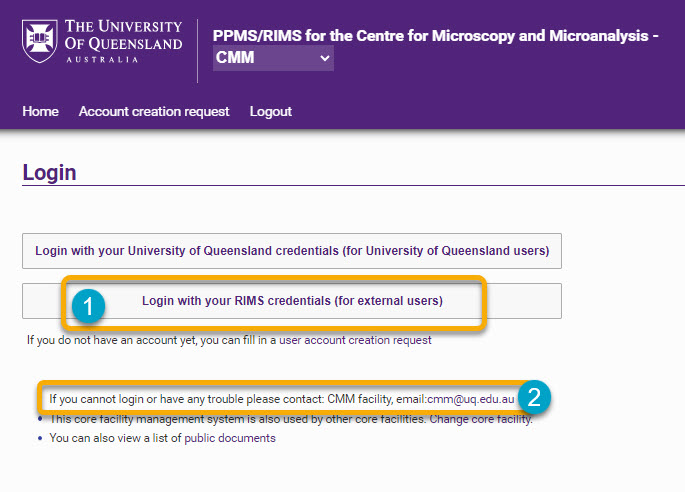
If you encounter any problems logging in with your UQ credentials, you may also contact RIMS support at rims_support@uq.edu.au for assistance.