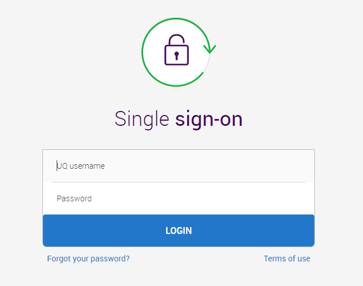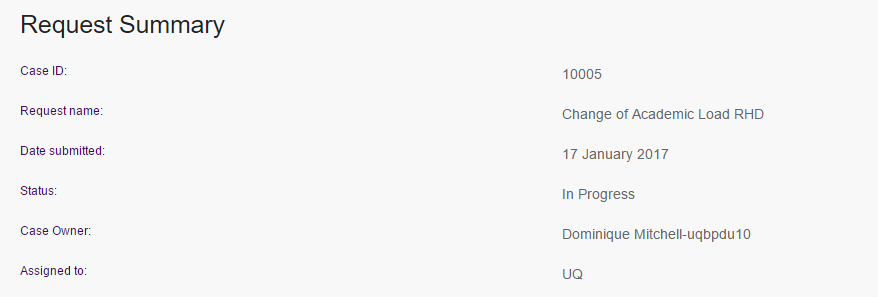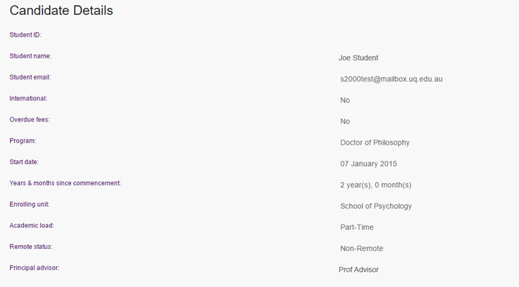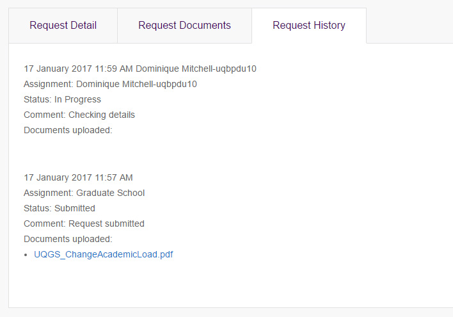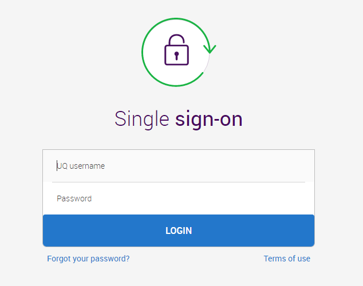How to check the progress of a candidature request
Instructions on how HDR candidates can check the progress of a candidature request.
What candidature requests can I check online?
- Attainment of Progress Review
- Change of Academic Load
- Change of Advisory Team
- Change of Enrolling School or Institute
- Change of Research Project
- Change of HDR Program
- Enrolment in or Cancellation of Additional Courses
- Notification of Remote Status
- Request to Enrol in Concurrent Program
- Extension of Living Stipend Scholarship
- Relinquish Living Stipend Scholarship
- Extend Thesis Corrections
- Withdrawal from Candidature
Where do I go to check a candidature request?
You can view all candidature requests at my.uq.edu.au.