How to share documents in Microsoft 365
Microsoft 365 is built for collaboration, offering UQ staff a range of options to share documents with their colleagues, both within and outside of the university. From setting access levels to sharing methods, there are several factors to consider when sharing files in Microsoft 365 (M365). We will explore how to share files in Microsoft 365 and provide some best practices to help UQ staff collaborate more effectively and efficiently.
Using the Share function
Sharing a M365 document with UQ staff is a simple process. Once you have created or opened the document, click the Share button located in the top right corner of the screen.
Choosing the type of access for your shared document
You will be prompted to select the type of access you want to give to the recipient(s). You can choose from the following options:
- Can edit: The recipient(s) can make changes to the document.
- Can comment: The recipient(s) can view and comment on the document but cannot make any changes.
- Can view: The recipient(s) can only view the document.
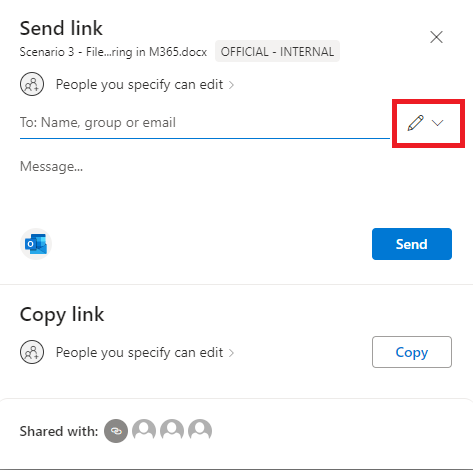
Sharing by link or by email
After selecting the access level, you may then share your document.
If you’d like to share via email, under the Send link heading enter the email addresses of the recipients in the To field. You can also add a message to the invitation if needed. Once you are done, click the Send button to share the document.
If you would like to share by link, under the Copy link heading click ‘Copy’. You may then share the link with your intended recipient.
How can I share documents with people external to UQ?
It’s possible to share documents with externals using the share by email function.
After selecting the access level, click Share, then enter the email address of the recipient. Then click Send to share the document.
It’s important to note that you cannot share a document with externals using the Copy link feature — this feature will only work when sharing within UQ. This is a security measure that prevents anonymous users from accessing UQ files.
How can I revoke access to shared documents
You may need to revoke access to a previously shared document – especially when confidential information is involved.
Revoking access to a shared document in Microsoft 365 is done through the same Share menu used to share documents. Open the menu, then select Manage Access.
You’ll see a list of links created to share the document, as well as any cohorts that have direct access to the file. To revoke access, select the user and click X, then Remove.
It's important to note that if the user has already made a copy of the document, revoking their access will not affect their copy of the document.
What happens to shared OneDrive documents when the owner leaves the university?
When a user leaves UQ, their UQ account is archived 14 days after their employment end date. After this time, they will not be able to log into their UQ account to access OneDrive.
Therefore, it is important for the user to move any OneDrive documents they wish to keep before their UQ account is archived. They can do this by sharing the document to staff members, who may then make a copy. Alternatively, they can upload a copy of the document to a shared storage solution like Microsoft Teams.
Data stored on OneDrive is permanently deleted 90 days after their employment end date.
Summing up – file sharing at UQ in Microsoft 365
File sharing is an essential part of collaboration and productivity, and Microsoft 365 offers many options for sharing files with UQ staff and external parties. It is important to understand the different access levels and sharing options available, as well as the implications of leaving the university on the availability of OneDrive documents. By following best practices for file sharing in Microsoft 365, UQ staff can collaborate more effectively and efficiently.
If you found this blog helpful, please let us know - via our feedback form! At the same time, if there’s more you’d like to know about Microsoft 365, share your questions with us and we may address them in future training materials.
For those interested in digital tools adoption at UQ, a Microsoft 365 Change Champions program will be launched soon. The program is intended to build a cohort of Microsoft 365 advocates to help drive engagement with the platform among staff. If you would be interested in joining the program, please complete our EOI form.
