To ensure that your appointment is progressed efficiently it is critical to understand how casual appointments at the University are onboarded from start (off system), to finish (onboarded in Workday).
Casual Appointments Request Process Flow:
All casual requests follow the same process steps. For further information about a particular point in the workflow, select the corresponding step-by-step link below:
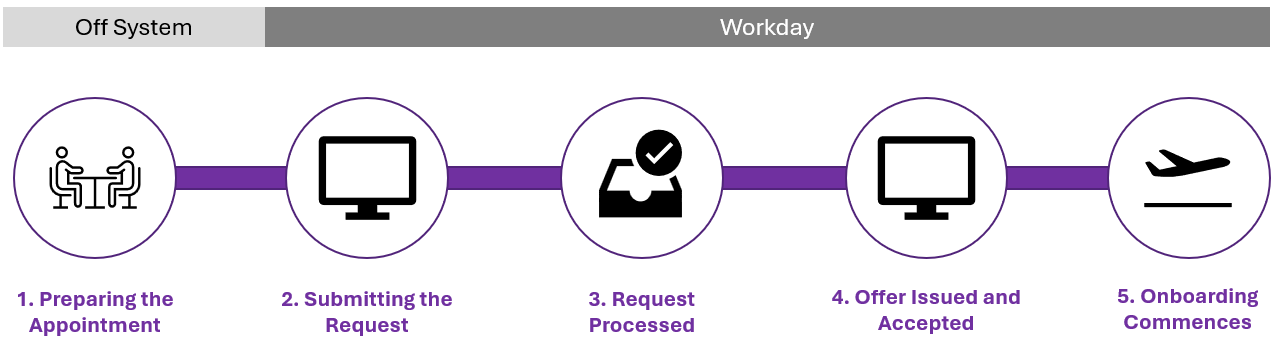
2. Submitting the Appointment Request
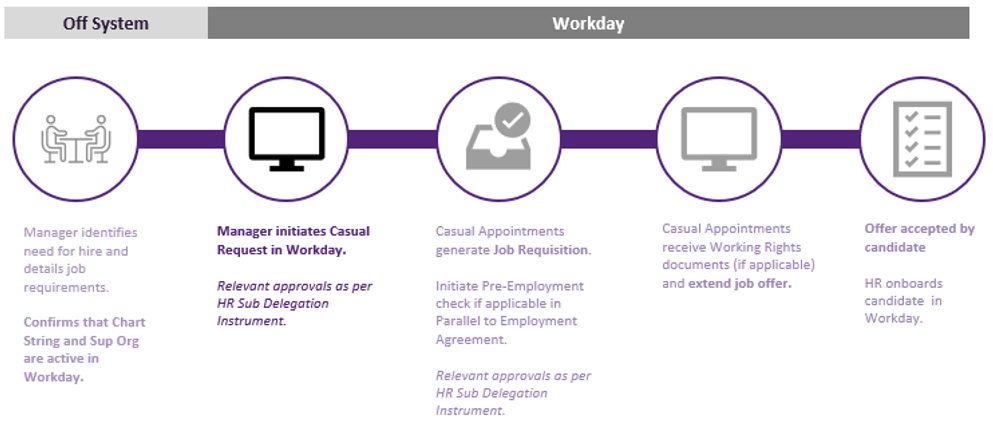
Once appointment information has been confirmed with the relevant parties and your required access is active in Workday, a Casual Appointment Request can be submitted through Workday.
Requests take up to three (3) weeks from initiation in Workday, to finalisation of the hire. Casuals should not commence work prior to receiving and accepting an Offer of Appointment letter.
Submission Process
To submit a Request, Supervisors (or delegates) can access the request form via navigating to the Menu on the Workday home page and following the below instructions:
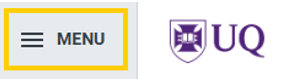
- Supervisors: Access your Recruiting App and then access External Links > Create Casual Appointment Request > Casual Appointment Request.
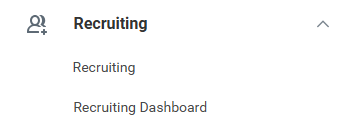
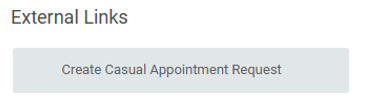

- Delegates: Access your Requests App and then access Actions > Create Request > Casual Appointment Request.
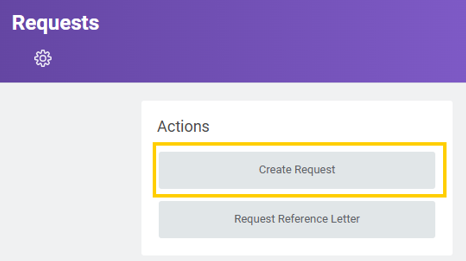

Complete the following sections:
- Declaration – Review the Appointment Type decision support tool and confirm that casual employment is the appropriate form of employment for this engagement.
- Candidate Personal Information – Enter the Name, Gender, Date of Birth, Phone Number, Home Address and Email Address pertaining to the candidate that you will engage. These are mandatory fields and must be completed as part of the Request process.
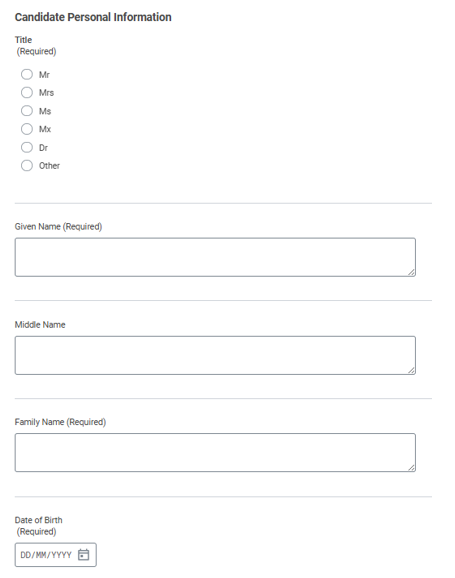
- Position Information – Where is the position located, which Sup Org Unit will the staff member be appointed to, and when will the appointment commence? This can be found via the ‘Job>Organisations’ tab via your Workday profile (Supervisor). The Sup Org Unit is the ‘bucket’ that a staff member is placed into to create a reporting line in Workday.
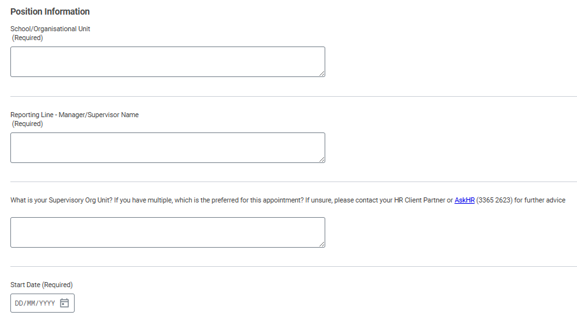
- Finance Information – Provide active chart-string details. If you are unsure if your chart-string is active in Workday, please contact your local Finance Advisory team to confirm before submitting your request. An example of the recommended chart-string format is below.
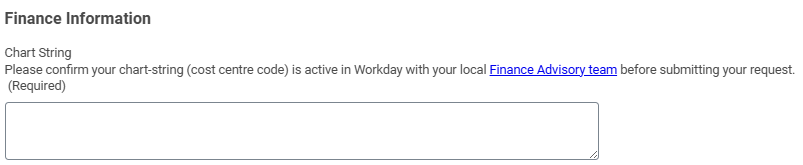
Appointment Details
Select the appropriate appointment for your candidate.
- Casual Professional Salaries - Professional staff and professional research staff salary website. Refer to Schedule 5 (page 89 -100) of the Enterprise Bargaining Agreement to review Job Descriptors for Professional and Research Professionals (HEW 1 – 9).
To hire a Casual Professional, select Casual Professional/Research Professional, and then select the relevant classification level.
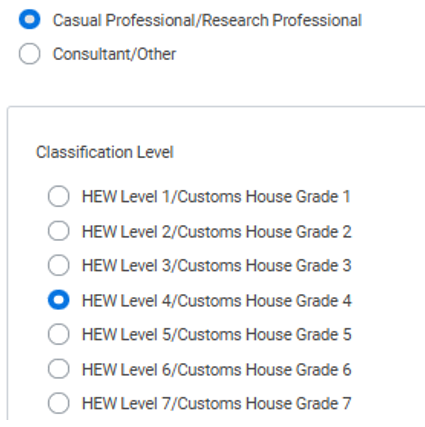
Choosing a Classification level will then open the Classification Increment Step.
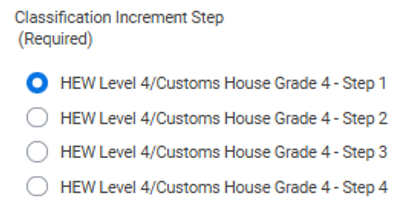
Once selected, specify the Position/Business Title for the position.
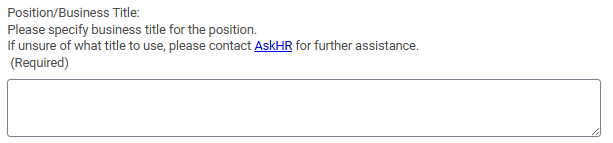
Conditions of Employment
You will be required to specify whether this appointment is subject to any employment conditions before the candidate commences their role.
- Relevant Conditions of Employment – Does the candidate require a Criminal History Check, Blue Card, AHPRA Registration, or an Animal Ethics Clearance?
- Current/Returning Candidate – Is the staff member a current or previous employee/HDR student at UQ?
- Position History – Has the role ever been held by a worker on a continuing or fixed-term basis?
- Allegations of Misconduct? – Has the prospective employee ever been investigated for allegations of misconduct/or serious misconduct?
Vaccinations and Immunisations
- Mandatory Vaccinations – Does the role require any mandatory vaccinations?
- Attachments – Upload any final CV/Resume or Working Rights documents in this field.
Once all fields have been completed, you can Submit the request.
Can't find the answer?
Check the status of your requests and enquiries in my.UQ dashboard.
