To ensure that your appointment is progressed efficiently it is critical to understand how casual appointments at the University are onboarded from start (off system), to finish (onboarded in Workday).
Casual Appointments Request Process Flow:
All casual requests follow the same process steps. For further information about a particular point in the workflow, select the corresponding step-by-step link below:
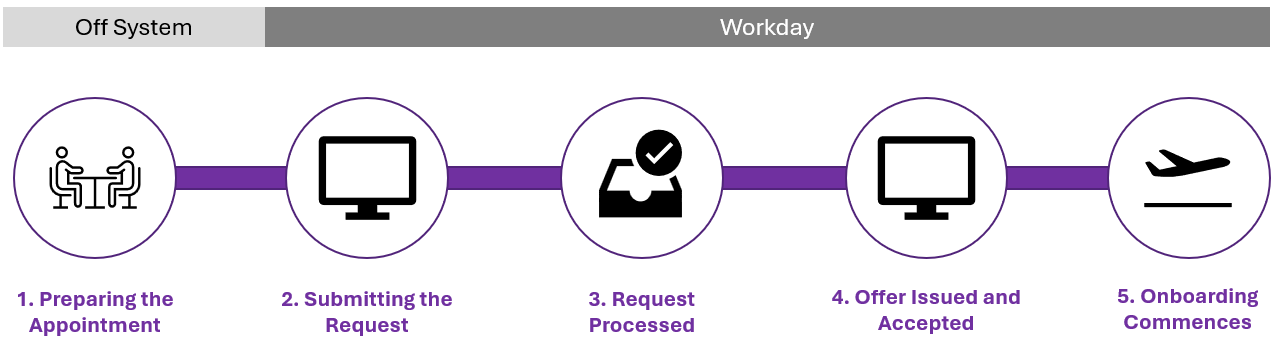
3. Appointment Processed
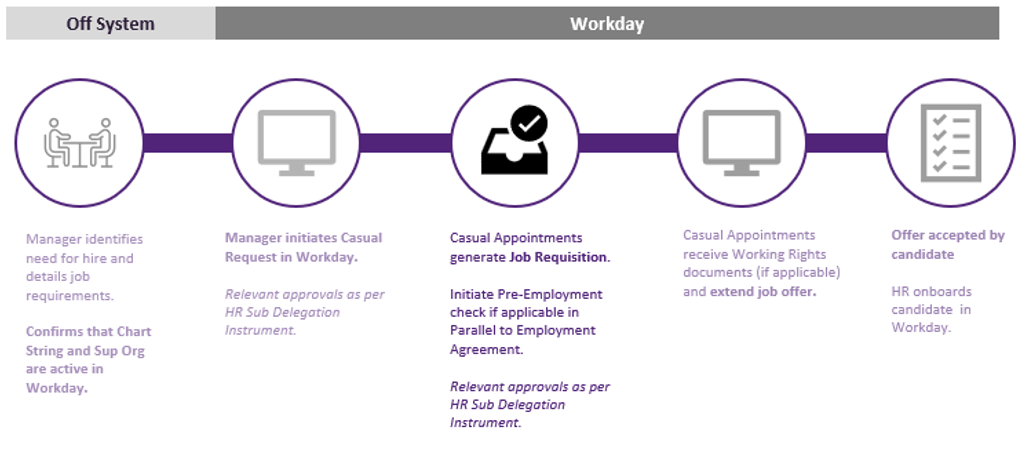
The Casual Appointments team will review the submitted Request.
Once amendments are updated via the Workday Inbox, this status will be updated to Successfully Completed. To determine what changes are required, refer to the Comments field at the bottom of the form.You can review the progress of your request by navigating to Menu > Organisation > My Requests > View > My Requests.

You can review the progress by viewing the Status column.

Status Definitions:
- In Progress – A request has been submitted but has not yet been actioned.
- Successfully Completed – The request has now been transferred to a job requisition in Workday and the approval process is currently in progress. An Offer letter has not yet been issued.
- Duplicate – The request has been closed as there is already an existing request that matches these details.
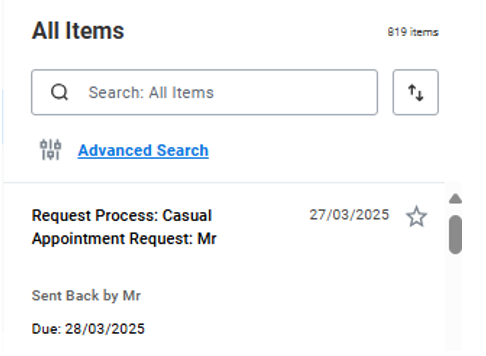
If a job requisition has been successfully created, a notification will be issued to the Hiring Manager confirming that an active job requisition has been created, with a corresponding Job Requisition Number (R-00000).
Workday Approvals
Once the team have raised the job requisition in Workday, they will add the candidate to progress the Employment Agreement. This will go through the following approvals:
- Finance
- Hiring Manager (Supervisor)
- Head of Organisational Unit
Once approvals have been obtained, Casual Appointments can then extend the offer to the candidate. Pre-Employment Checks are conducted at this stage.
Can't find the answer?
Check the status of your requests and enquiries in my.UQ dashboard.
