Complete an HDR Progress Review request – Chair
Within this request you will be able to:
- Complete the Chair’s Report for the Candidate’s HDR Progress Review
- Receive the names and emails of everyone involved in the HDR Progress Review
- Receive details of the Progress Review Meeting
- Get access to the student’s review documentation stored on their UQ-RDM
To understand the different elements of a Progress Review and how to organise one, you can refer to the My Progress Reviews website. Important information for the Chair can be found in the relevant school/institute guidelines.
As the Chair of an upcoming HDR Progress Review, the UniTask system will notify you when the Candidate has finalised their HDR Progress Review request. The notification will contain details of
- the Candidate and their HDR project,
- the names and contact details of everyone involved in their Progress Review, and
- a link and password to the Candidate’s Progress Review documents stored on their UQ-RDM.
You will also receive a notification with a link to the task of completing the Chair’s report, as part of the Progress Review Meeting. The Chair’s report is contained embedded within the Candidate’s HDR Progress Review request, together with the composition of their Progress Review Panel and details of their Progress Review Meeting.
Please contact the Graduate School if something within the Request Details and Candidate Details appears incorrect.
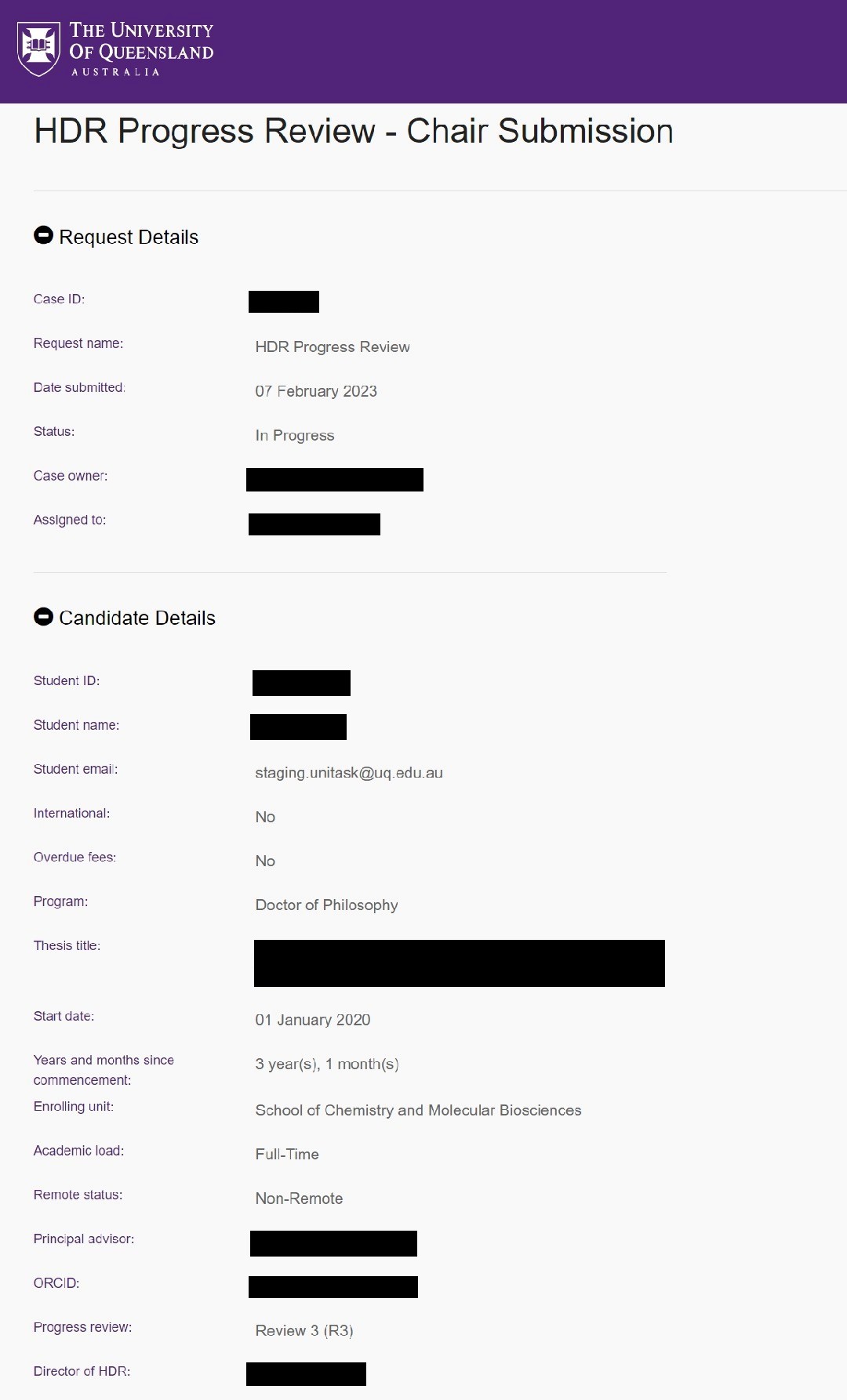
The Progress Review Details accordion contains the candidate’s selections for their Chair and Panel Member/s and the date/time, location and zoom link for the Progress Review meeting. These details will have been finalised by the candidate in communication with everyone involved in the Progress Review meeting prior to setting this up in the system, and cannot be changed within the online request at this stage. If changes to the date or time are required, it is recommended you agree to this with all parties outside the system. Otherwise, the candidate will need to initiate a new HDR Progress Review request as to start the process again.
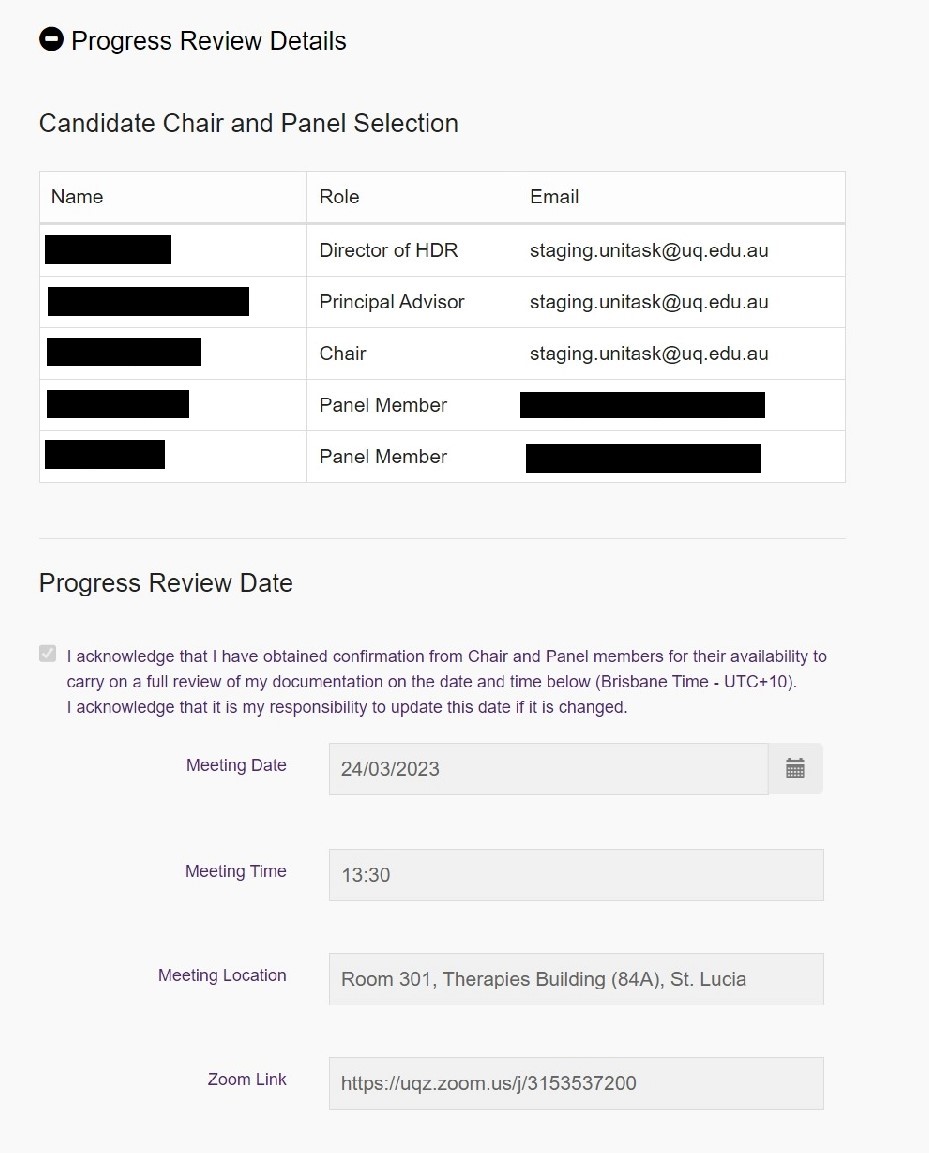
Once you’ve reviewed the composition of the panel and details of the meeting, you will need to review the Candidate Statement and Principal Advisor Statement. When reviewing both statements, look closely for divergent positions within the checklists and review any comments. Please note that the Director of HDR in the School/Institute also reviews the Candidate Statement and Principal Advisor may be contacted if further discussion is required.
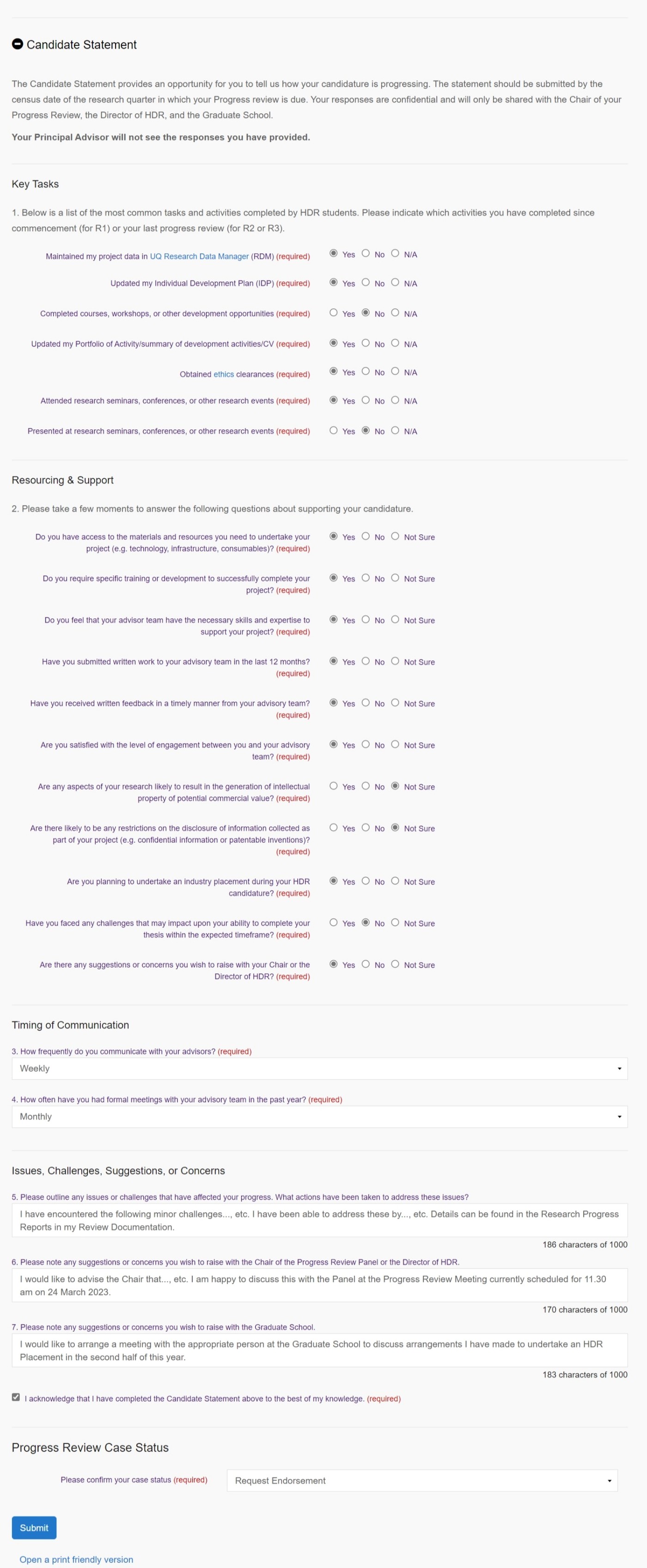
The Candidate Statement is followed by the Principal Advisor Statement. Look closely for divergences from the Candidate Statement and review any comments.
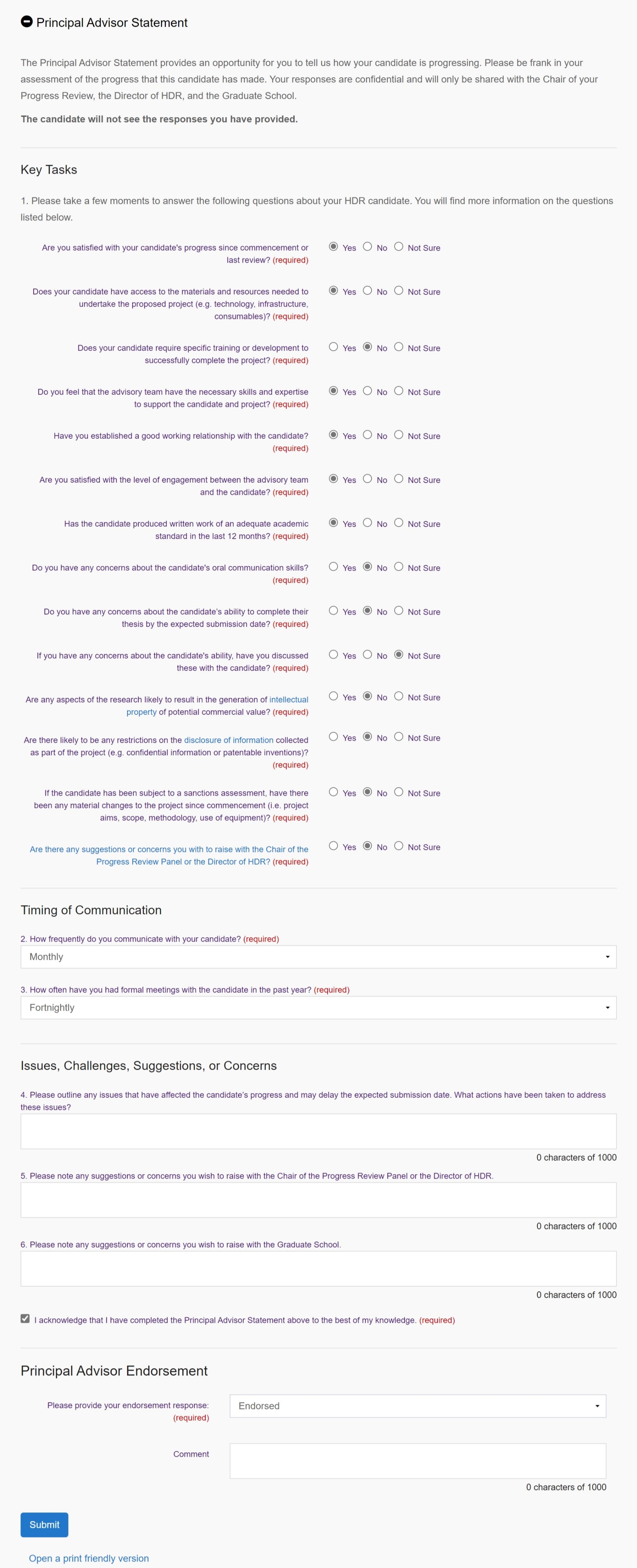
The Chair’s Report is contained within the request. It provides the Candidate with feedback and recommendations is to be completed by the Chair as part of the Progress Review meeting.
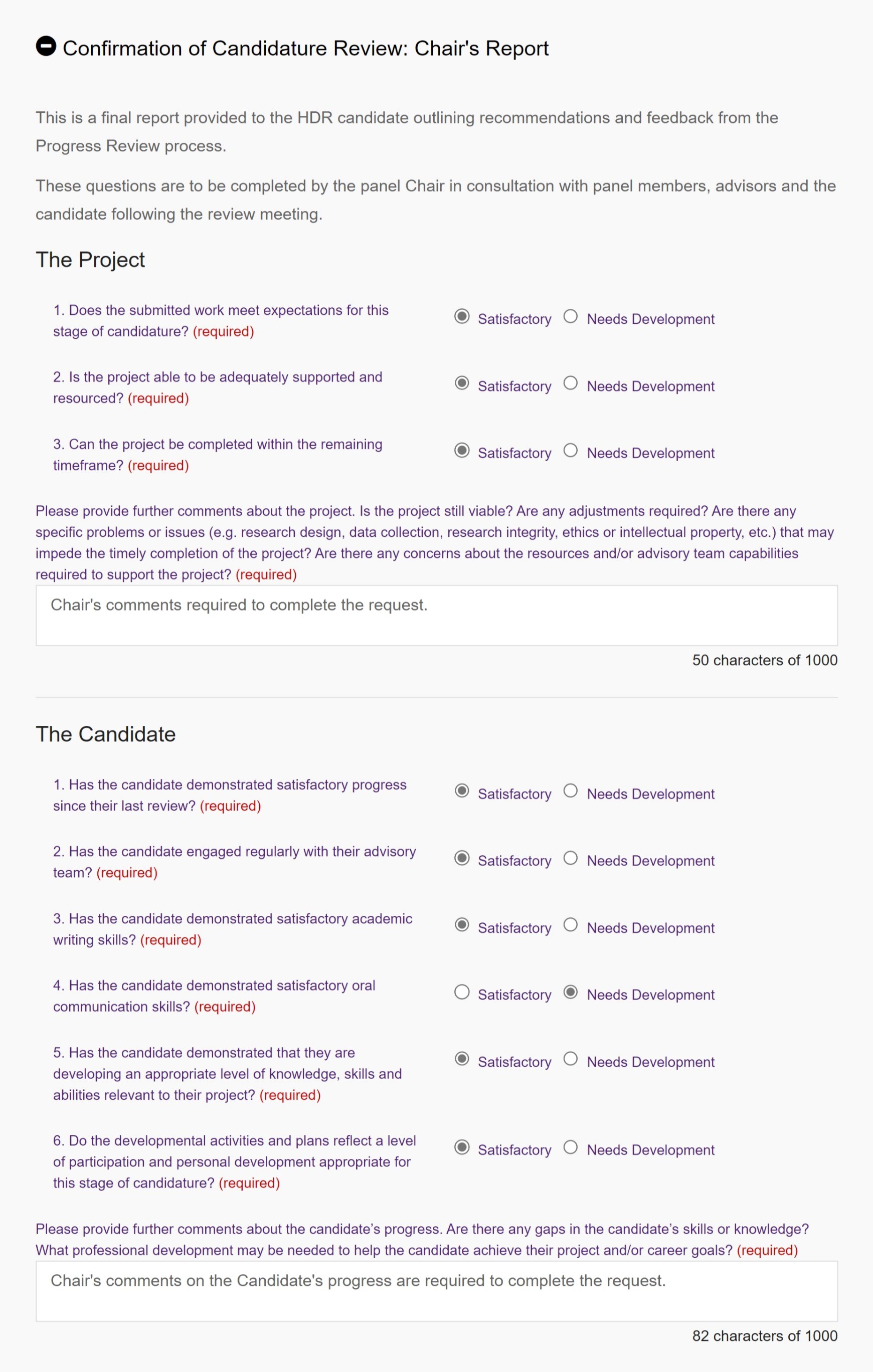
Having completed the Chair’s report, you will need to select an outcome for the Progress Review and update the status of the request. You can choose one of four outcomes:
- Review Successful
- Repeat Review
- Change of program
- Review of Candidature
A detailed summary of the outcomes possible for a Progress Review and how to decide on the most appropriate otucome can be found in the Chairs Guide.
If you have any supporting documentation, including documentation from other members of the Progress Review Panel, that you wish to provide to the Candidate, you can upload this to the Documents accordion within the request. When you update the status of the request, the system will send the Candidate a notification which includes a link to access to the documents.
Once you’ve provided your recommendation, you will need to update the status of the request and hit Submit.
To update the status of a request, choose one of the following two options:
- Send to the Graduate School (with a comment, if required) . Selecting this option will assign the request containing the Chair’s report to the Graduate School for processing. Selecting it will automatically trigger an email notification to the Candidate confirming of the recommended outcome of their HDR Progress Review.
- Request for more information. Selecting this option will assign the request back to the Candidate, advising them that they need to provide more information before their HDR Progress Review can be completed. This option will require you to provide a clear explanation in the comment box of what is needed from the Candidate. This should only be used for very minor changes that can be completed within a week, otherwise a repeate review may be more appropriate.
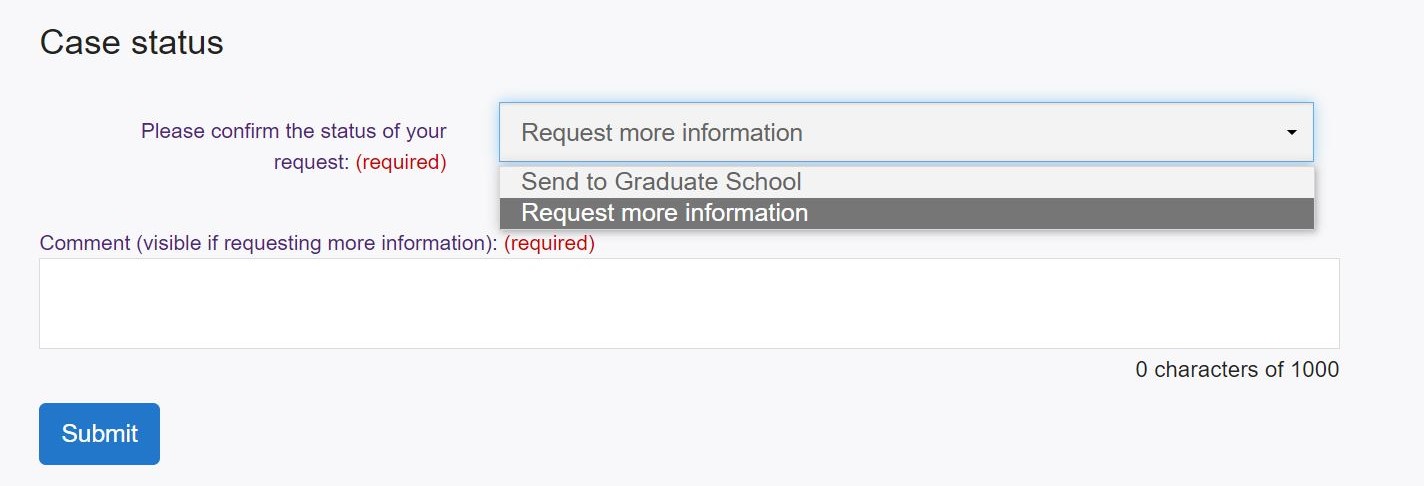
An HDR Progress Review request will not be finalised until all requirements have been fulfilled and the Chair submits the request to the Graduate School for processing.
Chairs are required to submit their report within 5 working days of the meeting to provide their feedback to candidates and to facilitate completion of the request in a timely manner.
The HDR Progress Review request sends the following important notifications during the Progress Review Process:
- HDR Progress Review request Initiation Confirmation: This notification is sent to the Candidate when they initiate their HDR Progress Review request. It is advisable to store this notification in a place that is easily accessible should you need to refer to the request ID in communications with the Graduate School.
- UniTask Task Assigned notification: This notification is sent to an individual whenever they have a task due for completion within the request. The Principal Advisor and the Director of HDR receive this notification when required to endorse the Candidate’s request. The Candidate receives it when required to finalise the request. The Chair receives it when required to complete the Chair’s Report in connection with the Progress Review Meeting.
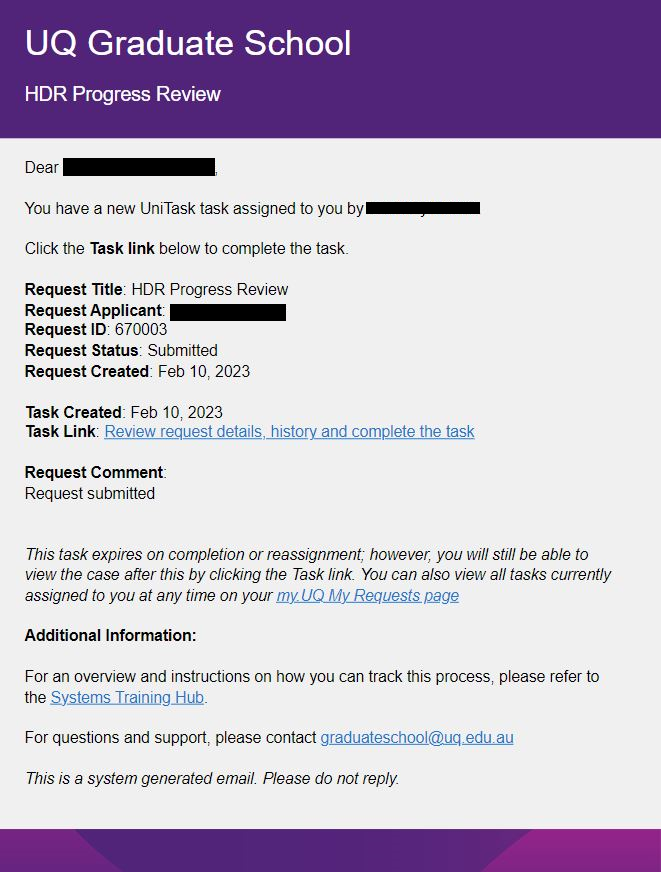
- Progress Review Endorsed: This notification is sent to the Chair, Panel Members, the Director of HDR, and Principal Advisor, once the Principal Advisor and Director of HDR have endorsed the Candidate’s HDR Progress Review request. These composition of the Panel and details of the Meeting remain provisional and can be change until the Candidate finalises the request.
- Changes Made to the Panel: This notification is sent to a Panel Member if they have been removed from the Progress Review Panel.
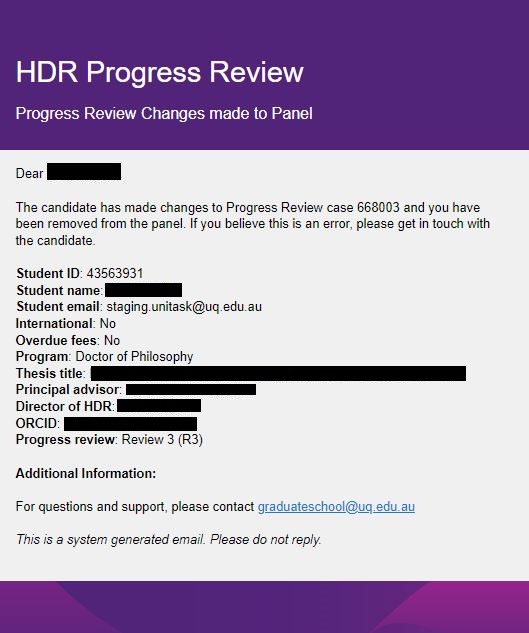
- Progress Review Documents Available: This notification is sent to the Chair, Panel Members, the Director of HDR, and Principal Advisor, when the Candidate completes their request and sends it for their Progress Review. It contains the UQ-RDM link and password. It is important store this email notification of the documentation in an accessible place, as it also contains the composition of the Panel, the Meeting details, and the Zoom-link. The composition of the Progress Review Panel and the details of the Meeting contained within the Progress Review Documents Available notification are final and cannot be changed within the request.
- Provide More Information: This notification is sent to the Candidate if the Chair requires more information to complete the Chair’s Report and send their recommendation to the Graduate School. The Chair’s explanation of what they require will appear in the Request Comment.
- Chair’s Recommendation: this notification is sent to the Candidate when the Chair completes their report and sends the HDR Progress Review request to the Graduate School for processing. A link will appear in the notification if the Chair has provided any additional documentation following the Progress Review.
