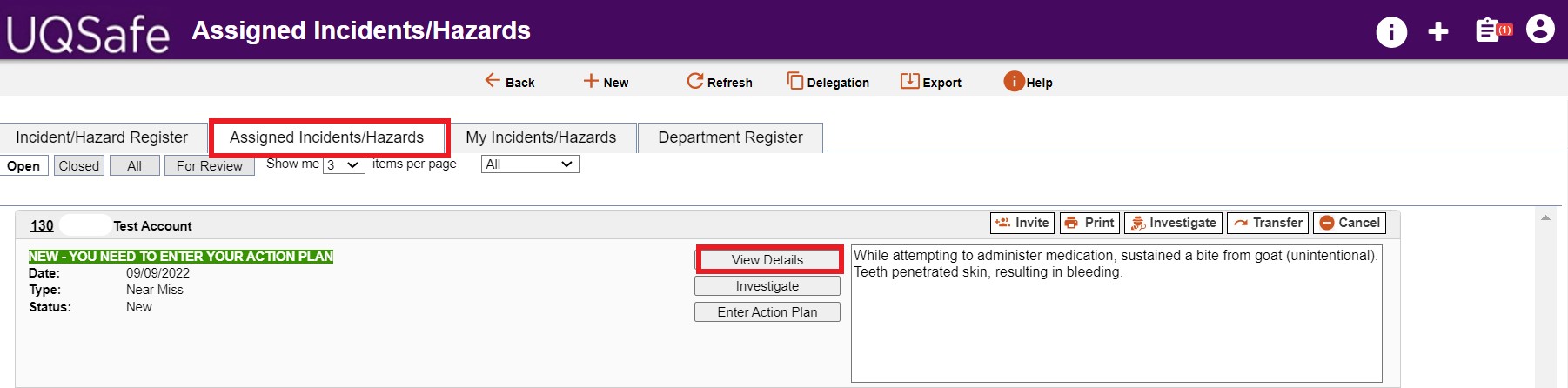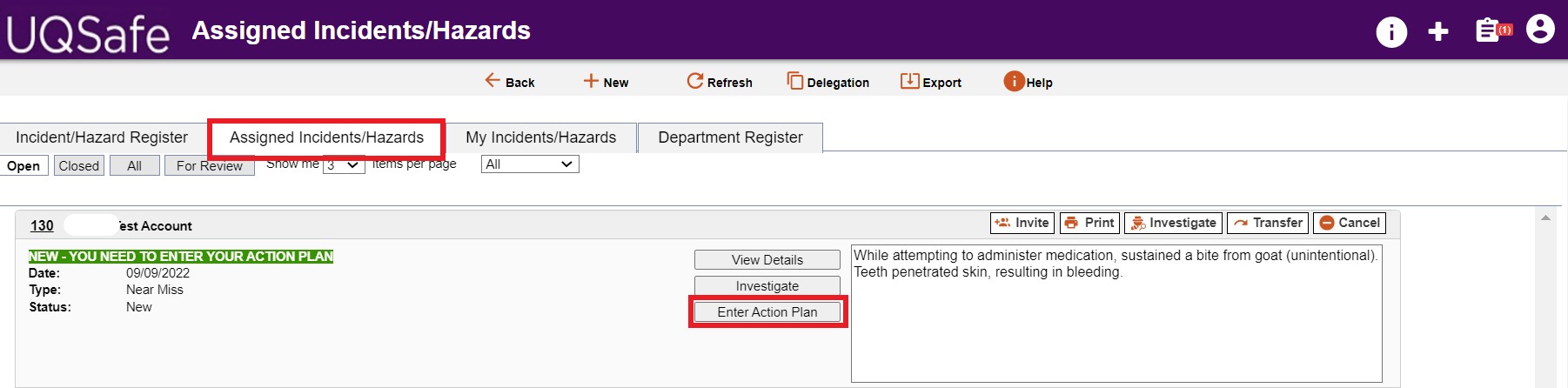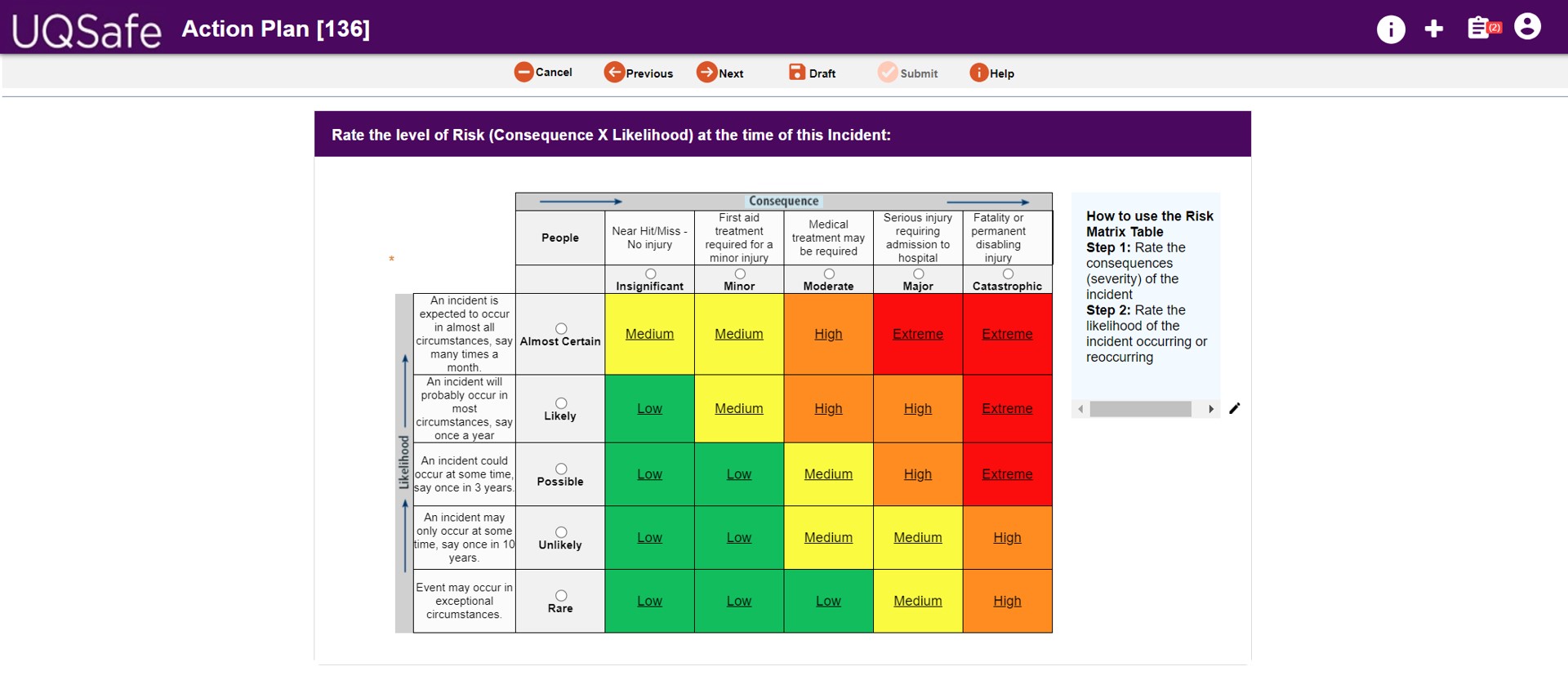Create an Incident/Hazard Action Plan in UQSafe (Supervisors)
Supervisors are responsible for creating action plans in UQSafe to resolve hazards reported by workers and students.
UQSafe is the system used by UQ staff and students to report workplace incidents and hazards. UQ supervisors are responsible for reviewing the details of submitted incident/hazard reports and identifying controls and actions to be implemented to resolve hazards, prevent reoccurrence of incidents, and protect worker health and safety.
In UQSafe this process is referred to as creating an Action Plan.
Target (Key Performance Indicator): 95% of action plans for reported incidents and hazards are created within 3 weeks.
Who does this process apply to?
Person affected - the person affected (or potentially affected) by the incident or hazard.
Reported by - the person logging the report into UQSafe. Although most often the person affected, all UQ Staff and Students can report hazards and incidents via UQSafe, on behalf of someone else.
Person responsible - the supervisor of the affected person, assigned in the system to create the Incident/Hazard Action Plan.
Task owner - the person assigned a task for action. All UQ staff and students can be assigned a task via an action plan.
Safety coordinator - at UQ safety professionals include HSW Managers and Work Health and Safety Coordinators (WHSCs) who operate at the Organisational Unit level. WHSCs are required to confirm that the affected person’s supervisor has been correctly assigned, provide support to Supervisors in developing Action Plans, and verify that the proposed controls and actions are appropriate, and that the target risk is proportionate.
Step 1: Review the details of the hazard/incident report
When a worker submits a hazard or incident report in UQSafe, their supervisor (line manager) will receive an email notification from the UQSafe system advising that they have been assigned a hazard or incident report to manage. The email provides basic details of the hazard/incident report and a link directly to the report within UQSafe.
A notification will also appear on the UQSafe Dashboard, in the Notificaiton Centre.
To review the hazard/incident report and create the Action Plan, open the report by:
- following the link in the notification email, or
- selecting the link within the UQSafe Dashboard notification center, or
- navigating directly to your 'Assigned Incidents/Hazards' tab in UQsafe
Step 2: Create Action Plan
An Action Plan can be created by either,
- selecting the ‘Action Plan’ icon, from within the Incident/Hazard Report, or
- selecting the 'Enter Action Plan' icon via your ‘Assigned Incidents/Hazards’ tab.
Follow the in-system instructions as you navigate through the pages to complete the action plan.
- Use the 'next' and 'previous' icons to navigate between pages
- Select the 'Draft' icon to save your work and return later
- Once all sections of the action plan have been completed the 'Submit' button will become available and can be selected to finalise the action plan
Step 4: Enter control measures and assign a person responsible to action
The objective of the action plan is to identify safety controls to be implemented to resolve identified hazards and prevent future incidents.
To assign actions,
- Enter the details of the control measure/s to be implemented
- Enter expected date for completion of the action
- Assign the action to the person responsible for completing the task
- Once assigned, the person responsbile for actioning the task will be sent a notification email from the system, and the action will appear in the assigned persons ‘My Tasks’ register
- If a maintenance request has been logged in Archibus, enter the ticket ID in the 'Work Order' section
Click ‘Add’ to add additional control measures.
Assigned actions will appear in the responsible persons 'My Tasks' register.
Step 6: Submit the Action Plan
The submit button becomes available once all required fields within the Action Plan have been completed.
Escalation workflow
Action plans are required to be created within 21 days of report submission.
- If an action plan has not been created within 7 days of a hazard or incident being reported, a reminder notification is automatically emailed to the Supervisor responsible for creating the action plan.
- If an action plan has not been created within 14 days of report submission, UQSafe escalates the non-conformance to the Supervisor, local HSW Manager/WHS Coordinator (WHSC) and the Supervisor’s manager.
References and associated procedures
Top of pageQuestions?
Contact the Health, Safety and Wellness Division for general enquiries.
![]() (07) 3365 2365
(07) 3365 2365
Contact the UQSafe System Administrators for technical enquiries.