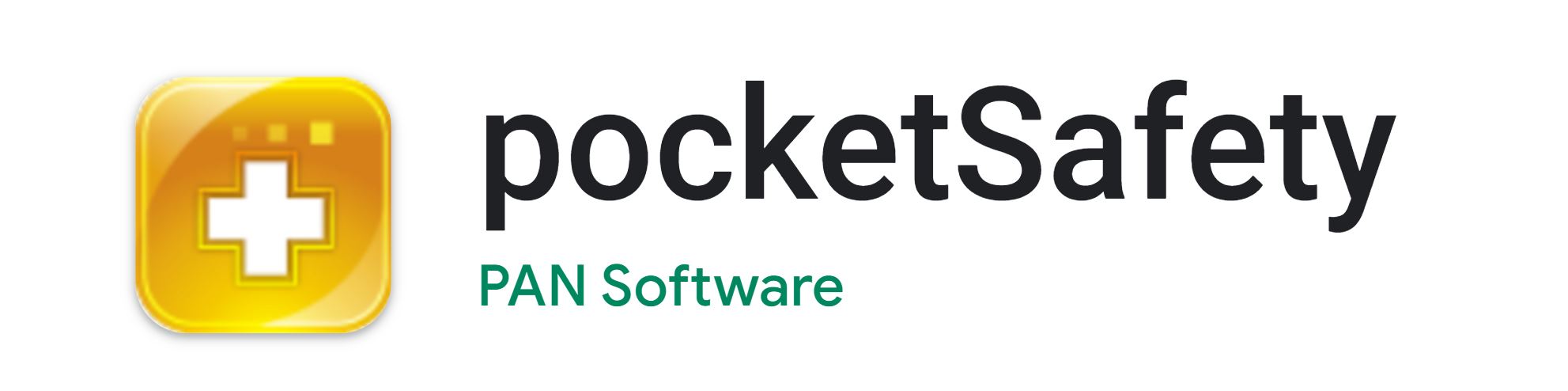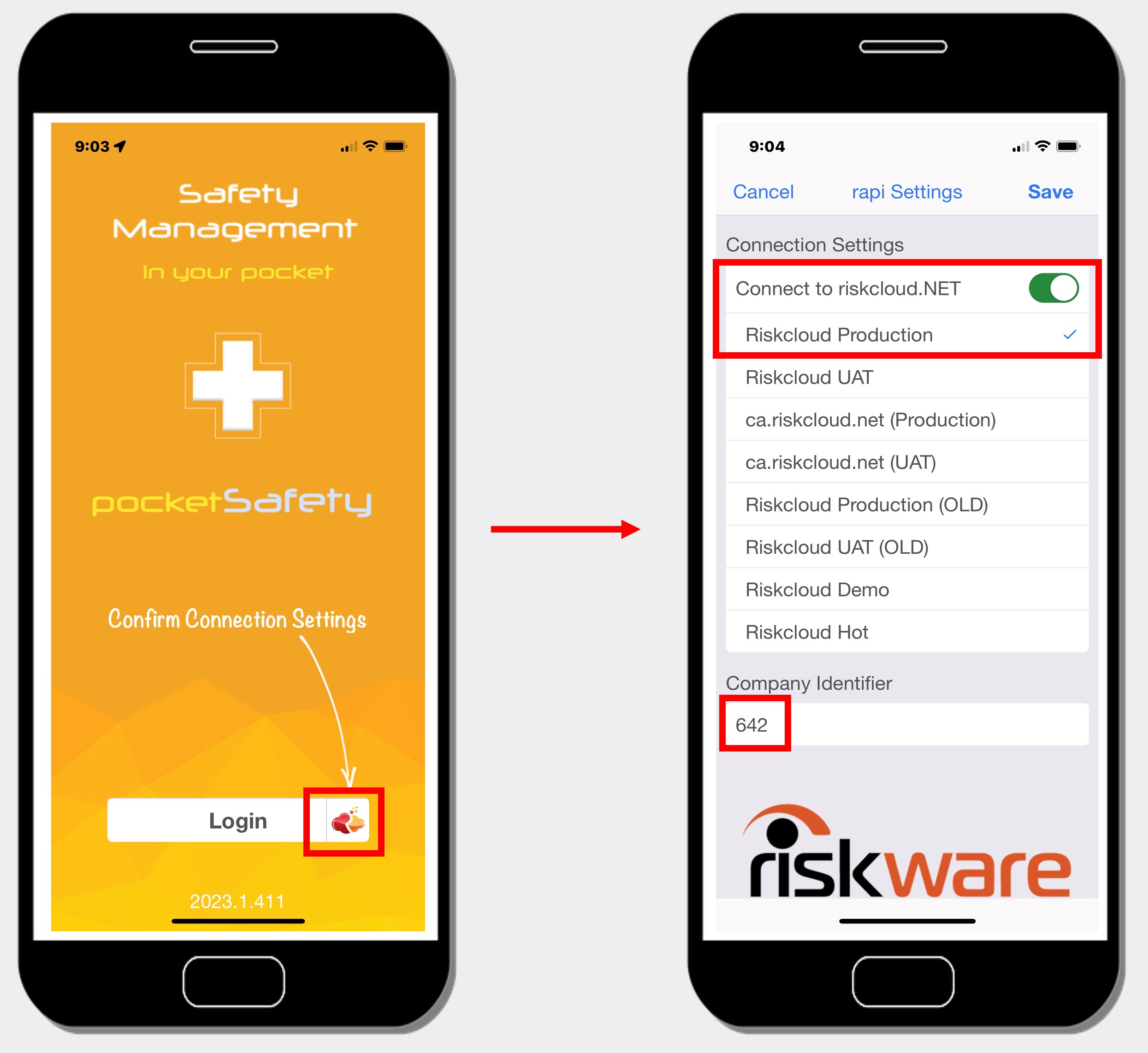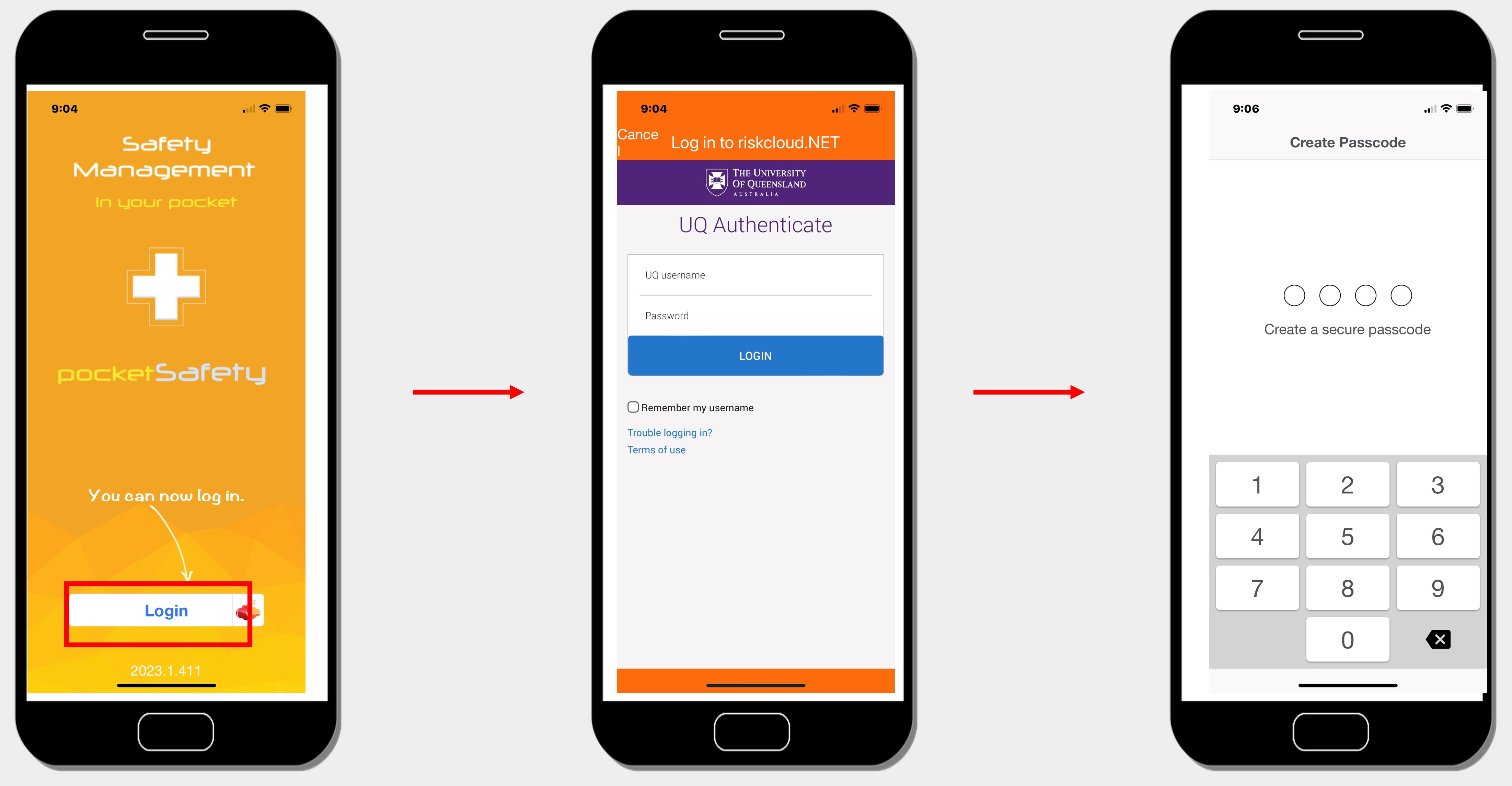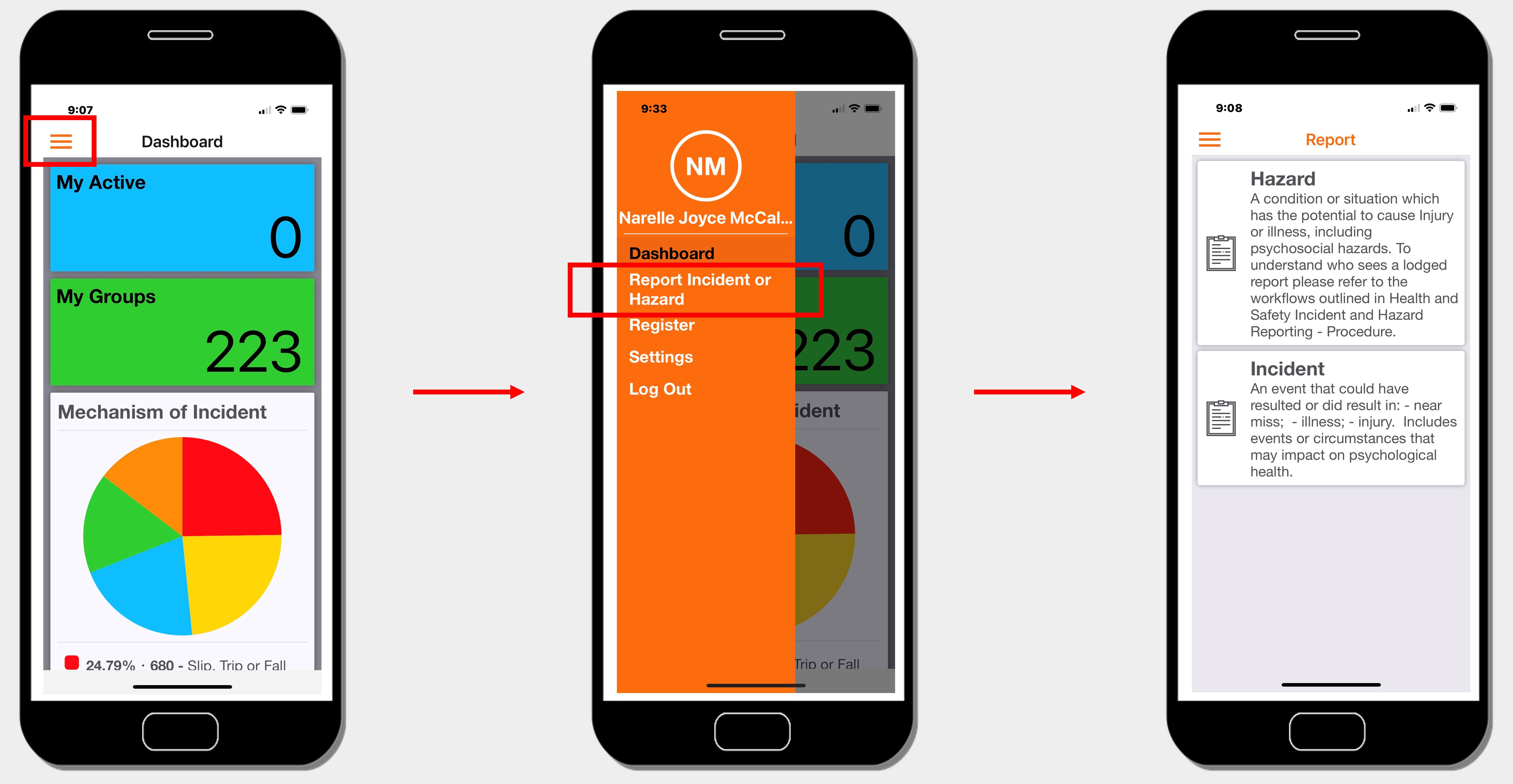Installing UQSafe pocketSafety app
pocketSafety is a mobile app that can be used by UQ staff and students to report workplace incidents and hazards in UQSafe system.
UQSafe is the platform used by UQ staff and students to report incidents and hazards. Reporting and recording accidents and injuries is recognised as an important component in hazard controls and accident prevention.
Key features:
- report incidents and hazards
- view incidents and hazards in realtime
- dashboard
- use your camera or photo gallery to attach photos to your reports.
pocketSafety app seamlessly integrates with UQSafe and allows you to report incidents and hazards while out-and-about.
Who does this process apply to?
Person affected – the person affected (or potentially affected) by the incident or hazard.
Reported by – the person logging the report into UQSafe. Although most often the person affected reports an incident themselves, all UQ Staff and Students can report hazards and incidents via UQSafe on behalf of someone else.
Person responsible - the supervisor of the affected person, assigned in the system to create the Incident Action Plan.
Task owner – a person responsible for completing the action assigned by the person responsible (supervisor) of the action plan.
Safety coordinator - at UQ safety professionals include HSW Managers and Work Health and Safety Coordinators (WHSCs) who operate at the Organisational Unit level. WHSCs are required to confirm that the affected person’s supervisor has been correctly assigned, provide support to Supervisors in developing Action Plans, and verify that the proposed controls and actions are appropriate, and that the target risk is proportionate.
Step 1: Download pocketSafety from the App Store or Google Play
The pocketSafety app is free for both Apple and Android devices you can access is globally except China and Russia.
Apple users
Go to the App Store, search for pocketSafety and download to your device.
Android users
Go to Google Play, search for pocketSafety and download to your device.
Step 2: Configure Connection Settings
- Open pocketSafety for the first time.
 Tap the red and yellow cloud icon (next to the log in button) to open the Connection Settings.
Tap the red and yellow cloud icon (next to the log in button) to open the Connection Settings.- Ensure the Riskcloud Production option is selected.
- Enter the UQ Access Code 642 at the bottom of the screen.
- Save settings.
- You will be redirected back to the homepage where you can now log in.
Step 3: Login to UQSafe and set Passcode
- Select the ‘Log in’ button. UQ uses Single Sign On (SSO) - tap the Single Sign-On Log in button.
- Enter your UQ Username and Password (the same one that you use to Log into UQSafe on your desktop).
- For added security, you will be asked to enter a 4-digit passcode.
- Enter a Passcode to allow easy access back into pocketSafety.
- If you have closed the app without logging out you will need to do this twice, for verification.
- If you do logout, you simply need to login again via SSO.
Step 4: Report hazards and incidents via your mobile device
- pocketSafety is now ready to use. You can now report hazards and incidents via your mobile device.
 Navigate between functions by tapping the menu icon.
Navigate between functions by tapping the menu icon.- Select whether you are reporting a hazard or an incident.
- Complete all fields within each section.
- Save as a draft for completion later, review/edit and submit once completed.
- Your incident/hazard report will automatically integrate with UQSafe system.
References and associated procedures
Top of pageQuestions?
Contact the Health, Safety and Wellness Division for general enquiries.
![]() (07) 3365 2365
(07) 3365 2365
Contact the UQSafe System Administrators for technical enquiries.