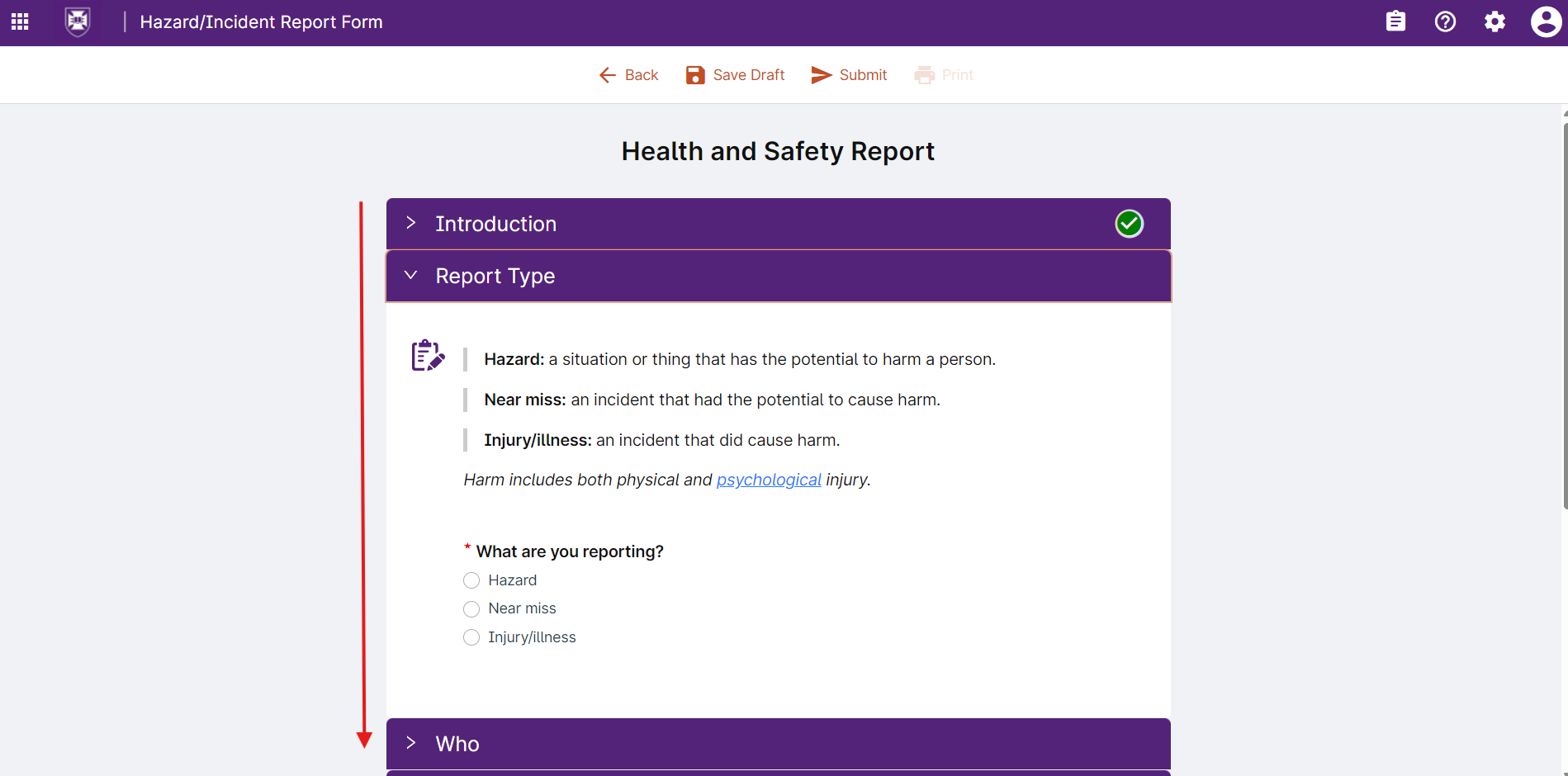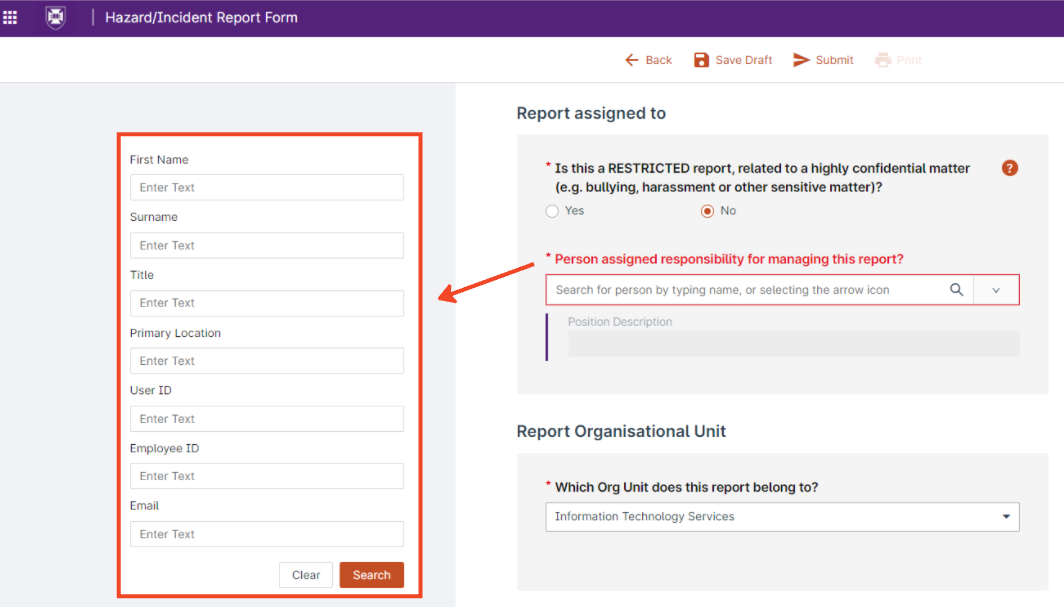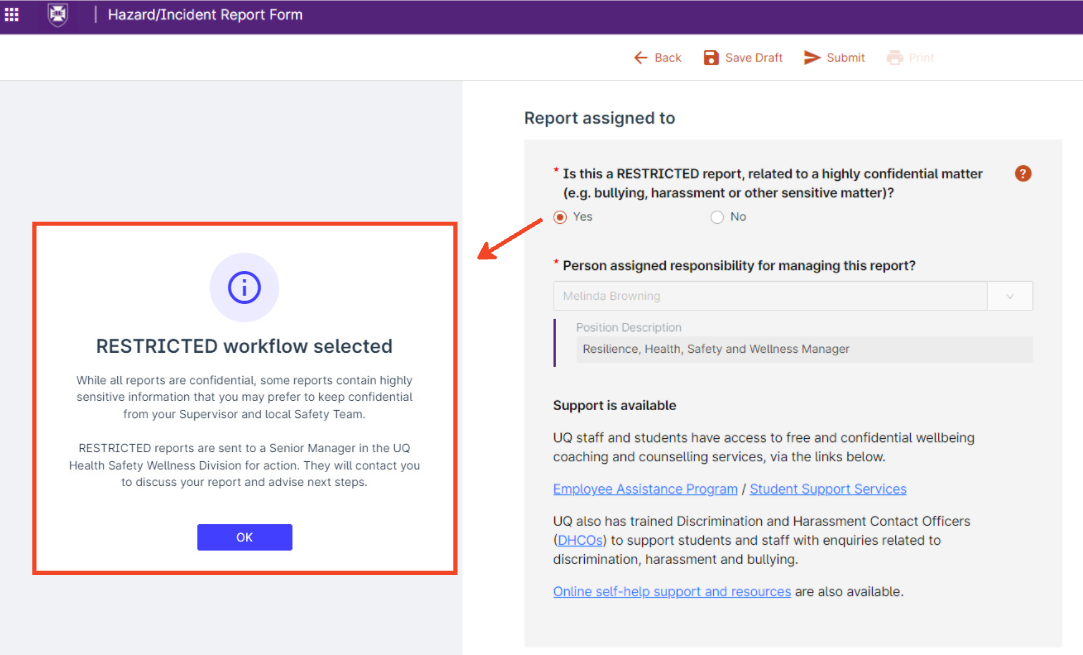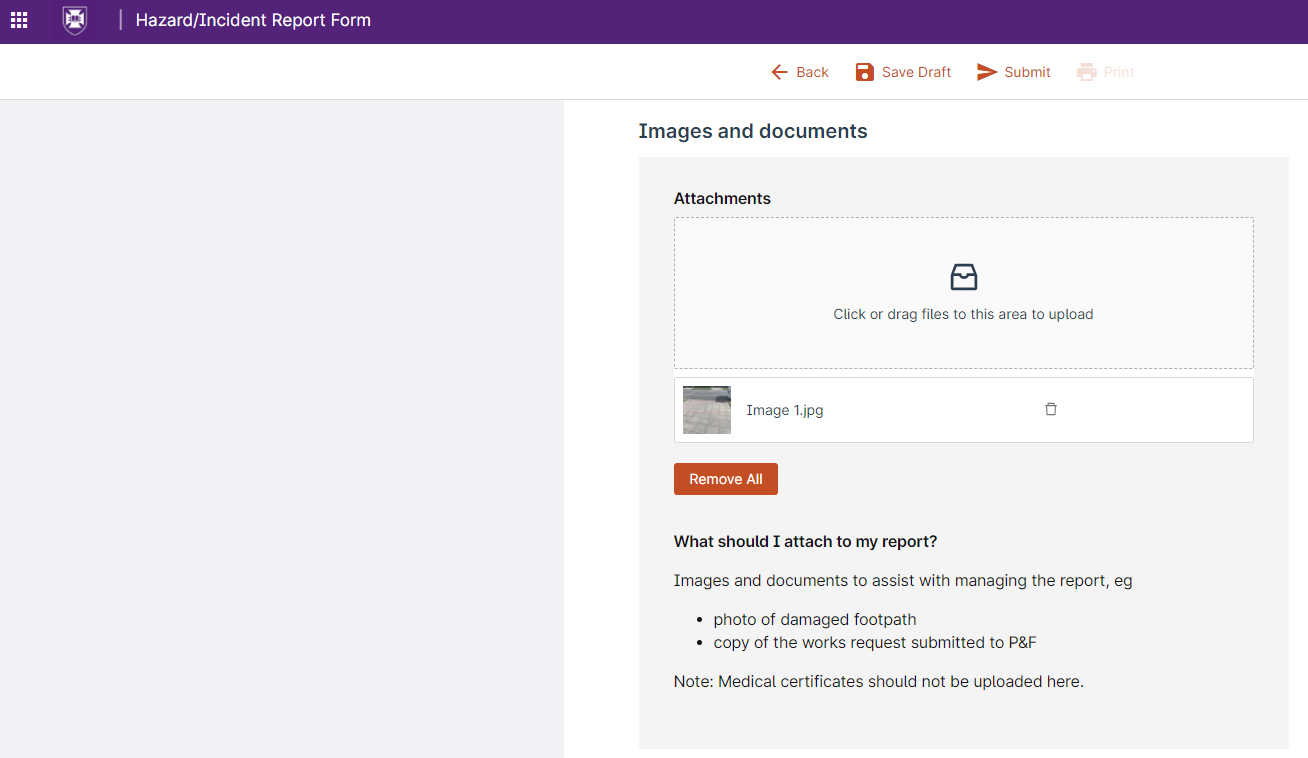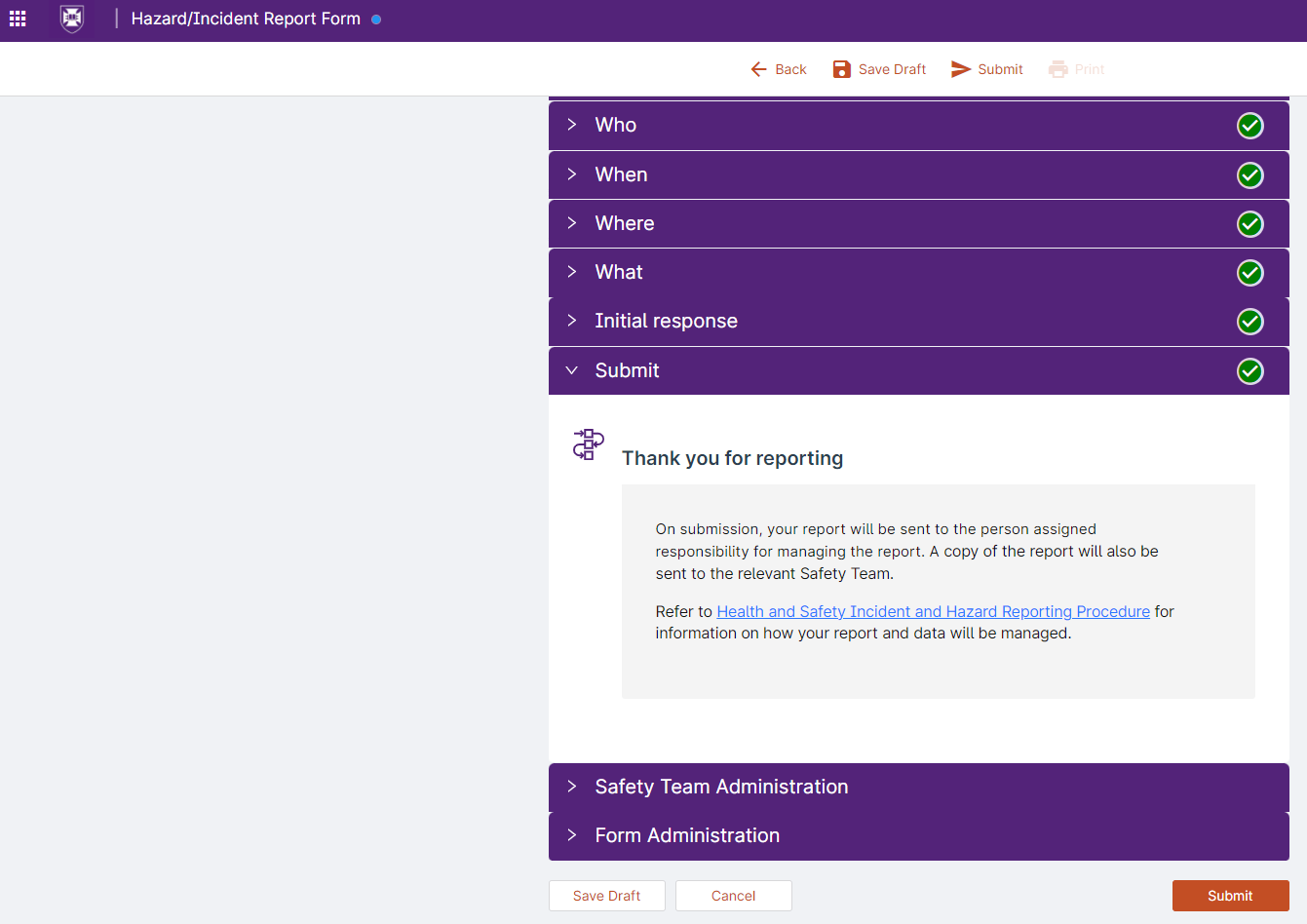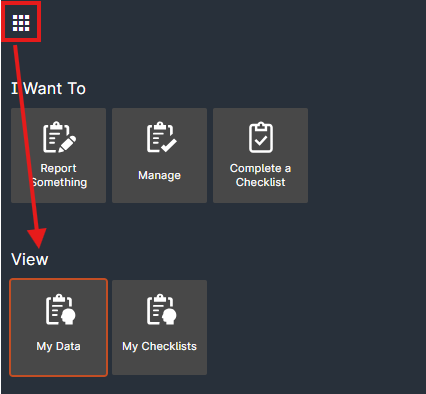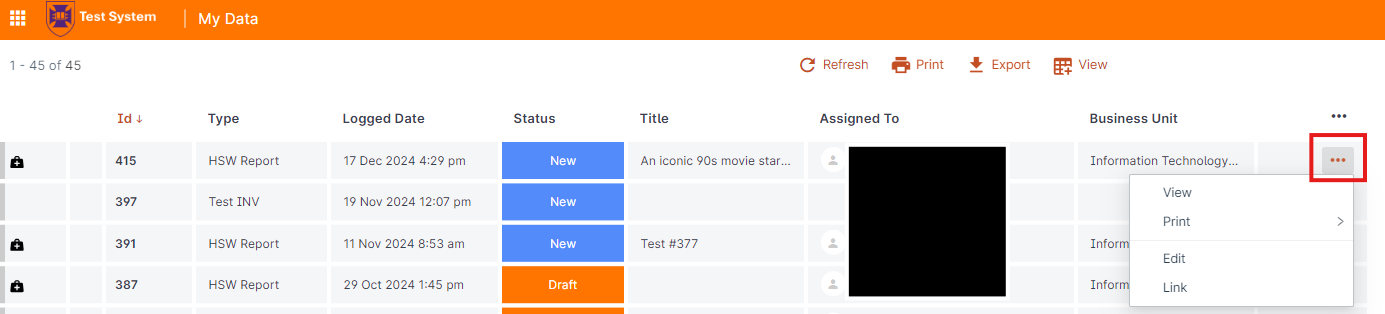Report a Hazard or Incident
UQSafe is the platform used by UQ staff and students to report hazards and incidents.
Who does this process apply to?
Person affected - the person affected (or potentially affected) by the incident or hazard.
Reported by - the person logging the report into UQSafe. Although most often the person affected, all UQ Staff and Students can report hazards and incidents via UQSafe, on behalf of someone else.
Step 2: Complete the details of the report form
The Hazard/Incident Report form will open and guide the report logger with questions as they navigate through the form.
Functionality of note,
- Mandatory fields are marked with a red asterisk (*).
- Question marks (?) provide help and guidance on the required information.
- You can save the report at any time by selecting the 'Save Draft' icon.
Step 3: Verify that the Manager/Supervisor is correctly assigned
Managers or Supervisors are responsible for creating management action plans in UQSafe to resolve hazards reported by workers and students.
When a hazard or incident report is submitted, the assigned Manager/Supervisor will receive an email notification from the UQSafe system to advise them that one of their workers or students has submitted a report for them to action.
Step 4: Mark sensitive incident reports confidential
All hazards and incidents reported in UQSafe have a restricted view, relevant to the type of report being logged.
In addition to this, persons logging sensitive reports are able to bypass the usual workflows, and stop notifications being sent to the local Manager/Supervisor or Safety Team. This functionality provides the capability for hazards and incidents to be reported but kept confidential from the affected persons line manager and local team in sensitive situations.
Selecting the 'yes' radio button results in a pop-up message with additional information, including the workflow for reports marked as confidential.
Step 5: Add attachments
Attachments such as photos or relevant documents can be attached to the hazard or incident report. Photos of specific hazards and the general workplace environment at the time of an incident are helpful when investigating strategies to mitigate future risk.
There is a specific question in the 'what' section that the person logging the report will be asked, where documents and images can be added to the report.
Step 6: Submit the hazard or incident report
Once all mandatory questions have been completed, the submit page will appear, and the 'draft' icon will be replaced with the 'submit' icon.
Submitting the report will trigger system-generated email notifications to the following persons:
Standard reports,
- Report Logger
- Affected Person
- Assigned to (Manager/Supervisor)
- Local Safety Team (HSW Manager; WHS Coordinators)
- Work Injury Management Team
- Relevant HSW Division Specialist Safety Advisor/s
Sensitive reports marked as confidential,
- Director and/or Deputy Director, HSW Division
Step 7: Access My Data
Steps for accessing your hazard or incident reports
- Click the menu (waffle) icon on the global navigation bar
- Navigate to the My Data tile
The register gives an overview of your:
- Draft hazard or incidents reports
- Open hazard or incidents reports
- Closed hazard or incidents reports
- Cancelled hazard or incidents reports
Use the action menu for each report to do more things, like view, edit or pint the report.
Questions?
Contact your local Safety Team for assistance with health and safety matters.
Contact the HSW Audit Manager for assistance with audits and inspections.
Contact the UQSafe System Administrators for technical support.
Contact the Health, Safety and Wellness Division for general enquiries.
![]() (07) 3365 2365
(07) 3365 2365